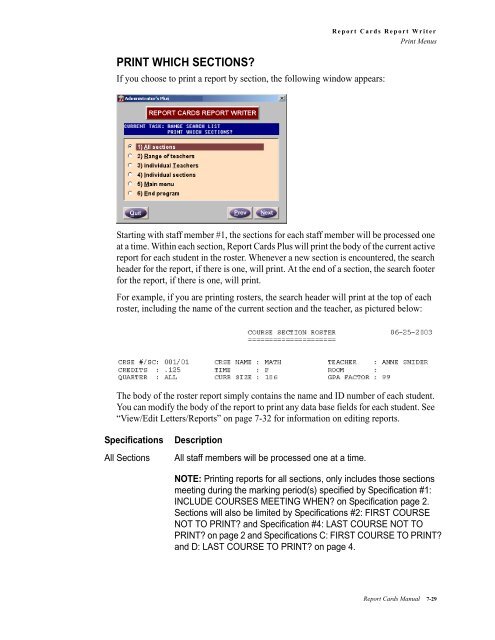- Page 1 and 2:
Administrator’s Plus Report Cards
- Page 3 and 4:
About this Guide Included in this G
- Page 5 and 6:
Administrator’s Plus Report Cards
- Page 7 and 8:
Table of Contents Introduction Intr
- Page 9 and 10:
Report Cards Report Writer 7 Introd
- Page 11:
Transfer Credits & GPA C Introducti
- Page 14 and 15:
Introduction Introduction Introduct
- Page 16 and 17:
Introduction How to Archive Grades
- Page 18 and 19:
Introduction The Report Card Plus P
- Page 20 and 21:
Introduction The Report Card Plus P
- Page 22 and 23:
Introduction The Report Card Plus P
- Page 24 and 25:
Chapter 1 Customize RC Introduction
- Page 26 and 27:
Chapter 1 Customize RC GPA Factor T
- Page 28 and 29:
Chapter 1 Customize RC Customize Re
- Page 30 and 31:
Chapter 1 Customize RC Customize Re
- Page 32 and 33:
Chapter 1 Customize RC Editing Repo
- Page 34 and 35:
Chapter 1 Customize RC Entering Dep
- Page 36 and 37:
Chapter 1 Customize RC Maintain Gra
- Page 38 and 39:
Chapter 1 Customize RC Maintain Gra
- Page 40 and 41:
Chapter 2 Enter Courses Introductio
- Page 42 and 43:
Chapter 2 Enter Courses Master Cour
- Page 44 and 45:
Chapter 2 Enter Courses Master Cour
- Page 46 and 47:
Chapter 2 Enter Courses Master Cour
- Page 48 and 49:
Chapter 2 Enter Courses Master Cour
- Page 50 and 51:
Chapter 2 Enter Courses Adding to &
- Page 52 and 53:
Chapter 2 Enter Courses Adding to &
- Page 54 and 55:
Chapter 2 Enter Courses Adding to &
- Page 56 and 57:
Chapter 2 Enter Courses Inspect/Cha
- Page 58 and 59:
Chapter 2 Enter Courses Inspect/Cha
- Page 60 and 61:
Chapter 2 Enter Courses Inspect/Cha
- Page 62 and 63:
Chapter 2 Enter Courses Inspect/Cha
- Page 64 and 65:
Chapter 2 Enter Courses Rebuild Ski
- Page 66 and 67:
Chapter 2 Enter Courses View/Edit S
- Page 68 and 69:
Chapter 2 Enter Courses View/Edit S
- Page 70 and 71:
Chapter 3 Entry Forms Introduction
- Page 72 and 73:
Chapter 3 Entry Forms Manual Grade
- Page 74 and 75:
Chapter 3 Entry Forms Manual Grade
- Page 76 and 77:
Chapter 3 Entry Forms Filling Out M
- Page 78 and 79:
Chapter 3 Entry Forms Filling Out M
- Page 80 and 81:
Chapter 3 Entry Forms Filling Out M
- Page 82 and 83:
Chapter 3 Entry Forms Scanner Grade
- Page 84 and 85:
Chapter 3 Entry Forms Scanner Grade
- Page 86 and 87:
Chapter 3 Entry Forms Scanner Grade
- Page 88 and 89:
Chapter 3 Entry Forms Filling Out S
- Page 90 and 91:
Chapter 3 Entry Forms Filling Out S
- Page 92 and 93:
Chapter 3 Entry Forms Section Roste
- Page 94 and 95:
Chapter 3 Entry Forms Section Roste
- Page 96 and 97:
Chapter 3 Entry Forms Grade Distrib
- Page 98 and 99:
Chapter 3 Entry Forms Grade Distrib
- Page 100 and 101:
Chapter 3 Entry Forms Enrollment Re
- Page 102 and 103:
Chapter 3 Entry Forms Master Course
- Page 104 and 105:
Chapter 3 Entry Forms Skills Grade
- Page 106 and 107:
Chapter 3 Entry Forms Skills Grade
- Page 108 and 109:
Chapter 3 Entry Forms Teacher Grade
- Page 110 and 111:
Chapter 3 Entry Forms Teacher Grade
- Page 112 and 113:
Chapter 4 Enter Grades Introduction
- Page 114 and 115:
Chapter 4 Enter Grades Entering Gra
- Page 116 and 117:
Chapter 4 Enter Grades Entering Gra
- Page 118 and 119:
Chapter 4 Enter Grades Entering Gra
- Page 120 and 121:
Chapter 4 Enter Grades Entering Gra
- Page 122 and 123:
Chapter 4 Enter Grades Entering Gra
- Page 124 and 125:
Chapter 4 Enter Grades Entering Gra
- Page 126 and 127:
Chapter 4 Enter Grades Scanning Gra
- Page 128 and 129:
Chapter 4 Enter Grades Scanning Gra
- Page 130 and 131:
Chapter 4 Enter Grades Import From
- Page 132 and 133:
Chapter 5 Calculate Averages Introd
- Page 134 and 135: Chapter 5 Calculate Averages Specif
- Page 136 and 137: Chapter 5 Calculate Averages Specif
- Page 138 and 139: Chapter 5 Calculate Averages How Ar
- Page 140 and 141: Chapter 5 Calculate Averages How Ar
- Page 142 and 143: Chapter 5 Calculate Averages Exampl
- Page 144 and 145: Chapter 5 Calculate Averages Exampl
- Page 146 and 147: Chapter 5 Calculate Averages Blank
- Page 148 and 149: Chapter 6 View/Change/Add/Drop Intr
- Page 150 and 151: Chapter 6 View/Change/Add/Drop View
- Page 152 and 153: Chapter 6 View/Change/Add/Drop View
- Page 154 and 155: Chapter 6 View/Change/Add/Drop View
- Page 156 and 157: Chapter 6 View/Change/Add/Drop View
- Page 158 and 159: Report Card Codes . . . . . . . . .
- Page 160 and 161: Chapter 7 Report Cards Report Write
- Page 162 and 163: Chapter 7 Report Cards Report Write
- Page 164 and 165: Chapter 7 Report Cards Report Write
- Page 166 and 167: Chapter 7 Report Cards Report Write
- Page 168 and 169: Chapter 7 Report Cards Report Write
- Page 170 and 171: Chapter 7 Report Cards Report Write
- Page 172 and 173: Chapter 7 Report Cards Report Write
- Page 174 and 175: Chapter 7 Report Cards Report Write
- Page 176 and 177: Chapter 7 Report Cards Report Write
- Page 178 and 179: Chapter 7 Report Cards Report Write
- Page 180 and 181: Chapter 7 Report Cards Report Write
- Page 182 and 183: Chapter 7 Report Cards Report Write
- Page 186 and 187: Chapter 7 Report Cards Report Write
- Page 188 and 189: Chapter 7 Report Cards Report Write
- Page 190 and 191: Chapter 7 Report Cards Report Write
- Page 192 and 193: Chapter 7 Report Cards Report Write
- Page 194 and 195: Chapter 7 Report Cards Report Write
- Page 196 and 197: Chapter 7 Report Cards Report Write
- Page 198 and 199: Chapter 7 Page Setup Report Cards R
- Page 200 and 201: Chapter 7 Report Cards Report Write
- Page 202 and 203: Chapter 7 Report Cards Report Write
- Page 204 and 205: Chapter 7 Report Cards Report Write
- Page 206 and 207: Chapter 7 Report Cards Report Write
- Page 208 and 209: Chapter 7 Report Cards Report Write
- Page 210 and 211: Chapter 7 Report Cards Report Write
- Page 212 and 213: Chapter 7 Report Cards Report Write
- Page 214 and 215: Chapter 7 Report Cards Report Write
- Page 216 and 217: Chapter 7 Report Cards Report Write
- Page 218 and 219: Chapter 7 Report Cards Report Write
- Page 220 and 221: Chapter 7 Report Cards Report Write
- Page 222 and 223: Chapter 7 Report Cards Report Write
- Page 224 and 225: Chapter 7 Report Cards Report Write
- Page 226 and 227: Chapter 7 NOTE: Report Cards Report
- Page 228 and 229: Chapter 7 Report Cards Report Write
- Page 230 and 231: Chapter 7 Report Cards Report Write
- Page 232 and 233: Chapter 7 Report Cards Report Write
- Page 234 and 235:
Chapter 7 Report Cards Report Write
- Page 236 and 237:
Chapter 7 Report Cards Report Write
- Page 238 and 239:
Chapter 7 Report Cards Report Write
- Page 240 and 241:
Chapter 7 Report Cards Report Write
- Page 242 and 243:
Chapter 7 Report Cards Report Write
- Page 244 and 245:
Chapter 7 Report Cards Report Write
- Page 246 and 247:
Chapter 7 Report Cards Report Write
- Page 248 and 249:
Chapter 8 Statistical Reports Intro
- Page 250 and 251:
Chapter 8 Statistical Reports Honor
- Page 252 and 253:
Chapter 8 Statistical Reports Honor
- Page 254 and 255:
Chapter 8 Statistical Reports Honor
- Page 256 and 257:
Chapter 8 Statistical Reports Honor
- Page 258 and 259:
Chapter 8 Statistical Reports Honor
- Page 260 and 261:
Chapter 8 Statistical Reports Honor
- Page 262 and 263:
Chapter 8 Statistical Reports Defin
- Page 264 and 265:
Chapter 8 Statistical Reports Defin
- Page 266 and 267:
Chapter 8 Statistical Reports Defin
- Page 268 and 269:
Chapter 8 Statistical Reports How H
- Page 270 and 271:
Chapter 8 Statistical Reports How A
- Page 272 and 273:
Chapter 8 Statistical Reports How A
- Page 274 and 275:
Chapter 8 Statistical Reports Updat
- Page 276 and 277:
Chapter 8 Statistical Reports Updat
- Page 278 and 279:
Chapter 8 Statistical Reports Updat
- Page 280 and 281:
Chapter 8 Statistical Reports Updat
- Page 282 and 283:
Chapter 8 Statistical Reports How T
- Page 284 and 285:
Chapter 8 Statistical Reports Updat
- Page 286 and 287:
Chapter 8 Statistical Reports Updat
- Page 288 and 289:
Chapter 8 Statistical Reports How C
- Page 290 and 291:
Chapter 8 Statistical Reports How C
- Page 292 and 293:
Chapter 8 Statistical Reports How C
- Page 294 and 295:
Chapter 8 Statistical Reports How C
- Page 296 and 297:
Chapter 8 Statistical Reports How C
- Page 298 and 299:
Chapter 8 Statistical Reports How C
- Page 300 and 301:
Chapter 8 Statistical Reports How C
- Page 302 and 303:
Chapter 8 Statistical Reports How C
- Page 304 and 305:
Chapter 8 Statistical Reports How C
- Page 306 and 307:
Chapter 8 Statistical Reports How C
- Page 308 and 309:
Chapter 8 Statistical Reports How C
- Page 310 and 311:
Chapter 8 Statistical Reports How C
- Page 312 and 313:
Chapter 8 Statistical Reports How t
- Page 314 and 315:
Chapter 8 Statistical Reports Defin
- Page 316 and 317:
Chapter 8 Statistical Reports Defin
- Page 318 and 319:
Chapter 9 Archive Archive Archive N
- Page 320 and 321:
Chapter 9 Archive Archive Specifica
- Page 322 and 323:
Chapter 9 Archive Archive Specifica
- Page 324 and 325:
Chapter 9 Archive HOW TO CHANGE THE
- Page 326 and 327:
Chapter A Print Schedule Scan Forms
- Page 328 and 329:
Chapter A Print Schedule Scan Forms
- Page 330 and 331:
Chapter A NOTE: Print Schedule Scan
- Page 332 and 333:
Chapter B Scan Students' Schedules
- Page 334 and 335:
Chapter B Scan Students' Schedules
- Page 336 and 337:
Chapter B Scan Students' Schedules
- Page 338 and 339:
Chapter C Transfer Credits & GPA In
- Page 340 and 341:
Chapter C Transfer Credits & GPA Sp
- Page 342 and 343:
Chapter C Transfer Credits & GPA Ma
- Page 344 and 345:
Chapter D Skills and Concepts Intro
- Page 346 and 347:
Chapter D Skills and Concepts Initi
- Page 348 and 349:
Chapter D Skills and Concepts Initi
- Page 350 and 351:
Chapter D Skills and Concepts Initi
- Page 352 and 353:
Chapter D Skills and Concepts Inter
- Page 354 and 355:
Chapter D Skills and Concepts Inter
- Page 356 and 357:
Chapter D Skills and Concepts Inter
- Page 358 and 359:
Chapter D Skills and Concepts Inter
- Page 360 and 361:
Chapter D Skills and Concepts Inter
- Page 362 and 363:
Chapter D Skills and Concepts Skill
- Page 364 and 365:
Chapter D Skills and Concepts Unive
- Page 366 and 367:
Chapter D Skills and Concepts Unive
- Page 368 and 369:
Chapter D Skills and Concepts New B
- Page 370 and 371:
Chapter D Skills and Concepts New B
- Page 372 and 373:
Chapter D Skills and Concepts New B
- Page 374 and 375:
Chapter D Skills and Concepts Box C
- Page 376 and 377:
Chapter D Skills and Concepts Box C
- Page 378 and 379:
Chapter D Skills and Concepts Box C
- Page 380 and 381:
Chapter D Skills and Concepts Box C
- Page 382 and 383:
Chapter D Skills and Concepts Box C
- Page 384 and 385:
Chapter D Skills and Concepts Sampl
- Page 386 and 387:
Chapter D Skills and Concepts Sampl
- Page 388 and 389:
E Edit Menu in View/Edit Letters/Re
- Page 390 and 391:
Prerequisites, 1-2 Preview Generate
- Page 393:
Appendix
- Page 396 and 397:
COURSE SECTION LIST If you have alr
- Page 398 and 399:
Blank Manual Grade Entry Form No Se
- Page 400 and 401:
Manual Grade Entry Form Students Al
- Page 402 and 403:
Manual Grade Entry Form With Previo
- Page 404 and 405:
SCANNER GRADE ENTRY FORM NUMERIC GR
- Page 406 and 407:
Pre-printed Report Card Form No oth
- Page 408 and 409:
Wide Report Card This is a sample w
- Page 410 and 411:
Narrow Report Card Although most sc
- Page 412 and 413:
CLASS RANK REPORT The class rank re
- Page 414 and 415:
TRANSCRIPT SORTED BY YEAR Only REPO
- Page 416 and 417:
TRANSCRIPT SORTED BY YEAR Only REPO
- Page 418 and 419:
Grade Distribution Report By Teache
- Page 420 and 421:
Teacher Enrollment Report This repo
- Page 422:
Appendix xxviii