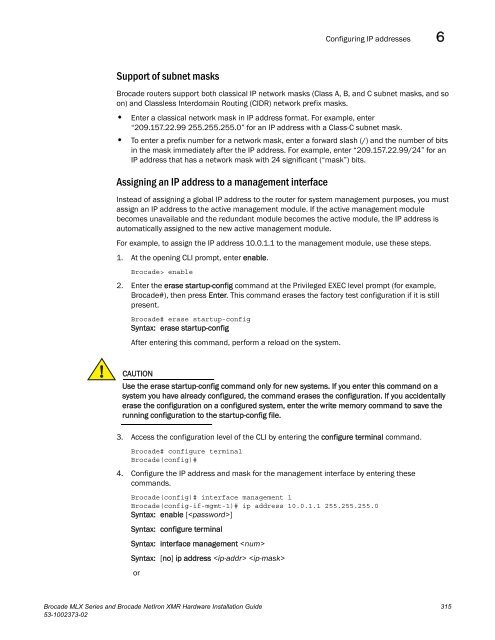- Page 1 and 2:
53-1002373-0226 September 2011®Bro
- Page 3 and 4:
ContentsAbout This DocumentAudience
- Page 5 and 6:
Installing a Brocade MLXe-32 router
- Page 9 and 10:
Managing the cooling system. . . .
- Page 11 and 12:
Dangers . . . . . . . . . . . . . .
- Page 13 and 14:
About This DocumentAudienceThis doc
- Page 15 and 16:
Document conventionsDocument conven
- Page 17 and 18:
Document conventionsGetting technic
- Page 19 and 20:
Product OverviewChapter1Brocade rou
- Page 21 and 22:
Hardware features 1Brocade MLXe-8 r
- Page 23 and 24:
Hardware features 1Figure 3 display
- Page 25 and 26:
AC OKDC OKALMAC OKDC OKALMAC OKDC O
- Page 27 and 28:
Hardware features 1Brocade MLX-8 ro
- Page 29 and 30:
Hardware features 1Brocade MLX-32 r
- Page 31 and 32:
Hardware features 1Brocade NetIron
- Page 33 and 34:
Hardware features 1Brocade NetIron
- Page 35 and 36:
Router modules 11-32 Interface slot
- Page 37 and 38:
Router modules 1Figure 14 shows the
- Page 39 and 40:
Router modules 1Management module L
- Page 41 and 42:
Router modules 1TABLE 3 Interface m
- Page 43 and 44:
Router modules 1Before you install
- Page 45 and 46:
Router modules 1TABLE 6Router typeP
- Page 47 and 48:
Router modules 1Gen-1 10Gx2 and 10G
- Page 49 and 50:
Router modules 1Power supply requir
- Page 51 and 52:
Router modules 1For an up to date l
- Page 53 and 54:
Router modules 1FIGURE 20Port RX an
- Page 55 and 56:
Router modules 1NOTEWhen you instal
- Page 57 and 58:
Router modules 1NOTEWhen you are re
- Page 59 and 60:
Router modules 1The front panel inc
- Page 61 and 62:
Router modules 1Power supply requir
- Page 63 and 64:
Router modules 1NOTEAll POS modules
- Page 65 and 66:
Router modules 1POS module LEDsPOS
- Page 67 and 68:
lRouter modules 1TABLE 23Part numbe
- Page 69 and 70:
Router modules 1• 8-slot router:
- Page 71 and 72:
Router modules 1• 32-slot router:
- Page 73 and 74:
Router modules 1FIGURE 35Rear fan l
- Page 75 and 76:
Router modules 1The fan control mod
- Page 77 and 78:
Router modules 1FIGURE 39Front fan
- Page 79 and 80:
Supported software features 1The 32
- Page 81 and 82:
Installing a Brocade MLXe RouterCha
- Page 83 and 84:
Installation precautions 2Power pre
- Page 85 and 86:
Installing 2x100GbE interface modul
- Page 87 and 88:
Installing 2x100GbE interface modul
- Page 89 and 90:
Installing a Brocade MLXe-4 router
- Page 91 and 92:
Installing a Brocade MLXe-4 router
- Page 93 and 94:
Installing a Brocade MLXe-4 router
- Page 95 and 96:
Installing a Brocade MLXe-4 router
- Page 97 and 98:
Installing a Brocade MLXe-4 router
- Page 99 and 100:
Installing a Brocade MLXe-8 router
- Page 101 and 102:
Installing a Brocade MLXe-8 router
- Page 103 and 104:
Installing a Brocade MLXe-8 router
- Page 105 and 106:
Installing a Brocade MLXe-8 router
- Page 107 and 108:
Installing a Brocade MLXe-16 router
- Page 109 and 110:
Installing a Brocade MLXe-16 router
- Page 111 and 112:
Installing a Brocade MLXe-16 router
- Page 113 and 114:
Installing a Brocade MLXe-16 router
- Page 115 and 116:
Installing a Brocade MLXe-16 router
- Page 117 and 118:
Installing a Brocade MLXe-16 router
- Page 119 and 120:
Mounting Brocade MLXe-4, -8, or -16
- Page 121 and 122:
Mounting Brocade MLXe-4, -8, or -16
- Page 123 and 124:
Mounting Brocade MLXe-4, -8, or -16
- Page 125 and 126:
Mounting Brocade MLXe-4, -8, or -16
- Page 127 and 128:
Installing a Brocade MLXe-32 router
- Page 129 and 130:
Installing a Brocade MLXe-32 router
- Page 131 and 132:
Installing a Brocade MLXe-32 router
- Page 133 and 134:
Installing a Brocade MLXe-32 router
- Page 135 and 136:
Installing a Brocade MLXe-32 router
- Page 137 and 138:
Installing a Brocade MLXe-32 router
- Page 139 and 140:
Installing a Brocade MLXe-32 router
- Page 141 and 142:
Installing a Brocade MLXe-32 router
- Page 143 and 144:
Installing a Brocade MLXe-32 router
- Page 145 and 146:
Installing a Brocade MLXe-32 router
- Page 147 and 148:
Installing a Brocade MLXe-32 router
- Page 149 and 150:
Installing a Brocade MLXe-32 router
- Page 151 and 152:
Installing a Brocade MLXe-32 router
- Page 153 and 154:
Installing a Brocade MLXe-32 router
- Page 155 and 156:
Installing a Brocade MLXe-32 router
- Page 157 and 158:
Installing a Brocade MLXe-32 router
- Page 159 and 160:
Activating the power source 2• Fo
- Page 161 and 162:
Verifying proper operation 2TABLE 3
- Page 163 and 164:
Verifying proper operation 2TABLE 3
- Page 165 and 166:
Installing a Brocade MLX RouterChap
- Page 167 and 168:
Installation precautions 3Power pre
- Page 169 and 170:
Installing 2x100GbE interface modul
- Page 171 and 172:
Installing 2x100GbE interface modul
- Page 173 and 174:
Installing a Brocade MLX-4 router 3
- Page 175 and 176:
Installing a Brocade MLX-4 router 3
- Page 177 and 178:
Installing a Brocade MLX-4 router 3
- Page 179 and 180:
Installing a Brocade MLX-4 router 3
- Page 181 and 182:
Installing a Brocade MLX-4 router 3
- Page 183 and 184:
Installing a Brocade MLX-8 router 3
- Page 185 and 186:
Installing a Brocade MLX-8 router 3
- Page 187 and 188:
Installing a Brocade MLX-8 router 3
- Page 189 and 190:
Installing a Brocade MLX-8 router 3
- Page 191 and 192:
Installing a Brocade MLX-8 router 3
- Page 193 and 194:
Installing a Brocade MLX-16 router
- Page 195 and 196:
Installing a Brocade MLX-16 router
- Page 197 and 198:
Installing a Brocade MLX-16 router
- Page 199 and 200:
Installing a Brocade MLX-16 router
- Page 201 and 202:
Installing a Brocade MLX-16 router
- Page 203 and 204:
Installing a Brocade MLX-16 router
- Page 205 and 206:
Installing a Brocade MLX-16 router
- Page 207 and 208:
Installing a Brocade MLX-16 router
- Page 209 and 210:
Installing a Brocade MLX-32 router
- Page 211 and 212:
Installing a Brocade MLX-32 router
- Page 213 and 214:
Installing a Brocade MLX-32 router
- Page 215 and 216:
Installing a Brocade MLX-32 router
- Page 217 and 218:
Installing a Brocade MLX-32 router
- Page 219 and 220:
Installing a Brocade MLX-32 router
- Page 221 and 222:
Installing a Brocade MLX-32 router
- Page 223 and 224:
Installing a Brocade MLX-32 router
- Page 225 and 226:
Installing a Brocade MLX-32 router
- Page 227 and 228:
Installing a Brocade MLX-32 router
- Page 229 and 230:
Installing a Brocade MLX-32 router
- Page 231 and 232:
Installing a Brocade MLX-32 router
- Page 233 and 234:
Installing a Brocade MLX-32 router
- Page 235 and 236:
Installing a Brocade MLX-32 router
- Page 237 and 238:
Installing a Brocade MLX-32 router
- Page 239 and 240:
Installing a Brocade MLX-32 router
- Page 241 and 242:
Installing a Brocade MLX-32 router
- Page 243 and 244:
Installing a Brocade MLX-32 router
- Page 245 and 246:
Attaching a management station 3Rem
- Page 247 and 248:
Verifying proper operation 3Insert
- Page 249 and 250:
Verifying proper operation 3TABLE 3
- Page 251 and 252:
Verifying proper operation 3Brocade
- Page 253 and 254:
Installing a Brocade NetIron XMR Ro
- Page 255 and 256:
Installation precautions 4CAUTIONUs
- Page 257 and 258:
Installing 2x100GbE interface modul
- Page 259 and 260:
Installing 2x100GbE interface modul
- Page 261 and 262:
Installing a Brocade NetIron XMR 40
- Page 263 and 264:
Installing a Brocade NetIron XMR 40
- Page 265 and 266:
Installing a Brocade NetIron XMR 40
- Page 267 and 268:
Installing a Brocade NetIron XMR 40
- Page 269 and 270:
Installing a Brocade NetIron XMR 40
- Page 271 and 272:
Installing a Brocade NetIron XMR 80
- Page 273 and 274:
Installing a Brocade NetIron XMR 80
- Page 275 and 276:
Installing a Brocade NetIron XMR 80
- Page 277 and 278:
Installing a Brocade NetIron XMR 80
- Page 279 and 280:
Installing a Brocade NetIron XMR 80
- Page 281 and 282: Installing a Brocade NetIron XMR 16
- Page 283 and 284: Installing a Brocade NetIron XMR 16
- Page 285 and 286: Installing a Brocade NetIron XMR 16
- Page 287 and 288: Installing a Brocade NetIron XMR 16
- Page 289 and 290: Installing a Brocade NetIron XMR 16
- Page 291 and 292: Installing a Brocade NetIron XMR 32
- Page 293 and 294: Installing a Brocade NetIron XMR 32
- Page 295 and 296: Installing a Brocade NetIron XMR 32
- Page 297 and 298: Installing a Brocade NetIron XMR 32
- Page 299 and 300: Installing a Brocade NetIron XMR 32
- Page 301 and 302: Installing a Brocade NetIron XMR 32
- Page 303 and 304: Installing a Brocade NetIron XMR 32
- Page 305 and 306: Installing a Brocade NetIron XMR 32
- Page 307 and 308: Installing a Brocade NetIron XMR 32
- Page 309 and 310: Installing a Brocade NetIron XMR 32
- Page 311 and 312: Installing a Brocade NetIron XMR 32
- Page 313 and 314: Installing a Brocade NetIron XMR 32
- Page 315 and 316: Activating the power source 4Attach
- Page 317 and 318: Verifying proper operation 4TABLE 4
- Page 319 and 320: Verifying proper operation 4TABLE 4
- Page 321 and 322: Using Brocade Structured Cabling Co
- Page 323 and 324: mRJ21 procedures 5Cable cinch with
- Page 325 and 326: RJ45 procedures 5Cable cinch with e
- Page 327 and 328: RJ45 procedures 5Cable cinch with f
- Page 329 and 330: RJ45 procedures 5Cable cinch with e
- Page 331: Connecting a Router to a Network De
- Page 335 and 336: Understanding management port funct
- Page 337 and 338: Connecting the router to a network
- Page 339 and 340: Managing Routers and ModulesChapter
- Page 341 and 342: Managing the device 7• MUX index
- Page 343 and 344: Managing the device 7To display thi
- Page 345 and 346: Managing the device 7TABLE 46Fields
- Page 347 and 348: Managing switch fabric modules 7Man
- Page 349 and 350: Managing the cooling system 7Managi
- Page 351 and 352: Managing the cooling system 7Table
- Page 353 and 354: Managing the cooling system 7Fan Sp
- Page 355 and 356: Managing the cooling system 7Displa
- Page 357 and 358: Managing interface modules 7If you
- Page 359 and 360: Managing interface modules 7Specify
- Page 361 and 362: Managing interface modules 7Syntax:
- Page 363 and 364: Enabling and disabling management m
- Page 365 and 366: Displaying management module CPU us
- Page 367 and 368: Maintenance and Field ReplacementCh
- Page 369 and 370: Replacing an interface module 8FIGU
- Page 371 and 372: Replacing a fiber-optic transceiver
- Page 373 and 374: Replacing a power supply 8NOTEA thr
- Page 375 and 376: Replacing a power supply 8running w
- Page 377 and 378: Replacing fan assemblies 87. For a
- Page 379 and 380: Replacing fan assemblies 8FIGURE 23
- Page 381 and 382: Replacing fan assemblies 8FIGURE 23
- Page 383 and 384:
Replacing fan assemblies 8Replacing
- Page 385 and 386:
Replacing fan assemblies 8FIGURE 23
- Page 387 and 388:
Replacing fan assemblies 8FIGURE 24
- Page 389 and 390:
Replacing fan assemblies 8FIGURE 24
- Page 391 and 392:
Replacing fan assemblies 85. Replac
- Page 393 and 394:
Replacing fan assemblies 8FIGURE 24
- Page 395 and 396:
Replacing fan assemblies 86. Place
- Page 397 and 398:
Hardware SpecificationsChapter9This
- Page 399 and 400:
Hardware specifications for Brocade
- Page 401 and 402:
Hardware specifications for Brocade
- Page 403 and 404:
Hardware specifications for Brocade
- Page 405 and 406:
Hardware specifications for Brocade
- Page 407 and 408:
Hardware specifications for Brocade
- Page 409 and 410:
Port specifications for all router
- Page 411 and 412:
Power cords 9TABLE 68CountryPower c
- Page 413 and 414:
Brocade MLXe Chassis bundlesAppendi
- Page 415 and 416:
Brocade MLXe Chassis bundlesAPart n
- Page 417 and 418:
Brocade MLXe Chassis bundlesATABLE
- Page 419 and 420:
Brocade MLXe Chassis bundlesAPart n
- Page 421 and 422:
Brocade MLXe Chassis bundlesATABLE
- Page 423 and 424:
Brocade MLXe Chassis bundlesATABLE
- Page 425 and 426:
Brocade MLXe Chassis bundlesAPart n
- Page 427 and 428:
Regulatory StatementsAppendixBU.S.A
- Page 429 and 430:
Power cords (Japan Denan)BPower cor
- Page 431 and 432:
BrazilBBrazilThe following Brocade
- Page 433 and 434:
Caution and Danger NoticesAppendixC
- Page 435 and 436:
CautionsCCAUTION For the DC input c
- Page 437 and 438:
CautionsCCAUTIONFor the DC input ci
- Page 439 and 440:
CautionsCCAUTIONVORSICHTMISE EN GAR
- Page 441 and 442:
CautionsCCAUTIONVORSICHTRemoval of
- Page 443 and 444:
CautionsCCAUTIONVORSICHTMISE EN GAR
- Page 445 and 446:
DangersCDANGERGEFAHRDANGERPELIGRODi
- Page 447 and 448:
DangersCDANGERAll fiber-optic inter
- Page 449 and 450:
DangersCDANGERGEFAHRDANGERPELIGROTo
- Page 451 and 452:
DangersCDANGERGEFAHRDANGERPELIGROTh