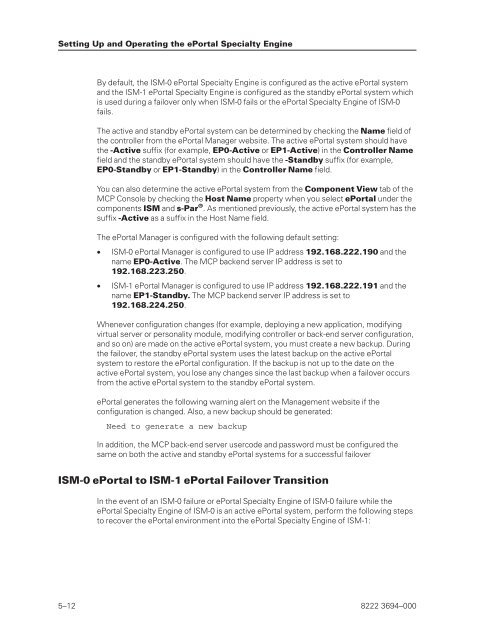FS6200 Server System Implementation Guide - Public Support ...
FS6200 Server System Implementation Guide - Public Support ...
FS6200 Server System Implementation Guide - Public Support ...
You also want an ePaper? Increase the reach of your titles
YUMPU automatically turns print PDFs into web optimized ePapers that Google loves.
Setting Up and Operating the ePortal Specialty Engine<br />
By default, the ISM-0 ePortal Specialty Engine is configured as the active ePortal system<br />
and the ISM-1 ePortal Specialty Engine is configured as the standby ePortal system which<br />
is used during a failover only when ISM-0 fails or the ePortal Specialty Engine of ISM-0<br />
fails.<br />
The active and standby ePortal system can be determined by checking the Name field of<br />
the controller from the ePortal Manager website. The active ePortal system should have<br />
the -Active suffix (for example, EP0-Active or EP1-Active) in the Controller Name<br />
field and the standby ePortal system should have the -Standby suffix (for example,<br />
EP0-Standby or EP1-Standby) in the Controller Name field.<br />
You can also determine the active ePortal system from the Component View tab of the<br />
MCP Console by checking the Host Name property when you select ePortal under the<br />
components ISM and s-Par ® . As mentioned previously, the active ePortal system has the<br />
suffix -Active as a suffix in the Host Name field.<br />
The ePortal Manager is configured with the following default setting:<br />
• ISM-0 ePortal Manager is configured to use IP address 192.168.222.190 and the<br />
name EP0-Active. The MCP backend server IP address is set to<br />
192.168.223.250.<br />
• ISM-1 ePortal Manager is configured to use IP address 192.168.222.191 and the<br />
name EP1-Standby. The MCP backend server IP address is set to<br />
192.168.224.250.<br />
Whenever configuration changes (for example, deploying a new application, modifying<br />
virtual server or personality module, modifying controller or back-end server configuration,<br />
and so on) are made on the active ePortal system, you must create a new backup. During<br />
the failover, the standby ePortal system uses the latest backup on the active ePortal<br />
system to restore the ePortal configuration. If the backup is not up to the date on the<br />
active ePortal system, you lose any changes since the last backup when a failover occurs<br />
from the active ePortal system to the standby ePortal system.<br />
ePortal generates the following warning alert on the Management website if the<br />
configuration is changed. Also, a new backup should be generated:<br />
Need to generate a new backup<br />
In addition, the MCP back-end server usercode and password must be configured the<br />
same on both the active and standby ePortal systems for a successful failover<br />
ISM-0 ePortal to ISM-1 ePortal Failover Transition<br />
In the event of an ISM-0 failure or ePortal Specialty Engine of ISM-0 failure while the<br />
ePortal Specialty Engine of ISM-0 is an active ePortal system, perform the following steps<br />
to recover the ePortal environment into the ePortal Specialty Engine of ISM-1:<br />
5–12 8222 3694–000