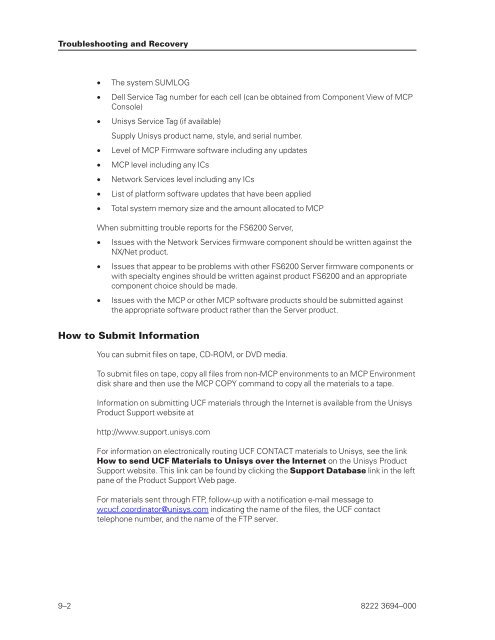FS6200 Server System Implementation Guide - Public Support ...
FS6200 Server System Implementation Guide - Public Support ...
FS6200 Server System Implementation Guide - Public Support ...
You also want an ePaper? Increase the reach of your titles
YUMPU automatically turns print PDFs into web optimized ePapers that Google loves.
Troubleshooting and Recovery<br />
• The system SUMLOG<br />
• Dell Service Tag number for each cell (can be obtained from Component View of MCP<br />
Console)<br />
• Unisys Service Tag (if available)<br />
Supply Unisys product name, style, and serial number.<br />
• Level of MCP Firmware software including any updates<br />
• MCP level including any ICs<br />
• Network Services level including any ICs<br />
• List of platform software updates that have been applied<br />
• Total system memory size and the amount allocated to MCP<br />
When submitting trouble reports for the <strong>FS6200</strong> <strong>Server</strong>,<br />
• Issues with the Network Services firmware component should be written against the<br />
NX/Net product.<br />
• Issues that appear to be problems with other <strong>FS6200</strong> <strong>Server</strong> firmware components or<br />
with specialty engines should be written against product <strong>FS6200</strong> and an appropriate<br />
component choice should be made.<br />
• Issues with the MCP or other MCP software products should be submitted against<br />
the appropriate software product rather than the <strong>Server</strong> product.<br />
How to Submit Information<br />
You can submit files on tape, CD-ROM, or DVD media.<br />
To submit files on tape, copy all files from non-MCP environments to an MCP Environment<br />
disk share and then use the MCP COPY command to copy all the materials to a tape.<br />
Information on submitting UCF materials through the Internet is available from the Unisys<br />
Product <strong>Support</strong> website at<br />
http://www.support.unisys.com<br />
For information on electronically routing UCF CONTACT materials to Unisys, see the link<br />
How to send UCF Materials to Unisys over the Internet on the Unisys Product<br />
<strong>Support</strong> website. This link can be found by clicking the <strong>Support</strong> Database link in the left<br />
pane of the Product <strong>Support</strong> Web page.<br />
For materials sent through FTP, follow-up with a notification e-mail message to<br />
wcucf.coordinator@unisys.com indicating the name of the files, the UCF contact<br />
telephone number, and the name of the FTP server.<br />
9–2 8222 3694–000