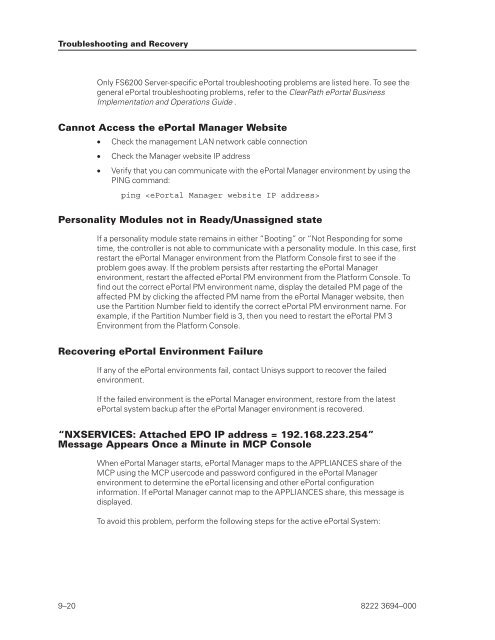FS6200 Server System Implementation Guide - Public Support ...
FS6200 Server System Implementation Guide - Public Support ...
FS6200 Server System Implementation Guide - Public Support ...
You also want an ePaper? Increase the reach of your titles
YUMPU automatically turns print PDFs into web optimized ePapers that Google loves.
Troubleshooting and Recovery<br />
Only <strong>FS6200</strong> <strong>Server</strong>-specific ePortal troubleshooting problems are listed here. To see the<br />
general ePortal troubleshooting problems, refer to the ClearPath ePortal Business<br />
<strong>Implementation</strong> and Operations <strong>Guide</strong> .<br />
Cannot Access the ePortal Manager Website<br />
• Check the management LAN network cable connection<br />
• Check the Manager website IP address<br />
• Verify that you can communicate with the ePortal Manager environment by using the<br />
PING command:<br />
ping <br />
Personality Modules not in Ready/Unassigned state<br />
If a personality module state remains in either “Booting” or “Not Responding for some<br />
time, the controller is not able to communicate with a personality module. In this case, first<br />
restart the ePortal Manager environment from the Platform Console first to see if the<br />
problem goes away. If the problem persists after restarting the ePortal Manager<br />
environment, restart the affected ePortal PM environment from the Platform Console. To<br />
find out the correct ePortal PM environment name, display the detailed PM page of the<br />
affected PM by clicking the affected PM name from the ePortal Manager website, then<br />
use the Partition Number field to identify the correct ePortal PM environment name. For<br />
example, if the Partition Number field is 3, then you need to restart the ePortal PM 3<br />
Environment from the Platform Console.<br />
Recovering ePortal Environment Failure<br />
If any of the ePortal environments fail, contact Unisys support to recover the failed<br />
environment.<br />
If the failed environment is the ePortal Manager environment, restore from the latest<br />
ePortal system backup after the ePortal Manager environment is recovered.<br />
“NXSERVICES: Attached EPO IP address = 192.168.223.254”<br />
Message Appears Once a Minute in MCP Console<br />
When ePortal Manager starts, ePortal Manager maps to the APPLIANCES share of the<br />
MCP using the MCP usercode and password configured in the ePortal Manager<br />
environment to determine the ePortal licensing and other ePortal configuration<br />
information. If ePortal Manager cannot map to the APPLIANCES share, this message is<br />
displayed.<br />
To avoid this problem, perform the following steps for the active ePortal <strong>System</strong>:<br />
9–20 8222 3694–000