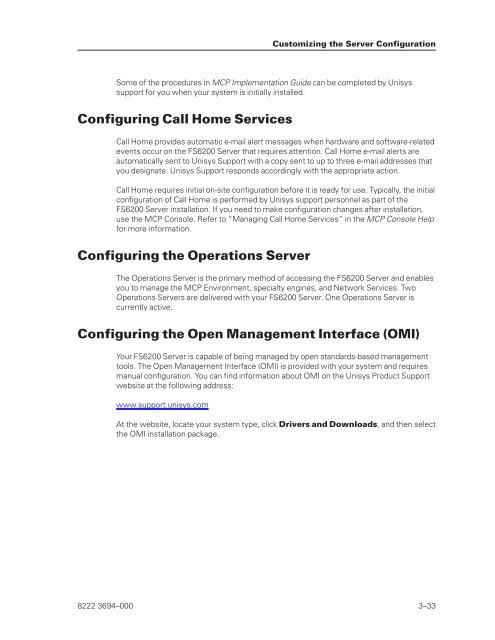FS6200 Server System Implementation Guide - Public Support ...
FS6200 Server System Implementation Guide - Public Support ...
FS6200 Server System Implementation Guide - Public Support ...
Create successful ePaper yourself
Turn your PDF publications into a flip-book with our unique Google optimized e-Paper software.
Some of the procedures in MCP <strong>Implementation</strong> <strong>Guide</strong> can be completed by Unisys<br />
support for you when your system is initially installed.<br />
Configuring Call Home Services<br />
Call Home provides automatic e-mail alert messages when hardware and software-related<br />
events occur on the <strong>FS6200</strong> <strong>Server</strong> that requires attention. Call Home e-mail alerts are<br />
automatically sent to Unisys <strong>Support</strong> with a copy sent to up to three e-mail addresses that<br />
you designate. Unisys <strong>Support</strong> responds accordingly with the appropriate action.<br />
Call Home requires initial on-site configuration before it is ready for use. Typically, the initial<br />
configuration of Call Home is performed by Unisys support personnel as part of the<br />
<strong>FS6200</strong> <strong>Server</strong> installation. If you need to make configuration changes after installation,<br />
use the MCP Console. Refer to “Managing Call Home Services” in the MCP Console Help<br />
for more information.<br />
Configuring the Operations <strong>Server</strong><br />
The Operations <strong>Server</strong> is the primary method of accessing the <strong>FS6200</strong> <strong>Server</strong> and enables<br />
you to manage the MCP Environment, specialty engines, and Network Services. Two<br />
Operations <strong>Server</strong>s are delivered with your <strong>FS6200</strong> <strong>Server</strong>. One Operations <strong>Server</strong> is<br />
currently active.<br />
Configuring the Open Management Interface (OMI)<br />
Your <strong>FS6200</strong> <strong>Server</strong> is capable of being managed by open standards-based management<br />
tools. The Open Management Interface (OMI) is provided with your system and requires<br />
manual configuration. You can find information about OMI on the Unisys Product <strong>Support</strong><br />
website at the following address:<br />
www.support.unisys.com<br />
Customizing the <strong>Server</strong> Configuration<br />
At the website, locate your system type, click Drivers and Downloads, and then select<br />
the OMI installation package.<br />
8222 3694–000 3–33