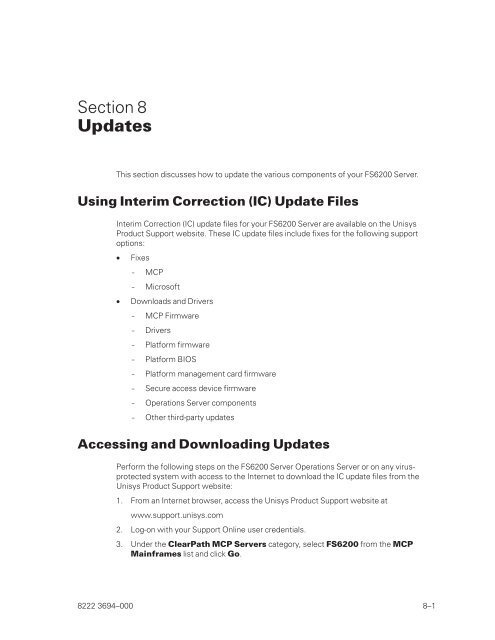FS6200 Server System Implementation Guide - Public Support ...
FS6200 Server System Implementation Guide - Public Support ...
FS6200 Server System Implementation Guide - Public Support ...
Create successful ePaper yourself
Turn your PDF publications into a flip-book with our unique Google optimized e-Paper software.
Section 8<br />
Updates<br />
This section discusses how to update the various components of your <strong>FS6200</strong> <strong>Server</strong>.<br />
Using Interim Correction (IC) Update Files<br />
Interim Correction (IC) update files for your <strong>FS6200</strong> <strong>Server</strong> are available on the Unisys<br />
Product <strong>Support</strong> website. These IC update files include fixes for the following support<br />
options:<br />
• Fixes<br />
- MCP<br />
- Microsoft<br />
• Downloads and Drivers<br />
- MCP Firmware<br />
- Drivers<br />
- Platform firmware<br />
- Platform BIOS<br />
- Platform management card firmware<br />
- Secure access device firmware<br />
- Operations <strong>Server</strong> components<br />
- Other third-party updates<br />
Accessing and Downloading Updates<br />
Perform the following steps on the <strong>FS6200</strong> <strong>Server</strong> Operations <strong>Server</strong> or on any virusprotected<br />
system with access to the Internet to download the IC update files from the<br />
Unisys Product <strong>Support</strong> website:<br />
1. From an Internet browser, access the Unisys Product <strong>Support</strong> website at<br />
www.support.unisys.com<br />
2. Log-on with your <strong>Support</strong> Online user credentials.<br />
3. Under the ClearPath MCP <strong>Server</strong>s category, select <strong>FS6200</strong> from the MCP<br />
Mainframes list and click Go.<br />
8222 3694–000 8–1