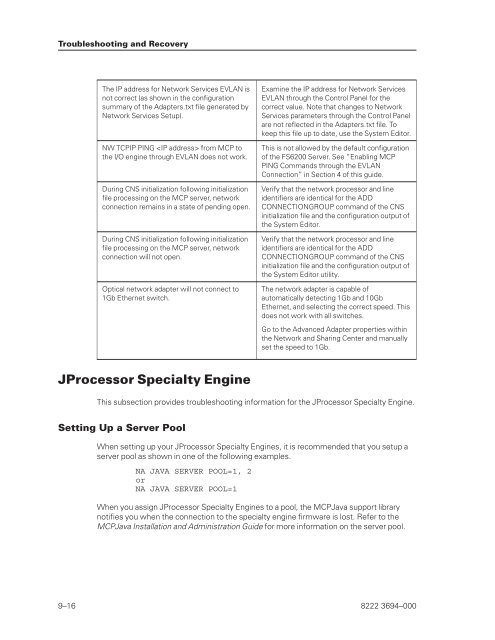FS6200 Server System Implementation Guide - Public Support ...
FS6200 Server System Implementation Guide - Public Support ...
FS6200 Server System Implementation Guide - Public Support ...
You also want an ePaper? Increase the reach of your titles
YUMPU automatically turns print PDFs into web optimized ePapers that Google loves.
Troubleshooting and Recovery<br />
The IP address for Network Services EVLAN is<br />
not correct (as shown in the configuration<br />
summary of the Adapters.txt file generated by<br />
Network Services Setup).<br />
NW TCPIP PING from MCP to<br />
the I/O engine through EVLAN does not work.<br />
During CNS initialization following initialization<br />
file processing on the MCP server, network<br />
connection remains in a state of pending open.<br />
During CNS initialization following initialization<br />
file processing on the MCP server, network<br />
connection will not open.<br />
Optical network adapter will not connect to<br />
1Gb Ethernet switch.<br />
JProcessor Specialty Engine<br />
Examine the IP address for Network Services<br />
EVLAN through the Control Panel for the<br />
correct value. Note that changes to Network<br />
Services parameters through the Control Panel<br />
are not reflected in the Adapters.txt file. To<br />
keep this file up to date, use the <strong>System</strong> Editor.<br />
This is not allowed by the default configuration<br />
of the <strong>FS6200</strong> <strong>Server</strong>. See “Enabling MCP<br />
PING Commands through the EVLAN<br />
Connection” in Section 4 of this guide.<br />
Verify that the network processor and line<br />
identifiers are identical for the ADD<br />
CONNECTIONGROUP command of the CNS<br />
initialization file and the configuration output of<br />
the <strong>System</strong> Editor.<br />
Verify that the network processor and line<br />
identifiers are identical for the ADD<br />
CONNECTIONGROUP command of the CNS<br />
initialization file and the configuration output of<br />
the <strong>System</strong> Editor utility.<br />
The network adapter is capable of<br />
automatically detecting 1Gb and 10Gb<br />
Ethernet, and selecting the correct speed. This<br />
does not work with all switches.<br />
Go to the Advanced Adapter properties within<br />
the Network and Sharing Center and manually<br />
set the speed to 1Gb.<br />
This subsection provides troubleshooting information for the JProcessor Specialty Engine.<br />
Setting Up a <strong>Server</strong> Pool<br />
When setting up your JProcessor Specialty Engines, it is recommended that you setup a<br />
server pool as shown in one of the following examples.<br />
NA JAVA SERVER POOL=1, 2<br />
or<br />
NA JAVA SERVER POOL=1<br />
When you assign JProcessor Specialty Engines to a pool, the MCPJava support library<br />
notifies you when the connection to the specialty engine firmware is lost. Refer to the<br />
MCPJava Installation and Administration <strong>Guide</strong> for more information on the server pool.<br />
9–16 8222 3694–000