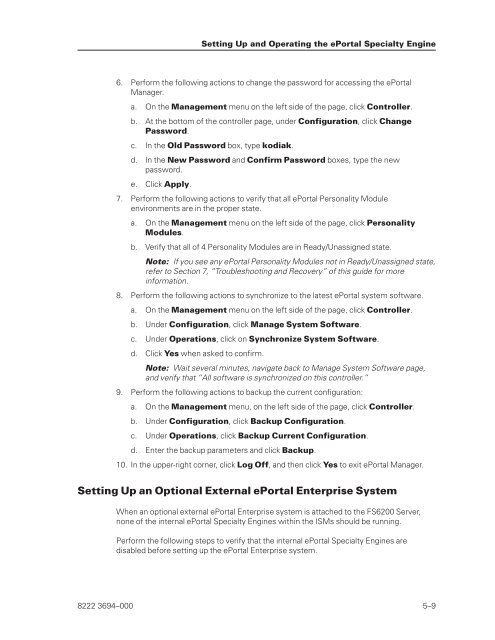FS6200 Server System Implementation Guide - Public Support ...
FS6200 Server System Implementation Guide - Public Support ...
FS6200 Server System Implementation Guide - Public Support ...
Create successful ePaper yourself
Turn your PDF publications into a flip-book with our unique Google optimized e-Paper software.
6. Perform the following actions to change the password for accessing the ePortal<br />
Manager.<br />
a. On the Management menu on the left side of the page, click Controller.<br />
b. At the bottom of the controller page, under Configuration, click Change<br />
Password.<br />
c. In the Old Password box, type kodiak.<br />
d. In the New Password and Confirm Password boxes, type the new<br />
password.<br />
e. Click Apply.<br />
7. Perform the following actions to verify that all ePortal Personality Module<br />
environments are in the proper state.<br />
a. On the Management menu on the left side of the page, click Personality<br />
Modules.<br />
b. Verify that all of 4 Personality Modules are in Ready/Unassigned state.<br />
Note: If you see any ePortal Personality Modules not in Ready/Unassigned state,<br />
refer to Section 7, “Troubleshooting and Recovery” of this guide for more<br />
information.<br />
8. Perform the following actions to synchronize to the latest ePortal system software.<br />
a. On the Management menu on the left side of the page, click Controller.<br />
b. Under Configuration, click Manage <strong>System</strong> Software.<br />
c. Under Operations, click on Synchronize <strong>System</strong> Software.<br />
d. Click Yes when asked to confirm.<br />
Setting Up and Operating the ePortal Specialty Engine<br />
Note: Wait several minutes, navigate back to Manage <strong>System</strong> Software page,<br />
and verify that “All software is synchronized on this controller.”<br />
9. Perform the following actions to backup the current configuration:<br />
a. On the Management menu, on the left side of the page, click Controller.<br />
b. Under Configuration, click Backup Configuration.<br />
c. Under Operations, click Backup Current Configuration.<br />
d. Enter the backup parameters and click Backup.<br />
10. In the upper-right corner, click Log Off, and then click Yes to exit ePortal Manager.<br />
Setting Up an Optional External ePortal Enterprise <strong>System</strong><br />
When an optional external ePortal Enterprise system is attached to the <strong>FS6200</strong> <strong>Server</strong>,<br />
none of the internal ePortal Specialty Engines within the ISMs should be running.<br />
Perform the following steps to verify that the internal ePortal Specialty Engines are<br />
disabled before setting up the ePortal Enterprise system.<br />
8222 3694–000 5–9