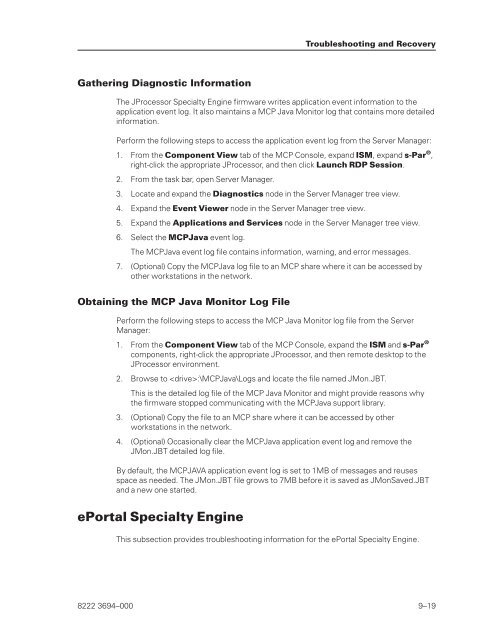FS6200 Server System Implementation Guide - Public Support ...
FS6200 Server System Implementation Guide - Public Support ...
FS6200 Server System Implementation Guide - Public Support ...
Create successful ePaper yourself
Turn your PDF publications into a flip-book with our unique Google optimized e-Paper software.
Gathering Diagnostic Information<br />
The JProcessor Specialty Engine firmware writes application event information to the<br />
application event log. It also maintains a MCP Java Monitor log that contains more detailed<br />
information.<br />
Perform the following steps to access the application event log from the <strong>Server</strong> Manager:<br />
1. From the Component View tab of the MCP Console, expand ISM, expand s-Par ® ,<br />
right-click the appropriate JProcessor, and then click Launch RDP Session.<br />
2. From the task bar, open <strong>Server</strong> Manager.<br />
3. Locate and expand the Diagnostics node in the <strong>Server</strong> Manager tree view.<br />
4. Expand the Event Viewer node in the <strong>Server</strong> Manager tree view.<br />
5. Expand the Applications and Services node in the <strong>Server</strong> Manager tree view.<br />
6. Select the MCPJava event log.<br />
The MCPJava event log file contains information, warning, and error messages.<br />
7. (Optional) Copy the MCPJava log file to an MCP share where it can be accessed by<br />
other workstations in the network.<br />
Obtaining the MCP Java Monitor Log File<br />
Perform the following steps to access the MCP Java Monitor log file from the <strong>Server</strong><br />
Manager:<br />
1. From the Component View tab of the MCP Console, expand the ISM and s-Par ®<br />
components, right-click the appropriate JProcessor, and then remote desktop to the<br />
JProcessor environment.<br />
2. Browse to :\MCPJava\Logs and locate the file named JMon.JBT.<br />
This is the detailed log file of the MCP Java Monitor and might provide reasons why<br />
the firmware stopped communicating with the MCPJava support library.<br />
3. (Optional) Copy the file to an MCP share where it can be accessed by other<br />
workstations in the network.<br />
4. (Optional) Occasionally clear the MCPJava application event log and remove the<br />
JMon.JBT detailed log file.<br />
By default, the MCPJAVA application event log is set to 1MB of messages and reuses<br />
space as needed. The JMon.JBT file grows to 7MB before it is saved as JMonSaved.JBT<br />
and a new one started.<br />
ePortal Specialty Engine<br />
Troubleshooting and Recovery<br />
This subsection provides troubleshooting information for the ePortal Specialty Engine.<br />
8222 3694–000 9–19