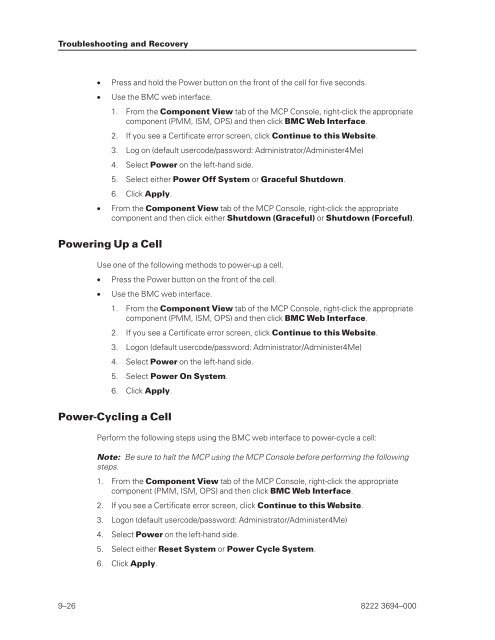FS6200 Server System Implementation Guide - Public Support ...
FS6200 Server System Implementation Guide - Public Support ...
FS6200 Server System Implementation Guide - Public Support ...
You also want an ePaper? Increase the reach of your titles
YUMPU automatically turns print PDFs into web optimized ePapers that Google loves.
Troubleshooting and Recovery<br />
• Press and hold the Power button on the front of the cell for five seconds.<br />
• Use the BMC web interface.<br />
1. From the Component View tab of the MCP Console, right-click the appropriate<br />
component (PMM, ISM, OPS) and then click BMC Web Interface.<br />
2. If you see a Certificate error screen, click Continue to this Website.<br />
3. Log on (default usercode/password: Administrator/Administer4Me)<br />
4. Select Power on the left-hand side.<br />
5. Select either Power Off <strong>System</strong> or Graceful Shutdown.<br />
6. Click Apply.<br />
• From the Component View tab of the MCP Console, right-click the appropriate<br />
component and then click either Shutdown (Graceful) or Shutdown (Forceful).<br />
Powering Up a Cell<br />
Use one of the following methods to power-up a cell.<br />
• Press the Power button on the front of the cell.<br />
• Use the BMC web interface.<br />
1. From the Component View tab of the MCP Console, right-click the appropriate<br />
component (PMM, ISM, OPS) and then click BMC Web Interface.<br />
2. If you see a Certificate error screen, click Continue to this Website.<br />
3. Logon (default usercode/password: Administrator/Administer4Me)<br />
4. Select Power on the left-hand side.<br />
5. Select Power On <strong>System</strong>.<br />
6. Click Apply.<br />
Power-Cycling a Cell<br />
Perform the following steps using the BMC web interface to power-cycle a cell:<br />
Note: Be sure to halt the MCP using the MCP Console before performing the following<br />
steps.<br />
1. From the Component View tab of the MCP Console, right-click the appropriate<br />
component (PMM, ISM, OPS) and then click BMC Web Interface.<br />
2. If you see a Certificate error screen, click Continue to this Website.<br />
3. Logon (default usercode/password: Administrator/Administer4Me)<br />
4. Select Power on the left-hand side.<br />
5. Select either Reset <strong>System</strong> or Power Cycle <strong>System</strong>.<br />
6. Click Apply.<br />
9–26 8222 3694–000