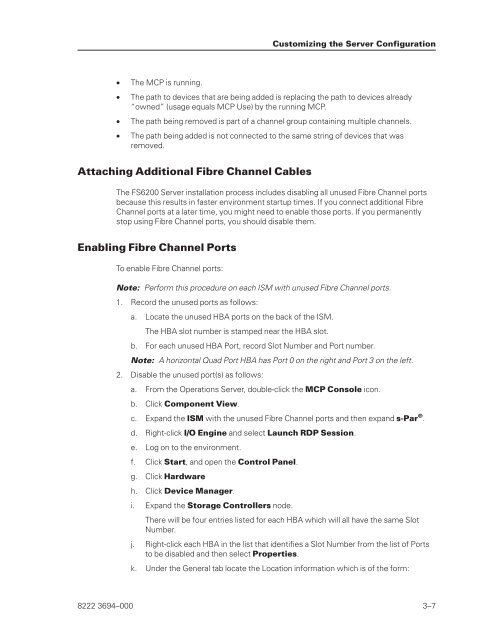FS6200 Server System Implementation Guide - Public Support ...
FS6200 Server System Implementation Guide - Public Support ...
FS6200 Server System Implementation Guide - Public Support ...
You also want an ePaper? Increase the reach of your titles
YUMPU automatically turns print PDFs into web optimized ePapers that Google loves.
• The MCP is running.<br />
• The path to devices that are being added is replacing the path to devices already<br />
“owned” (usage equals MCP Use) by the running MCP.<br />
• The path being removed is part of a channel group containing multiple channels.<br />
• The path being added is not connected to the same string of devices that was<br />
removed.<br />
Attaching Additional Fibre Channel Cables<br />
The <strong>FS6200</strong> <strong>Server</strong> installation process includes disabling all unused Fibre Channel ports<br />
because this results in faster environment startup times. If you connect additional Fibre<br />
Channel ports at a later time, you might need to enable those ports. If you permanently<br />
stop using Fibre Channel ports, you should disable them.<br />
Enabling Fibre Channel Ports<br />
To enable Fibre Channel ports:<br />
Note: Perform this procedure on each ISM with unused Fibre Channel ports.<br />
1. Record the unused ports as follows:<br />
a. Locate the unused HBA ports on the back of the ISM.<br />
The HBA slot number is stamped near the HBA slot.<br />
b. For each unused HBA Port, record Slot Number and Port number.<br />
Note: A horizontal Quad Port HBA has Port 0 on the right and Port 3 on the left.<br />
2. Disable the unused port(s) as follows:<br />
a. From the Operations <strong>Server</strong>, double-click the MCP Console icon.<br />
b. Click Component View.<br />
c. Expand the ISM with the unused Fibre Channel ports and then expand s-Par ® .<br />
d. Right-click I/O Engine and select Launch RDP Session.<br />
e. Log on to the environment.<br />
f. Click Start, and open the Control Panel.<br />
g. Click Hardware<br />
h. Click Device Manager.<br />
i. Expand the Storage Controllers node.<br />
Customizing the <strong>Server</strong> Configuration<br />
There will be four entries listed for each HBA which will all have the same Slot<br />
Number.<br />
j. Right-click each HBA in the list that identifies a Slot Number from the list of Ports<br />
to be disabled and then select Properties.<br />
k. Under the General tab locate the Location information which is of the form:<br />
8222 3694–000 3–7