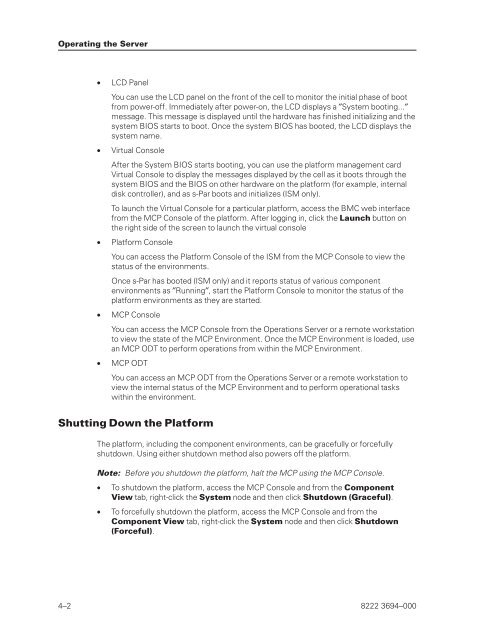FS6200 Server System Implementation Guide - Public Support ...
FS6200 Server System Implementation Guide - Public Support ...
FS6200 Server System Implementation Guide - Public Support ...
You also want an ePaper? Increase the reach of your titles
YUMPU automatically turns print PDFs into web optimized ePapers that Google loves.
Operating the <strong>Server</strong><br />
• LCD Panel<br />
You can use the LCD panel on the front of the cell to monitor the initial phase of boot<br />
from power-off. Immediately after power-on, the LCD displays a ″<strong>System</strong> booting...″<br />
message. This message is displayed until the hardware has finished initializing and the<br />
system BIOS starts to boot. Once the system BIOS has booted, the LCD displays the<br />
system name.<br />
• Virtual Console<br />
After the <strong>System</strong> BIOS starts booting, you can use the platform management card<br />
Virtual Console to display the messages displayed by the cell as it boots through the<br />
system BIOS and the BIOS on other hardware on the platform (for example, internal<br />
disk controller), and as s-Par boots and initializes (ISM only).<br />
To launch the Virtual Console for a particular platform, access the BMC web interface<br />
from the MCP Console of the platform. After logging in, click the Launch button on<br />
the right side of the screen to launch the virtual console<br />
• Platform Console<br />
You can access the Platform Console of the ISM from the MCP Console to view the<br />
status of the environments.<br />
Once s-Par has booted (ISM only) and it reports status of various component<br />
environments as ″Running″, start the Platform Console to monitor the status of the<br />
platform environments as they are started.<br />
• MCP Console<br />
You can access the MCP Console from the Operations <strong>Server</strong> or a remote workstation<br />
to view the state of the MCP Environment. Once the MCP Environment is loaded, use<br />
an MCP ODT to perform operations from within the MCP Environment.<br />
• MCP ODT<br />
You can access an MCP ODT from the Operations <strong>Server</strong> or a remote workstation to<br />
view the internal status of the MCP Environment and to perform operational tasks<br />
within the environment.<br />
Shutting Down the Platform<br />
The platform, including the component environments, can be gracefully or forcefully<br />
shutdown. Using either shutdown method also powers off the platform.<br />
Note: Before you shutdown the platform, halt the MCP using the MCP Console.<br />
• To shutdown the platform, access the MCP Console and from the Component<br />
View tab, right-click the <strong>System</strong> node and then click Shutdown (Graceful).<br />
• To forcefully shutdown the platform, access the MCP Console and from the<br />
Component View tab, right-click the <strong>System</strong> node and then click Shutdown<br />
(Forceful).<br />
4–2 8222 3694–000