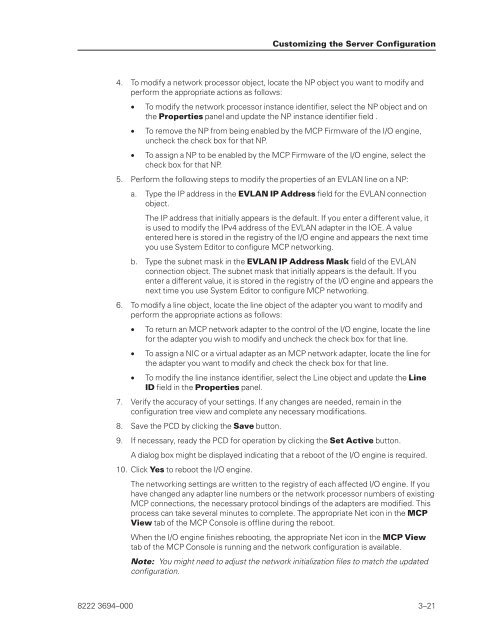FS6200 Server System Implementation Guide - Public Support ...
FS6200 Server System Implementation Guide - Public Support ...
FS6200 Server System Implementation Guide - Public Support ...
You also want an ePaper? Increase the reach of your titles
YUMPU automatically turns print PDFs into web optimized ePapers that Google loves.
4. To modify a network processor object, locate the NP object you want to modify and<br />
perform the appropriate actions as follows:<br />
• To modify the network processor instance identifier, select the NP object and on<br />
the Properties panel and update the NP instance identifier field .<br />
• To remove the NP from being enabled by the MCP Firmware of the I/O engine,<br />
uncheck the check box for that NP.<br />
• To assign a NP to be enabled by the MCP Firmware of the I/O engine, select the<br />
check box for that NP.<br />
5. Perform the following steps to modify the properties of an EVLAN line on a NP:<br />
a. Type the IP address in the EVLAN IP Address field for the EVLAN connection<br />
object.<br />
The IP address that initially appears is the default. If you enter a different value, it<br />
is used to modify the IPv4 address of the EVLAN adapter in the IOE. A value<br />
entered here is stored in the registry of the I/O engine and appears the next time<br />
you use <strong>System</strong> Editor to configure MCP networking.<br />
b. Type the subnet mask in the EVLAN IP Address Mask field of the EVLAN<br />
connection object. The subnet mask that initially appears is the default. If you<br />
enter a different value, it is stored in the registry of the I/O engine and appears the<br />
next time you use <strong>System</strong> Editor to configure MCP networking.<br />
6. To modify a line object, locate the line object of the adapter you want to modify and<br />
perform the appropriate actions as follows:<br />
• To return an MCP network adapter to the control of the I/O engine, locate the line<br />
for the adapter you wish to modify and uncheck the check box for that line.<br />
• To assign a NIC or a virtual adapter as an MCP network adapter, locate the line for<br />
the adapter you want to modify and check the check box for that line.<br />
• To modify the line instance identifier, select the Line object and update the Line<br />
ID field in the Properties panel.<br />
7. Verify the accuracy of your settings. If any changes are needed, remain in the<br />
configuration tree view and complete any necessary modifications.<br />
8. Save the PCD by clicking the Save button.<br />
9. If necessary, ready the PCD for operation by clicking the Set Active button.<br />
A dialog box might be displayed indicating that a reboot of the I/O engine is required.<br />
10. Click Yes to reboot the I/O engine.<br />
Customizing the <strong>Server</strong> Configuration<br />
The networking settings are written to the registry of each affected I/O engine. If you<br />
have changed any adapter line numbers or the network processor numbers of existing<br />
MCP connections, the necessary protocol bindings of the adapters are modified. This<br />
process can take several minutes to complete. The appropriate Net icon in the MCP<br />
View tab of the MCP Console is offline during the reboot.<br />
When the I/O engine finishes rebooting, the appropriate Net icon in the MCP View<br />
tab of the MCP Console is running and the network configuration is available.<br />
Note: You might need to adjust the network initialization files to match the updated<br />
configuration.<br />
8222 3694–000 3–21