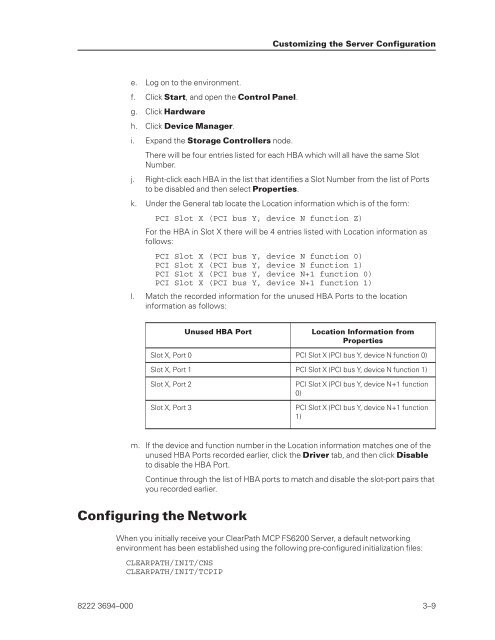FS6200 Server System Implementation Guide - Public Support ...
FS6200 Server System Implementation Guide - Public Support ...
FS6200 Server System Implementation Guide - Public Support ...
Create successful ePaper yourself
Turn your PDF publications into a flip-book with our unique Google optimized e-Paper software.
e. Log on to the environment.<br />
f. Click Start, and open the Control Panel.<br />
g. Click Hardware<br />
h. Click Device Manager.<br />
i. Expand the Storage Controllers node.<br />
There will be four entries listed for each HBA which will all have the same Slot<br />
Number.<br />
j. Right-click each HBA in the list that identifies a Slot Number from the list of Ports<br />
to be disabled and then select Properties.<br />
k. Under the General tab locate the Location information which is of the form:<br />
PCI Slot X (PCI bus Y, device N function Z)<br />
For the HBA in Slot X there will be 4 entries listed with Location information as<br />
follows:<br />
PCI Slot X (PCI bus Y, device N function 0)<br />
PCI Slot X (PCI bus Y, device N function 1)<br />
PCI Slot X (PCI bus Y, device N+1 function 0)<br />
PCI Slot X (PCI bus Y, device N+1 function 1)<br />
l. Match the recorded information for the unused HBA Ports to the location<br />
information as follows:<br />
Unused HBA Port Location Information from<br />
Properties<br />
Slot X, Port 0 PCI Slot X (PCI bus Y, device N function 0)<br />
Slot X, Port 1 PCI Slot X (PCI bus Y, device N function 1)<br />
Slot X, Port 2 PCI Slot X (PCI bus Y, device N+1 function<br />
0)<br />
Slot X, Port 3 PCI Slot X (PCI bus Y, device N+1 function<br />
1)<br />
m. If the device and function number in the Location information matches one of the<br />
unused HBA Ports recorded earlier, click the Driver tab, and then click Disable<br />
to disable the HBA Port.<br />
Continue through the list of HBA ports to match and disable the slot-port pairs that<br />
you recorded earlier.<br />
Configuring the Network<br />
When you initially receive your ClearPath MCP <strong>FS6200</strong> <strong>Server</strong>, a default networking<br />
environment has been established using the following pre-configured initialization files:<br />
CLEARPATH/INIT/CNS<br />
CLEARPATH/INIT/TCPIP<br />
Customizing the <strong>Server</strong> Configuration<br />
8222 3694–000 3–9