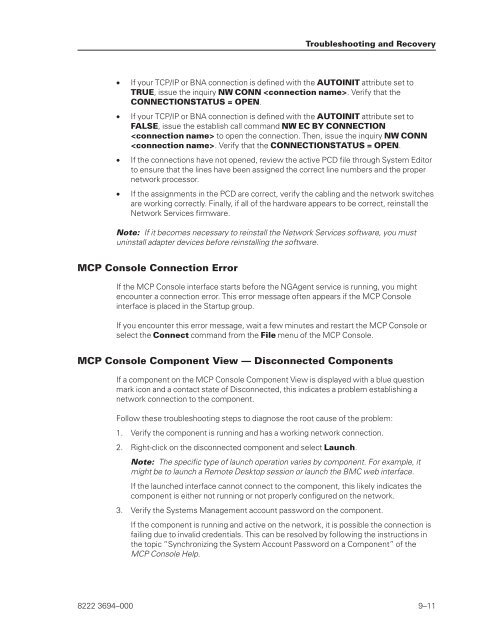FS6200 Server System Implementation Guide - Public Support ...
FS6200 Server System Implementation Guide - Public Support ...
FS6200 Server System Implementation Guide - Public Support ...
You also want an ePaper? Increase the reach of your titles
YUMPU automatically turns print PDFs into web optimized ePapers that Google loves.
• If your TCP/IP or BNA connection is defined with the AUTOINIT attribute set to<br />
TRUE, issue the inquiry NW CONN . Verify that the<br />
CONNECTIONSTATUS = OPEN.<br />
• If your TCP/IP or BNA connection is defined with the AUTOINIT attribute set to<br />
FALSE, issue the establish call command NW EC BY CONNECTION<br />
to open the connection. Then, issue the inquiry NW CONN<br />
. Verify that the CONNECTIONSTATUS = OPEN.<br />
• If the connections have not opened, review the active PCD file through <strong>System</strong> Editor<br />
to ensure that the lines have been assigned the correct line numbers and the proper<br />
network processor.<br />
• If the assignments in the PCD are correct, verify the cabling and the network switches<br />
are working correctly. Finally, if all of the hardware appears to be correct, reinstall the<br />
Network Services firmware.<br />
Note: If it becomes necessary to reinstall the Network Services software, you must<br />
uninstall adapter devices before reinstalling the software.<br />
MCP Console Connection Error<br />
If the MCP Console interface starts before the NGAgent service is running, you might<br />
encounter a connection error. This error message often appears if the MCP Console<br />
interface is placed in the Startup group.<br />
If you encounter this error message, wait a few minutes and restart the MCP Console or<br />
select the Connect command from the File menu of the MCP Console.<br />
MCP Console Component View — Disconnected Components<br />
If a component on the MCP Console Component View is displayed with a blue question<br />
mark icon and a contact state of Disconnected, this indicates a problem establishing a<br />
network connection to the component.<br />
Follow these troubleshooting steps to diagnose the root cause of the problem:<br />
1. Verify the component is running and has a working network connection.<br />
2. Right-click on the disconnected component and select Launch.<br />
Troubleshooting and Recovery<br />
Note: The specific type of launch operation varies by component. For example, it<br />
might be to launch a Remote Desktop session or launch the BMC web interface.<br />
If the launched interface cannot connect to the component, this likely indicates the<br />
component is either not running or not properly configured on the network.<br />
3. Verify the <strong>System</strong>s Management account password on the component.<br />
If the component is running and active on the network, it is possible the connection is<br />
failing due to invalid credentials. This can be resolved by following the instructions in<br />
the topic “Synchronizing the <strong>System</strong> Account Password on a Component” of the<br />
MCP Console Help.<br />
8222 3694–000 9–11