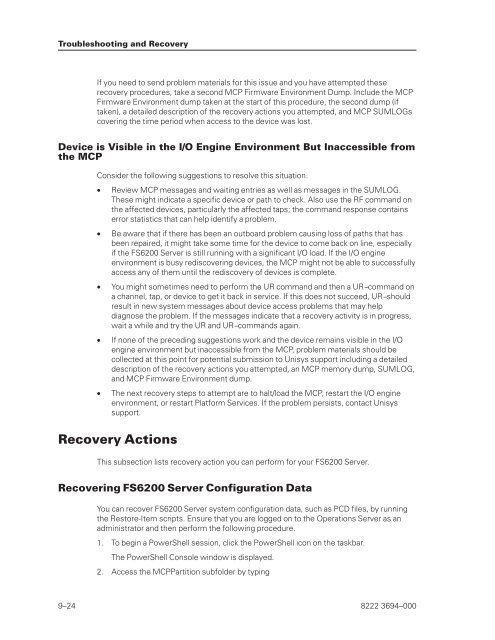FS6200 Server System Implementation Guide - Public Support ...
FS6200 Server System Implementation Guide - Public Support ...
FS6200 Server System Implementation Guide - Public Support ...
Create successful ePaper yourself
Turn your PDF publications into a flip-book with our unique Google optimized e-Paper software.
Troubleshooting and Recovery<br />
If you need to send problem materials for this issue and you have attempted these<br />
recovery procedures, take a second MCP Firmware Environment Dump. Include the MCP<br />
Firmware Environment dump taken at the start of this procedure, the second dump (if<br />
taken), a detailed description of the recovery actions you attempted, and MCP SUMLOGs<br />
covering the time period when access to the device was lost.<br />
Device is Visible in the I/O Engine Environment But Inaccessible from<br />
the MCP<br />
Consider the following suggestions to resolve this situation.<br />
• Review MCP messages and waiting entries as well as messages in the SUMLOG.<br />
These might indicate a specific device or path to check. Also use the RF command on<br />
the affected devices, particularly the affected taps; the command response contains<br />
error statistics that can help identify a problem.<br />
• Be aware that if there has been an outboard problem causing loss of paths that has<br />
been repaired, it might take some time for the device to come back on line, especially<br />
if the <strong>FS6200</strong> <strong>Server</strong> is still running with a significant I/O load. If the I/O engine<br />
environment is busy rediscovering devices, the MCP might not be able to successfully<br />
access any of them until the rediscovery of devices is complete.<br />
• You might sometimes need to perform the UR command and then a UR− command on<br />
a channel, tap, or device to get it back in service. If this does not succeed, UR− should<br />
result in new system messages about device access problems that may help<br />
diagnose the problem. If the messages indicate that a recovery activity is in progress,<br />
wait a while and try the UR and UR− commands again.<br />
• If none of the preceding suggestions work and the device remains visible in the I/O<br />
engine environment but inaccessible from the MCP, problem materials should be<br />
collected at this point for potential submission to Unisys support including a detailed<br />
description of the recovery actions you attempted, an MCP memory dump, SUMLOG,<br />
and MCP Firmware Environment dump.<br />
• The next recovery steps to attempt are to halt/load the MCP, restart the I/O engine<br />
environment, or restart Platform Services. If the problem persists, contact Unisys<br />
support.<br />
Recovery Actions<br />
This subsection lists recovery action you can perform for your <strong>FS6200</strong> <strong>Server</strong>.<br />
Recovering <strong>FS6200</strong> <strong>Server</strong> Configuration Data<br />
You can recover <strong>FS6200</strong> <strong>Server</strong> system configuration data, such as PCD files, by running<br />
the Restore-Item scripts. Ensure that you are logged on to the Operations <strong>Server</strong> as an<br />
administrator and then perform the following procedure.<br />
1. To begin a PowerShell session, click the PowerShell icon on the taskbar.<br />
The PowerShell Console window is displayed.<br />
2. Access the MCPPartition subfolder by typing<br />
9–24 8222 3694–000