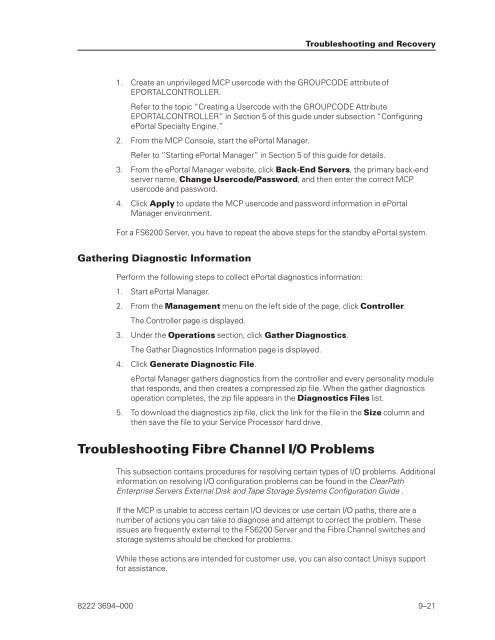FS6200 Server System Implementation Guide - Public Support ...
FS6200 Server System Implementation Guide - Public Support ...
FS6200 Server System Implementation Guide - Public Support ...
Create successful ePaper yourself
Turn your PDF publications into a flip-book with our unique Google optimized e-Paper software.
1. Create an unprivileged MCP usercode with the GROUPCODE attribute of<br />
EPORTALCONTROLLER.<br />
Refer to the topic “Creating a Usercode with the GROUPCODE Attribute<br />
EPORTALCONTROLLER” in Section 5 of this guide under subsection “Configuring<br />
ePortal Specialty Engine.”<br />
2. From the MCP Console, start the ePortal Manager.<br />
Refer to “Starting ePortal Manager” in Section 5 of this guide for details.<br />
3. From the ePortal Manager website, click Back-End <strong>Server</strong>s, the primary back-end<br />
server name, Change Usercode/Password, and then enter the correct MCP<br />
usercode and password.<br />
4. Click Apply to update the MCP usercode and password information in ePortal<br />
Manager environment.<br />
For a <strong>FS6200</strong> <strong>Server</strong>, you have to repeat the above steps for the standby ePortal system.<br />
Gathering Diagnostic Information<br />
Perform the following steps to collect ePortal diagnostics information:<br />
1. Start ePortal Manager.<br />
2. From the Management menu on the left side of the page, click Controller.<br />
The Controller page is displayed.<br />
3. Under the Operations section, click Gather Diagnostics.<br />
The Gather Diagnostics Information page is displayed.<br />
4. Click Generate Diagnostic File.<br />
Troubleshooting and Recovery<br />
ePortal Manager gathers diagnostics from the controller and every personality module<br />
that responds, and then creates a compressed zip file. When the gather diagnostics<br />
operation completes, the zip file appears in the Diagnostics Files list.<br />
5. To download the diagnostics zip file, click the link for the file in the Size column and<br />
then save the file to your Service Processor hard drive.<br />
Troubleshooting Fibre Channel I/O Problems<br />
This subsection contains procedures for resolving certain types of I/O problems. Additional<br />
information on resolving I/O configuration problems can be found in the ClearPath<br />
Enterprise <strong>Server</strong>s External Disk and Tape Storage <strong>System</strong>s Configuration <strong>Guide</strong> .<br />
If the MCP is unable to access certain I/O devices or use certain I/O paths, there are a<br />
number of actions you can take to diagnose and attempt to correct the problem. These<br />
issues are frequently external to the <strong>FS6200</strong> <strong>Server</strong> and the Fibre Channel switches and<br />
storage systems should be checked for problems.<br />
While these actions are intended for customer use, you can also contact Unisys support<br />
for assistance.<br />
8222 3694–000 9–21