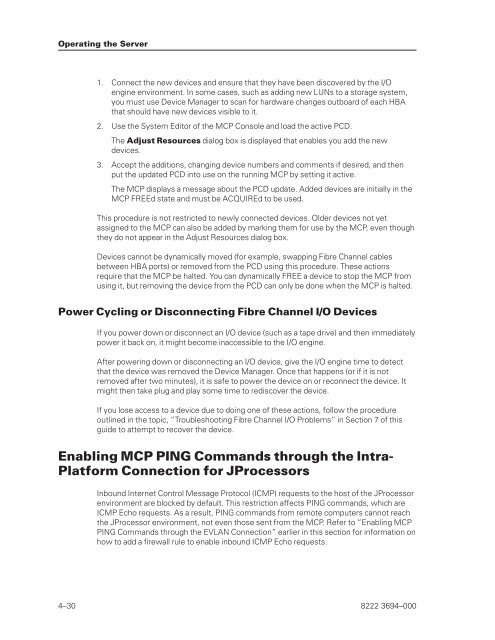FS6200 Server System Implementation Guide - Public Support ...
FS6200 Server System Implementation Guide - Public Support ...
FS6200 Server System Implementation Guide - Public Support ...
Create successful ePaper yourself
Turn your PDF publications into a flip-book with our unique Google optimized e-Paper software.
Operating the <strong>Server</strong><br />
1. Connect the new devices and ensure that they have been discovered by the I/O<br />
engine environment. In some cases, such as adding new LUNs to a storage system,<br />
you must use Device Manager to scan for hardware changes outboard of each HBA<br />
that should have new devices visible to it.<br />
2. Use the <strong>System</strong> Editor of the MCP Console and load the active PCD.<br />
The Adjust Resources dialog box is displayed that enables you add the new<br />
devices.<br />
3. Accept the additions, changing device numbers and comments if desired, and then<br />
put the updated PCD into use on the running MCP by setting it active.<br />
The MCP displays a message about the PCD update. Added devices are initially in the<br />
MCP FREEd state and must be ACQUIREd to be used.<br />
This procedure is not restricted to newly connected devices. Older devices not yet<br />
assigned to the MCP can also be added by marking them for use by the MCP, even though<br />
they do not appear in the Adjust Resources dialog box.<br />
Devices cannot be dynamically moved (for example, swapping Fibre Channel cables<br />
between HBA ports) or removed from the PCD using this procedure. These actions<br />
require that the MCP be halted. You can dynamically FREE a device to stop the MCP from<br />
using it, but removing the device from the PCD can only be done when the MCP is halted.<br />
Power Cycling or Disconnecting Fibre Channel I/O Devices<br />
If you power down or disconnect an I/O device (such as a tape drive) and then immediately<br />
power it back on, it might become inaccessible to the I/O engine.<br />
After powering down or disconnecting an I/O device, give the I/O engine time to detect<br />
that the device was removed the Device Manager. Once that happens (or if it is not<br />
removed after two minutes), it is safe to power the device on or reconnect the device. It<br />
might then take plug and play some time to rediscover the device.<br />
If you lose access to a device due to doing one of these actions, follow the procedure<br />
outlined in the topic, “Troubleshooting Fibre Channel I/O Problems” in Section 7 of this<br />
guide to attempt to recover the device.<br />
Enabling MCP PING Commands through the Intra-<br />
Platform Connection for JProcessors<br />
Inbound Internet Control Message Protocol (ICMP) requests to the host of the JProcessor<br />
environment are blocked by default. This restriction affects PING commands, which are<br />
ICMP Echo requests. As a result, PING commands from remote computers cannot reach<br />
the JProcessor environment, not even those sent from the MCP. Refer to “Enabling MCP<br />
PING Commands through the EVLAN Connection” earlier in this section for information on<br />
how to add a firewall rule to enable inbound ICMP Echo requests.<br />
4–30 8222 3694–000