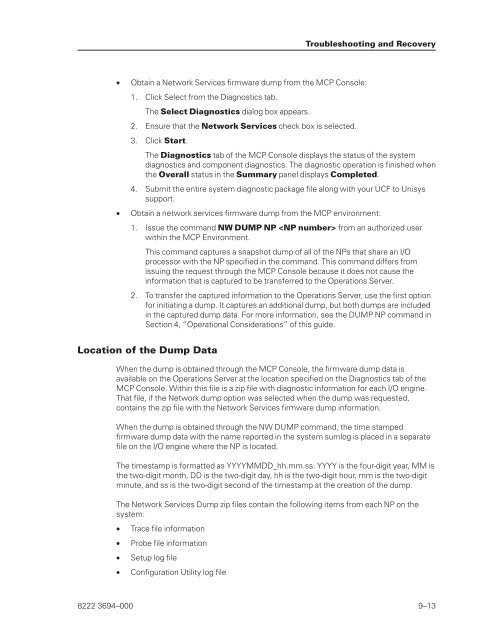FS6200 Server System Implementation Guide - Public Support ...
FS6200 Server System Implementation Guide - Public Support ...
FS6200 Server System Implementation Guide - Public Support ...
Create successful ePaper yourself
Turn your PDF publications into a flip-book with our unique Google optimized e-Paper software.
• Obtain a Network Services firmware dump from the MCP Console:<br />
1. Click Select from the Diagnostics tab.<br />
The Select Diagnostics dialog box appears.<br />
2. Ensure that the Network Services check box is selected.<br />
3. Click Start.<br />
The Diagnostics tab of the MCP Console displays the status of the system<br />
diagnostics and component diagnostics. The diagnostic operation is finished when<br />
the Overall status in the Summary panel displays Completed.<br />
4. Submit the entire system diagnostic package file along with your UCF to Unisys<br />
support.<br />
• Obtain a network services firmware dump from the MCP environment:<br />
1. Issue the command NW DUMP NP from an authorized user<br />
within the MCP Environment.<br />
This command captures a snapshot dump of all of the NPs that share an I/O<br />
processor with the NP specified in the command. This command differs from<br />
issuing the request through the MCP Console because it does not cause the<br />
information that is captured to be transferred to the Operations <strong>Server</strong>.<br />
2. To transfer the captured information to the Operations <strong>Server</strong>, use the first option<br />
for initiating a dump. It captures an additional dump, but both dumps are included<br />
in the captured dump data. For more information, see the DUMP NP command in<br />
Section 4, “Operational Considerations” of this guide.<br />
Location of the Dump Data<br />
When the dump is obtained through the MCP Console, the firmware dump data is<br />
available on the Operations <strong>Server</strong> at the location specified on the Diagnostics tab of the<br />
MCP Console. Within this file is a zip file with diagnostic information for each I/O engine.<br />
That file, if the Network dump option was selected when the dump was requested,<br />
contains the zip file with the Network Services firmware dump information.<br />
When the dump is obtained through the NW DUMP command, the time stamped<br />
firmware dump data with the name reported in the system sumlog is placed in a separate<br />
file on the I/O engine where the NP is located.<br />
The timestamp is formatted as YYYYMMDD_hh.mm.ss. YYYY is the four-digit year, MM is<br />
the two-digit month, DD is the two-digit day, hh is the two-digit hour, mm is the two-digit<br />
minute, and ss is the two-digit second of the timestamp at the creation of the dump.<br />
The Network Services Dump zip files contain the following items from each NP on the<br />
system:<br />
• Trace file information<br />
• Probe file information<br />
• Setup log file<br />
• Configuration Utility log file<br />
Troubleshooting and Recovery<br />
8222 3694–000 9–13