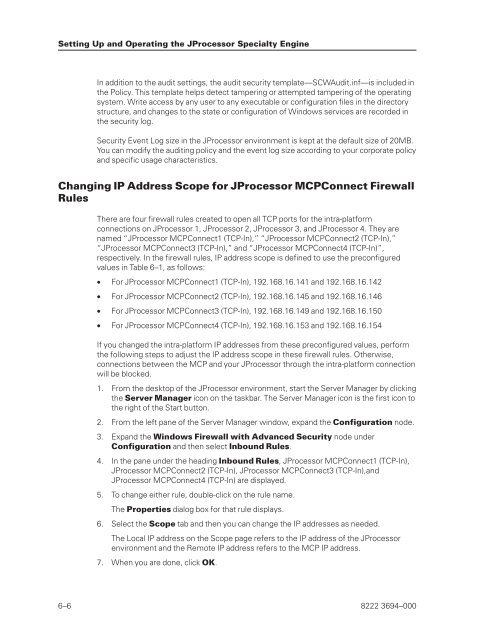FS6200 Server System Implementation Guide - Public Support ...
FS6200 Server System Implementation Guide - Public Support ...
FS6200 Server System Implementation Guide - Public Support ...
Create successful ePaper yourself
Turn your PDF publications into a flip-book with our unique Google optimized e-Paper software.
Setting Up and Operating the JProcessor Specialty Engine<br />
In addition to the audit settings, the audit security template—SCWAudit.inf—is included in<br />
the Policy. This template helps detect tampering or attempted tampering of the operating<br />
system. Write access by any user to any executable or configuration files in the directory<br />
structure, and changes to the state or configuration of Windows services are recorded in<br />
the security log.<br />
Security Event Log size in the JProcessor environment is kept at the default size of 20MB.<br />
You can modify the auditing policy and the event log size according to your corporate policy<br />
and specific usage characteristics.<br />
Changing IP Address Scope for JProcessor MCPConnect Firewall<br />
Rules<br />
There are four firewall rules created to open all TCP ports for the intra-platform<br />
connections on JProcessor 1, JProcessor 2, JProcessor 3, and JProcessor 4. They are<br />
named “JProcessor MCPConnect1 (TCP-In),” “JProcessor MCPConnect2 (TCP-In),”<br />
“JProcessor MCPConnect3 (TCP-In),” and “JProcessor MCPConnect4 (TCP-In)”,<br />
respectively. In the firewall rules, IP address scope is defined to use the preconfigured<br />
values in Table 6–1, as follows:<br />
• For JProcessor MCPConnect1 (TCP-In), 192.168.16.141 and 192.168.16.142<br />
• For JProcessor MCPConnect2 (TCP-In), 192.168.16.145 and 192.168.16.146<br />
• For JProcessor MCPConnect3 (TCP-In), 192.168.16.149 and 192.168.16.150<br />
• For JProcessor MCPConnect4 (TCP-In), 192.168.16.153 and 192.168.16.154<br />
If you changed the intra-platform IP addresses from these preconfigured values, perform<br />
the following steps to adjust the IP address scope in these firewall rules. Otherwise,<br />
connections between the MCP and your JProcessor through the intra-platform connection<br />
will be blocked.<br />
1. From the desktop of the JProcessor environment, start the <strong>Server</strong> Manager by clicking<br />
the <strong>Server</strong> Manager icon on the taskbar. The <strong>Server</strong> Manager icon is the first icon to<br />
the right of the Start button.<br />
2. From the left pane of the <strong>Server</strong> Manager window, expand the Configuration node.<br />
3. Expand the Windows Firewall with Advanced Security node under<br />
Configuration and then select Inbound Rules.<br />
4. In the pane under the heading Inbound Rules, JProcessor MCPConnect1 (TCP-In),<br />
JProcessor MCPConnect2 (TCP-In), JProcessor MCPConnect3 (TCP-In),and<br />
JProcessor MCPConnect4 (TCP-In) are displayed.<br />
5. To change either rule, double-click on the rule name.<br />
The Properties dialog box for that rule displays.<br />
6. Select the Scope tab and then you can change the IP addresses as needed.<br />
The Local IP address on the Scope page refers to the IP address of the JProcessor<br />
environment and the Remote IP address refers to the MCP IP address.<br />
7. When you are done, click OK.<br />
6–6 8222 3694–000