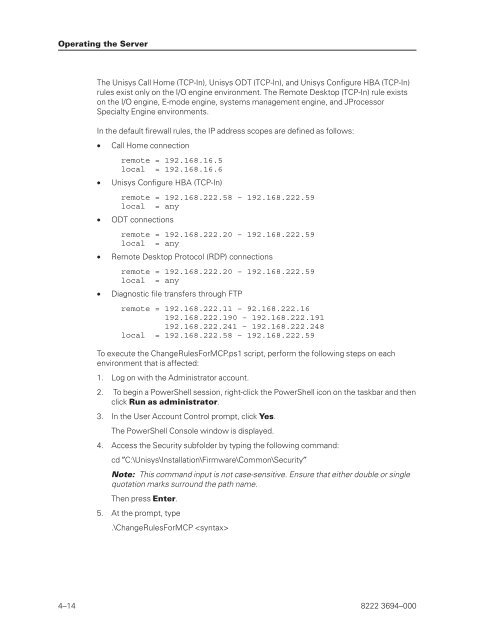FS6200 Server System Implementation Guide - Public Support ...
FS6200 Server System Implementation Guide - Public Support ...
FS6200 Server System Implementation Guide - Public Support ...
Create successful ePaper yourself
Turn your PDF publications into a flip-book with our unique Google optimized e-Paper software.
Operating the <strong>Server</strong><br />
The Unisys Call Home (TCP-In), Unisys ODT (TCP-In), and Unisys Configure HBA (TCP-In)<br />
rules exist only on the I/O engine environment. The Remote Desktop (TCP-In) rule exists<br />
on the I/O engine, E-mode engine, systems management engine, and JProcessor<br />
Specialty Engine environments.<br />
In the default firewall rules, the IP address scopes are defined as follows:<br />
• Call Home connection<br />
remote = 192.168.16.5<br />
local = 192.168.16.6<br />
• Unisys Configure HBA (TCP-In)<br />
remote = 192.168.222.58 – 192.168.222.59<br />
local = any<br />
• ODT connections<br />
remote = 192.168.222.20 – 192.168.222.59<br />
local = any<br />
• Remote Desktop Protocol (RDP) connections<br />
remote = 192.168.222.20 – 192.168.222.59<br />
local = any<br />
• Diagnostic file transfers through FTP<br />
remote = 192.168.222.11 – 92.168.222.16<br />
192.168.222.190 – 192.168.222.191<br />
192.168.222.241 – 192.168.222.248<br />
local = 192.168.222.58 – 192.168.222.59<br />
To execute the ChangeRulesForMCP.ps1 script, perform the following steps on each<br />
environment that is affected:<br />
1. Log on with the Administrator account.<br />
2. To begin a PowerShell session, right-click the PowerShell icon on the taskbar and then<br />
click Run as administrator.<br />
3. In the User Account Control prompt, click Yes.<br />
The PowerShell Console window is displayed.<br />
4. Access the Security subfolder by typing the following command:<br />
cd ″C:\Unisys\Installation\Firmware\Common\Security″<br />
Note: This command input is not case-sensitive. Ensure that either double or single<br />
quotation marks surround the path name.<br />
Then press Enter.<br />
5. At the prompt, type<br />
.\ChangeRulesForMCP <br />
4–14 8222 3694–000