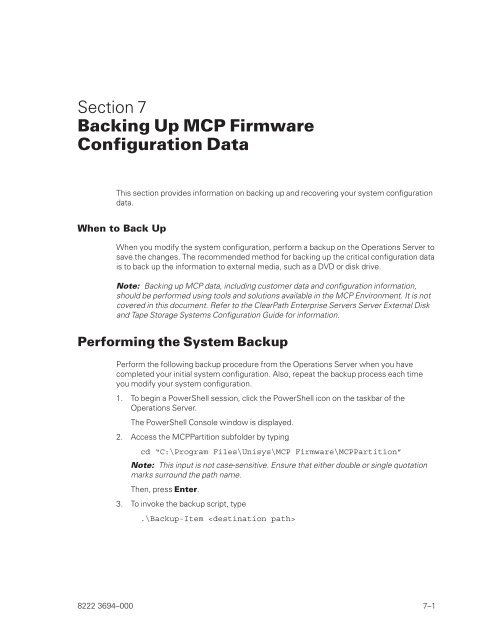FS6200 Server System Implementation Guide - Public Support ...
FS6200 Server System Implementation Guide - Public Support ...
FS6200 Server System Implementation Guide - Public Support ...
You also want an ePaper? Increase the reach of your titles
YUMPU automatically turns print PDFs into web optimized ePapers that Google loves.
Section 7<br />
Backing Up MCP Firmware<br />
Configuration Data<br />
This section provides information on backing up and recovering your system configuration<br />
data.<br />
When to Back Up<br />
When you modify the system configuration, perform a backup on the Operations <strong>Server</strong> to<br />
save the changes. The recommended method for backing up the critical configuration data<br />
is to back up the information to external media, such as a DVD or disk drive.<br />
Note: Backing up MCP data, including customer data and configuration information,<br />
should be performed using tools and solutions available in the MCP Environment. It is not<br />
covered in this document. Refer to the ClearPath Enterprise <strong>Server</strong>s <strong>Server</strong> External Disk<br />
and Tape Storage <strong>System</strong>s Configuration <strong>Guide</strong> for information.<br />
Performing the <strong>System</strong> Backup<br />
Perform the following backup procedure from the Operations <strong>Server</strong> when you have<br />
completed your initial system configuration. Also, repeat the backup process each time<br />
you modify your system configuration.<br />
1. To begin a PowerShell session, click the PowerShell icon on the taskbar of the<br />
Operations <strong>Server</strong>.<br />
The PowerShell Console window is displayed.<br />
2. Access the MCPPartition subfolder by typing<br />
cd “C:\Program Files\Unisys\MCP Firmware\MCPPartition”<br />
Note: This input is not case-sensitive. Ensure that either double or single quotation<br />
marks surround the path name.<br />
Then, press Enter.<br />
3. To invoke the backup script, type<br />
.\Backup-Item <br />
8222 3694–000 7–1