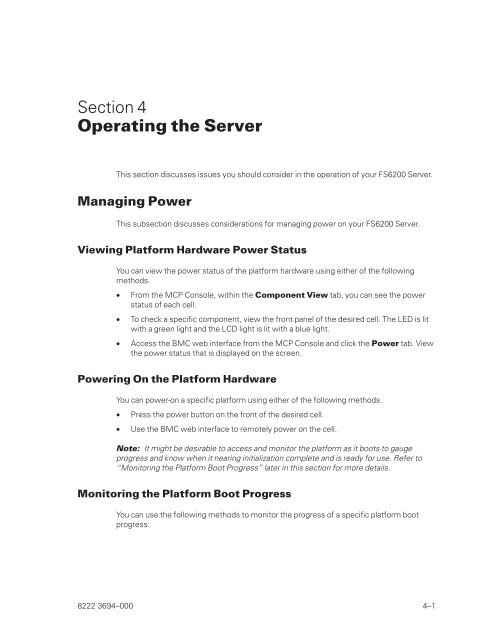FS6200 Server System Implementation Guide - Public Support ...
FS6200 Server System Implementation Guide - Public Support ...
FS6200 Server System Implementation Guide - Public Support ...
You also want an ePaper? Increase the reach of your titles
YUMPU automatically turns print PDFs into web optimized ePapers that Google loves.
Section 4<br />
Operating the <strong>Server</strong><br />
This section discusses issues you should consider in the operation of your <strong>FS6200</strong> <strong>Server</strong>.<br />
Managing Power<br />
This subsection discusses considerations for managing power on your <strong>FS6200</strong> <strong>Server</strong>.<br />
Viewing Platform Hardware Power Status<br />
You can view the power status of the platform hardware using either of the following<br />
methods.<br />
• From the MCP Console, within the Component View tab, you can see the power<br />
status of each cell.<br />
• To check a specific component, view the front panel of the desired cell. The LED is lit<br />
with a green light and the LCD light is lit with a blue light.<br />
• Access the BMC web interface from the MCP Console and click the Power tab. View<br />
the power status that is displayed on the screen.<br />
Powering On the Platform Hardware<br />
You can power-on a specific platform using either of the following methods.<br />
• Press the power button on the front of the desired cell.<br />
• Use the BMC web interface to remotely power on the cell.<br />
Note: It might be desirable to access and monitor the platform as it boots to gauge<br />
progress and know when it nearing initialization complete and is ready for use. Refer to<br />
“Monitoring the Platform Boot Progress” later in this section for more details.<br />
Monitoring the Platform Boot Progress<br />
You can use the following methods to monitor the progress of a specific platform boot<br />
progress:<br />
8222 3694–000 4–1