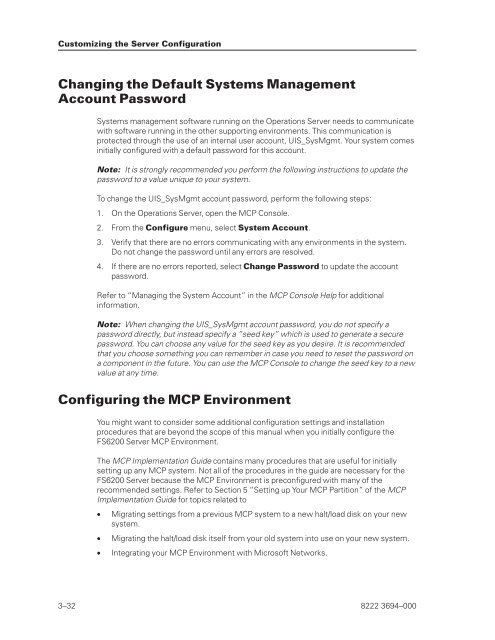FS6200 Server System Implementation Guide - Public Support ...
FS6200 Server System Implementation Guide - Public Support ...
FS6200 Server System Implementation Guide - Public Support ...
You also want an ePaper? Increase the reach of your titles
YUMPU automatically turns print PDFs into web optimized ePapers that Google loves.
Customizing the <strong>Server</strong> Configuration<br />
Changing the Default <strong>System</strong>s Management<br />
Account Password<br />
<strong>System</strong>s management software running on the Operations <strong>Server</strong> needs to communicate<br />
with software running in the other supporting environments. This communication is<br />
protected through the use of an internal user account, UIS_SysMgmt. Your system comes<br />
initially configured with a default password for this account.<br />
Note: It is strongly recommended you perform the following instructions to update the<br />
password to a value unique to your system.<br />
To change the UIS_SysMgmt account password, perform the following steps:<br />
1. On the Operations <strong>Server</strong>, open the MCP Console.<br />
2. From the Configure menu, select <strong>System</strong> Account.<br />
3. Verify that there are no errors communicating with any environments in the system.<br />
Do not change the password until any errors are resolved.<br />
4. If there are no errors reported, select Change Password to update the account<br />
password.<br />
Refer to “Managing the <strong>System</strong> Account” in the MCP Console Help for additional<br />
information.<br />
Note: When changing the UIS_SysMgmt account password, you do not specify a<br />
password directly, but instead specify a “seed key” which is used to generate a secure<br />
password. You can choose any value for the seed key as you desire. It is recommended<br />
that you choose something you can remember in case you need to reset the password on<br />
a component in the future. You can use the MCP Console to change the seed key to a new<br />
value at any time.<br />
Configuring the MCP Environment<br />
You might want to consider some additional configuration settings and installation<br />
procedures that are beyond the scope of this manual when you initially configure the<br />
<strong>FS6200</strong> <strong>Server</strong> MCP Environment.<br />
The MCP <strong>Implementation</strong> <strong>Guide</strong> contains many procedures that are useful for initially<br />
setting up any MCP system. Not all of the procedures in the guide are necessary for the<br />
<strong>FS6200</strong> <strong>Server</strong> because the MCP Environment is preconfigured with many of the<br />
recommended settings. Refer to Section 5 “Setting up Your MCP Partition” of the MCP<br />
<strong>Implementation</strong> <strong>Guide</strong> for topics related to<br />
• Migrating settings from a previous MCP system to a new halt/load disk on your new<br />
system.<br />
• Migrating the halt/load disk itself from your old system into use on your new system.<br />
• Integrating your MCP Environment with Microsoft Networks.<br />
3–32 8222 3694–000