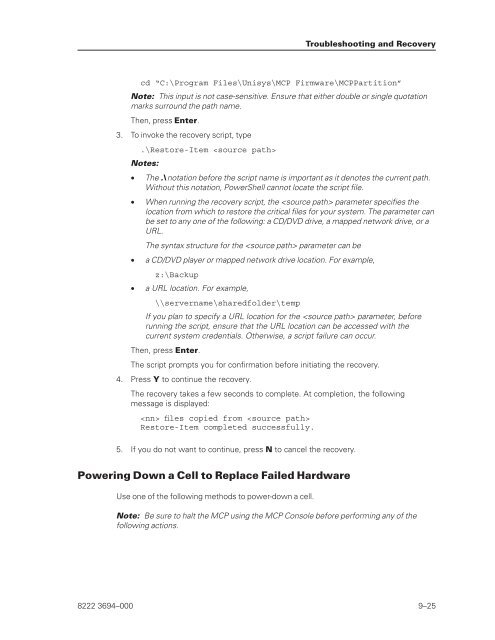FS6200 Server System Implementation Guide - Public Support ...
FS6200 Server System Implementation Guide - Public Support ...
FS6200 Server System Implementation Guide - Public Support ...
Create successful ePaper yourself
Turn your PDF publications into a flip-book with our unique Google optimized e-Paper software.
cd “C:\Program Files\Unisys\MCP Firmware\MCPPartition”<br />
Note: This input is not case-sensitive. Ensure that either double or single quotation<br />
marks surround the path name.<br />
Then, press Enter.<br />
3. To invoke the recovery script, type<br />
.\Restore-Item <br />
Notes:<br />
• The .\ notation before the script name is important as it denotes the current path.<br />
Without this notation, PowerShell cannot locate the script file.<br />
• When running the recovery script, the parameter specifies the<br />
location from which to restore the critical files for your system. The parameter can<br />
be set to any one of the following: a CD/DVD drive, a mapped network drive, or a<br />
URL.<br />
The syntax structure for the parameter can be<br />
• a CD/DVD player or mapped network drive location. For example,<br />
z:\Backup<br />
• a URL location. For example,<br />
\\servername\sharedfolder\temp<br />
If you plan to specify a URL location for the parameter, before<br />
running the script, ensure that the URL location can be accessed with the<br />
current system credentials. Otherwise, a script failure can occur.<br />
Then, press Enter.<br />
The script prompts you for confirmation before initiating the recovery.<br />
4. Press Y to continue the recovery.<br />
The recovery takes a few seconds to complete. At completion, the following<br />
message is displayed:<br />
files copied from <br />
Restore-Item completed successfully.<br />
5. If you do not want to continue, press N to cancel the recovery.<br />
Powering Down a Cell to Replace Failed Hardware<br />
Use one of the following methods to power-down a cell.<br />
Troubleshooting and Recovery<br />
Note: Be sure to halt the MCP using the MCP Console before performing any of the<br />
following actions.<br />
8222 3694–000 9–25