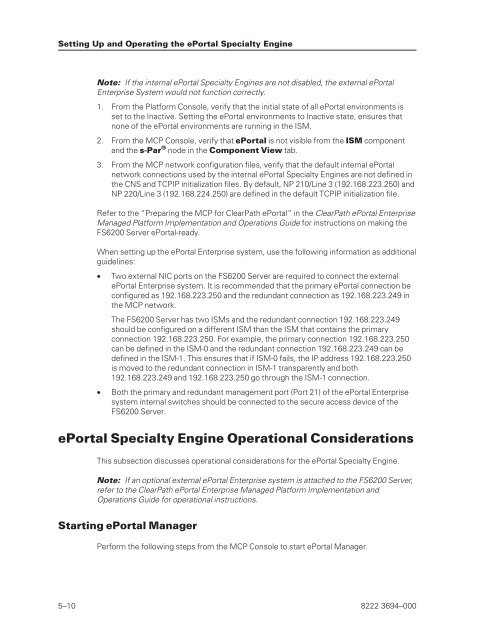FS6200 Server System Implementation Guide - Public Support ...
FS6200 Server System Implementation Guide - Public Support ...
FS6200 Server System Implementation Guide - Public Support ...
You also want an ePaper? Increase the reach of your titles
YUMPU automatically turns print PDFs into web optimized ePapers that Google loves.
Setting Up and Operating the ePortal Specialty Engine<br />
Note: If the internal ePortal Specialty Engines are not disabled, the external ePortal<br />
Enterprise <strong>System</strong> would not function correctly.<br />
1. From the Platform Console, verify that the initial state of all ePortal environments is<br />
set to the Inactive. Setting the ePortal environments to Inactive state, ensures that<br />
none of the ePortal environments are running in the ISM.<br />
2. From the MCP Console, verify that ePortal is not visible from the ISM component<br />
and the s-Par ® node in the Component View tab.<br />
3. From the MCP network configuration files, verify that the default internal ePortal<br />
network connections used by the internal ePortal Specialty Engines are not defined in<br />
the CNS and TCPIP initialization files. By default, NP 210/Line 3 (192.168.223.250) and<br />
NP 220/Line 3 (192.168.224.250) are defined in the default TCPIP initialization file.<br />
Refer to the “Preparing the MCP for ClearPath ePortal” in the ClearPath ePortal Enterprise<br />
Managed Platform <strong>Implementation</strong> and Operations <strong>Guide</strong> for instructions on making the<br />
<strong>FS6200</strong> <strong>Server</strong> ePortal-ready.<br />
When setting up the ePortal Enterprise system, use the following information as additional<br />
guidelines:<br />
• Two external NIC ports on the <strong>FS6200</strong> <strong>Server</strong> are required to connect the external<br />
ePortal Enterprise system. It is recommended that the primary ePortal connection be<br />
configured as 192.168.223.250 and the redundant connection as 192.168.223.249 in<br />
the MCP network.<br />
The <strong>FS6200</strong> <strong>Server</strong> has two ISMs and the redundant connection 192.168.223.249<br />
should be configured on a different ISM than the ISM that contains the primary<br />
connection 192.168.223.250. For example, the primary connection 192.168.223.250<br />
can be defined in the ISM-0 and the redundant connection 192.168.223.249 can be<br />
defined in the ISM-1. This ensures that if ISM-0 fails, the IP address 192.168.223.250<br />
is moved to the redundant connection in ISM-1 transparently and both<br />
192.168.223.249 and 192.168.223.250 go through the ISM-1 connection.<br />
• Both the primary and redundant management port (Port 21) of the ePortal Enterprise<br />
system internal switches should be connected to the secure access device of the<br />
<strong>FS6200</strong> <strong>Server</strong>.<br />
ePortal Specialty Engine Operational Considerations<br />
This subsection discusses operational considerations for the ePortal Specialty Engine.<br />
Note: If an optional external ePortal Enterprise system is attached to the <strong>FS6200</strong> <strong>Server</strong>,<br />
refer to the ClearPath ePortal Enterprise Managed Platform <strong>Implementation</strong> and<br />
Operations <strong>Guide</strong> for operational instructions.<br />
Starting ePortal Manager<br />
Perform the following steps from the MCP Console to start ePortal Manager.<br />
5–10 8222 3694–000