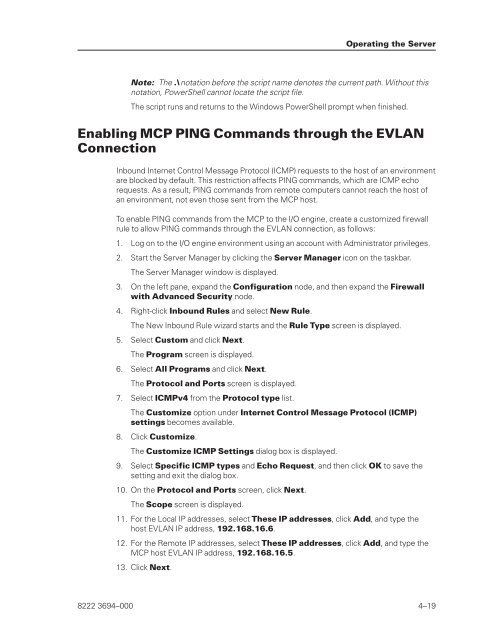FS6200 Server System Implementation Guide - Public Support ...
FS6200 Server System Implementation Guide - Public Support ...
FS6200 Server System Implementation Guide - Public Support ...
You also want an ePaper? Increase the reach of your titles
YUMPU automatically turns print PDFs into web optimized ePapers that Google loves.
Note: The .\ notation before the script name denotes the current path. Without this<br />
notation, PowerShell cannot locate the script file.<br />
The script runs and returns to the Windows PowerShell prompt when finished.<br />
Enabling MCP PING Commands through the EVLAN<br />
Connection<br />
Inbound Internet Control Message Protocol (ICMP) requests to the host of an environment<br />
are blocked by default. This restriction affects PING commands, which are ICMP echo<br />
requests. As a result, PING commands from remote computers cannot reach the host of<br />
an environment, not even those sent from the MCP host.<br />
To enable PING commands from the MCP to the I/O engine, create a customized firewall<br />
rule to allow PING commands through the EVLAN connection, as follows:<br />
1. Log on to the I/O engine environment using an account with Administrator privileges.<br />
2. Start the <strong>Server</strong> Manager by clicking the <strong>Server</strong> Manager icon on the taskbar.<br />
The <strong>Server</strong> Manager window is displayed.<br />
3. On the left pane, expand the Configuration node, and then expand the Firewall<br />
with Advanced Security node.<br />
4. Right-click Inbound Rules and select New Rule.<br />
The New Inbound Rule wizard starts and the Rule Type screen is displayed.<br />
5. Select Custom and click Next.<br />
The Program screen is displayed.<br />
6. Select All Programs and click Next.<br />
The Protocol and Ports screen is displayed.<br />
7. Select ICMPv4 from the Protocol type list.<br />
The Customize option under Internet Control Message Protocol (ICMP)<br />
settings becomes available.<br />
8. Click Customize.<br />
The Customize ICMP Settings dialog box is displayed.<br />
9. Select Specific ICMP types and Echo Request, and then click OK to save the<br />
setting and exit the dialog box.<br />
10. On the Protocol and Ports screen, click Next.<br />
The Scope screen is displayed.<br />
11. For the Local IP addresses, select These IP addresses, click Add, and type the<br />
host EVLAN IP address, 192.168.16.6.<br />
12. For the Remote IP addresses, select These IP addresses, click Add, and type the<br />
MCP host EVLAN IP address, 192.168.16.5.<br />
13. Click Next.<br />
Operating the <strong>Server</strong><br />
8222 3694–000 4–19