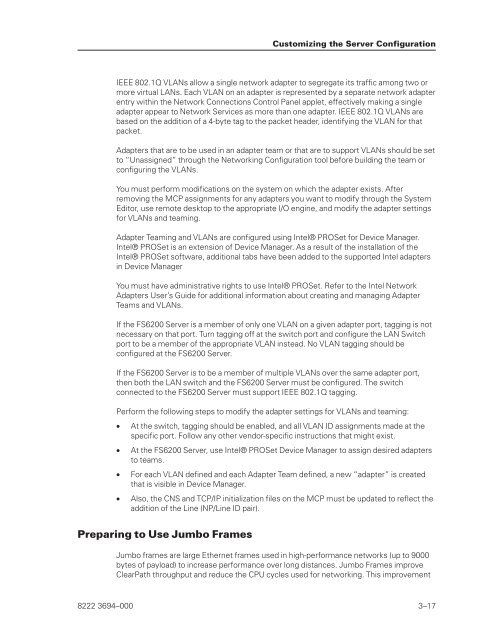FS6200 Server System Implementation Guide - Public Support ...
FS6200 Server System Implementation Guide - Public Support ...
FS6200 Server System Implementation Guide - Public Support ...
Create successful ePaper yourself
Turn your PDF publications into a flip-book with our unique Google optimized e-Paper software.
IEEE 802.1Q VLANs allow a single network adapter to segregate its traffic among two or<br />
more virtual LANs. Each VLAN on an adapter is represented by a separate network adapter<br />
entry within the Network Connections Control Panel applet, effectively making a single<br />
adapter appear to Network Services as more than one adapter. IEEE 802.1Q VLANs are<br />
based on the addition of a 4-byte tag to the packet header, identifying the VLAN for that<br />
packet.<br />
Adapters that are to be used in an adapter team or that are to support VLANs should be set<br />
to “Unassigned” through the Networking Configuration tool before building the team or<br />
configuring the VLANs.<br />
You must perform modifications on the system on which the adapter exists. After<br />
removing the MCP assignments for any adapters you want to modify through the <strong>System</strong><br />
Editor, use remote desktop to the appropriate I/O engine, and modify the adapter settings<br />
for VLANs and teaming.<br />
Adapter Teaming and VLANs are configured using Intel® PROSet for Device Manager.<br />
Intel® PROSet is an extension of Device Manager. As a result of the installation of the<br />
Intel® PROSet software, additional tabs have been added to the supported Intel adapters<br />
in Device Manager<br />
You must have administrative rights to use Intel® PROSet. Refer to the Intel Network<br />
Adapters User’s <strong>Guide</strong> for additional information about creating and managing Adapter<br />
Teams and VLANs.<br />
If the <strong>FS6200</strong> <strong>Server</strong> is a member of only one VLAN on a given adapter port, tagging is not<br />
necessary on that port. Turn tagging off at the switch port and configure the LAN Switch<br />
port to be a member of the appropriate VLAN instead. No VLAN tagging should be<br />
configured at the <strong>FS6200</strong> <strong>Server</strong>.<br />
If the <strong>FS6200</strong> <strong>Server</strong> is to be a member of multiple VLANs over the same adapter port,<br />
then both the LAN switch and the <strong>FS6200</strong> <strong>Server</strong> must be configured. The switch<br />
connected to the <strong>FS6200</strong> <strong>Server</strong> must support IEEE 802.1Q tagging.<br />
Perform the following steps to modify the adapter settings for VLANs and teaming:<br />
• At the switch, tagging should be enabled, and all VLAN ID assignments made at the<br />
specific port. Follow any other vendor-specific instructions that might exist.<br />
• At the <strong>FS6200</strong> <strong>Server</strong>, use Intel® PROSet Device Manager to assign desired adapters<br />
to teams.<br />
• For each VLAN defined and each Adapter Team defined, a new “adapter” is created<br />
that is visible in Device Manager.<br />
• Also, the CNS and TCP/IP initialization files on the MCP must be updated to reflect the<br />
addition of the Line (NP/Line ID pair).<br />
Preparing to Use Jumbo Frames<br />
Customizing the <strong>Server</strong> Configuration<br />
Jumbo frames are large Ethernet frames used in high-performance networks (up to 9000<br />
bytes of payload) to increase performance over long distances. Jumbo Frames improve<br />
ClearPath throughput and reduce the CPU cycles used for networking. This improvement<br />
8222 3694–000 3–17