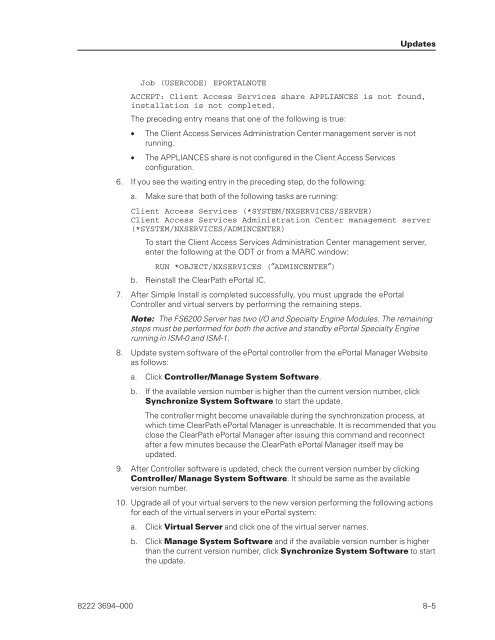FS6200 Server System Implementation Guide - Public Support ...
FS6200 Server System Implementation Guide - Public Support ...
FS6200 Server System Implementation Guide - Public Support ...
You also want an ePaper? Increase the reach of your titles
YUMPU automatically turns print PDFs into web optimized ePapers that Google loves.
Job (USERCODE) EPORTALNOTE<br />
ACCEPT: Client Access Services share APPLIANCES is not found,<br />
installation is not completed.<br />
The preceding entry means that one of the following is true:<br />
• The Client Access Services Administration Center management server is not<br />
running.<br />
• The APPLIANCES share is not configured in the Client Access Services<br />
configuration.<br />
6. If you see the waiting entry in the preceding step, do the following:<br />
a. Make sure that both of the following tasks are running:<br />
Client Access Services (*SYSTEM/NXSERVICES/SERVER)<br />
Client Access Services Administration Center management server<br />
(*SYSTEM/NXSERVICES/ADMINCENTER)<br />
To start the Client Access Services Administration Center management server,<br />
enter the following at the ODT or from a MARC window:<br />
RUN *OBJECT/NXSERVICES (″ADMINCENTER″)<br />
b. Reinstall the ClearPath ePortal IC.<br />
7. After Simple Install is completed successfully, you must upgrade the ePortal<br />
Controller and virtual servers by performing the remaining steps.<br />
Note: The <strong>FS6200</strong> <strong>Server</strong> has two I/O and Specialty Engine Modules. The remaining<br />
steps must be performed for both the active and standby ePortal Specialty Engine<br />
running in ISM-0 and ISM-1.<br />
8. Update system software of the ePortal controller from the ePortal Manager Website<br />
as follows:<br />
a. Click Controller/Manage <strong>System</strong> Software.<br />
b. If the available version number is higher than the current version number, click<br />
Synchronize <strong>System</strong> Software to start the update.<br />
The controller might become unavailable during the synchronization process, at<br />
which time ClearPath ePortal Manager is unreachable. It is recommended that you<br />
close the ClearPath ePortal Manager after issuing this command and reconnect<br />
after a few minutes because the ClearPath ePortal Manager itself may be<br />
updated.<br />
9. After Controller software is updated, check the current version number by clicking<br />
Controller/ Manage <strong>System</strong> Software. It should be same as the available<br />
version number.<br />
10. Upgrade all of your virtual servers to the new version performing the following actions<br />
for each of the virtual servers in your ePortal system:<br />
a. Click Virtual <strong>Server</strong> and click one of the virtual server names.<br />
Updates<br />
b. Click Manage <strong>System</strong> Software and if the available version number is higher<br />
than the current version number, click Synchronize <strong>System</strong> Software to start<br />
the update.<br />
8222 3694–000 8–5