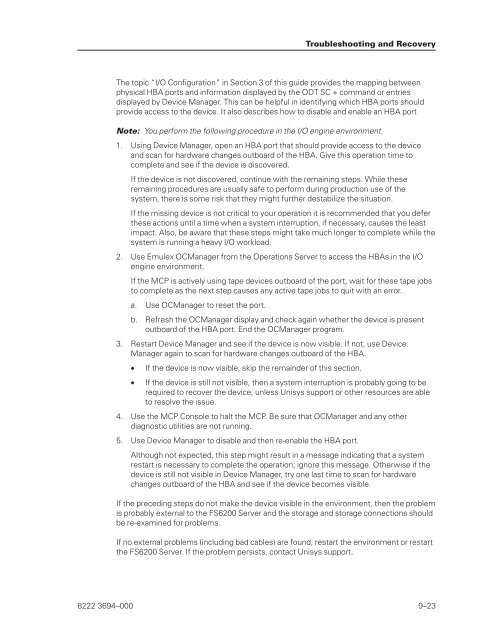FS6200 Server System Implementation Guide - Public Support ...
FS6200 Server System Implementation Guide - Public Support ...
FS6200 Server System Implementation Guide - Public Support ...
Create successful ePaper yourself
Turn your PDF publications into a flip-book with our unique Google optimized e-Paper software.
The topic “I/O Configuration” in Section 3 of this guide provides the mapping between<br />
physical HBA ports and information displayed by the ODT SC + command or entries<br />
displayed by Device Manager. This can be helpful in identifying which HBA ports should<br />
provide access to the device. It also describes how to disable and enable an HBA port<br />
Note: You perform the following procedure in the I/O engine environment.<br />
1. Using Device Manager, open an HBA port that should provide access to the device<br />
and scan for hardware changes outboard of the HBA. Give this operation time to<br />
complete and see if the device is discovered.<br />
If the device is not discovered, continue with the remaining steps. While these<br />
remaining procedures are usually safe to perform during production use of the<br />
system, there is some risk that they might further destabilize the situation.<br />
If the missing device is not critical to your operation it is recommended that you defer<br />
these actions until a time when a system interruption, if necessary, causes the least<br />
impact. Also, be aware that these steps might take much longer to complete while the<br />
system is running a heavy I/O workload.<br />
2. Use Emulex OCManager from the Operations <strong>Server</strong> to access the HBAs in the I/O<br />
engine environment.<br />
If the MCP is actively using tape devices outboard of the port, wait for these tape jobs<br />
to complete as the next step causes any active tape jobs to quit with an error.<br />
a. Use OCManager to reset the port.<br />
b. Refresh the OCManager display and check again whether the device is present<br />
outboard of the HBA port. End the OCManager program.<br />
3. Restart Device Manager and see if the device is now visible. If not, use Device<br />
Manager again to scan for hardware changes outboard of the HBA.<br />
• If the device is now visible, skip the remainder of this section.<br />
• If the device is still not visible, then a system interruption is probably going to be<br />
required to recover the device, unless Unisys support or other resources are able<br />
to resolve the issue.<br />
4. Use the MCP Console to halt the MCP. Be sure that OCManager and any other<br />
diagnostic utilities are not running.<br />
5. Use Device Manager to disable and then re-enable the HBA port.<br />
Troubleshooting and Recovery<br />
Although not expected, this step might result in a message indicating that a system<br />
restart is necessary to complete the operation; ignore this message. Otherwise if the<br />
device is still not visible in Device Manager, try one last time to scan for hardware<br />
changes outboard of the HBA and see if the device becomes visible.<br />
If the preceding steps do not make the device visible in the environment, then the problem<br />
is probably external to the <strong>FS6200</strong> <strong>Server</strong> and the storage and storage connections should<br />
be re-examined for problems.<br />
If no external problems (including bad cables) are found, restart the environment or restart<br />
the <strong>FS6200</strong> <strong>Server</strong>. If the problem persists, contact Unisys support.<br />
8222 3694–000 9–23