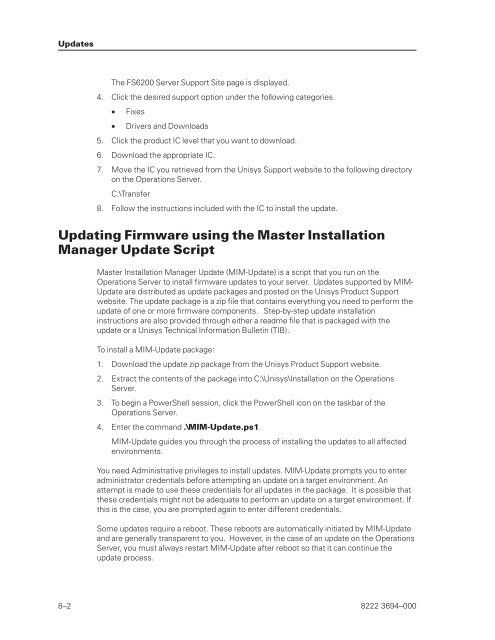FS6200 Server System Implementation Guide - Public Support ...
FS6200 Server System Implementation Guide - Public Support ...
FS6200 Server System Implementation Guide - Public Support ...
Create successful ePaper yourself
Turn your PDF publications into a flip-book with our unique Google optimized e-Paper software.
Updates<br />
The <strong>FS6200</strong> <strong>Server</strong> <strong>Support</strong> Site page is displayed.<br />
4. Click the desired support option under the following categories.<br />
• Fixes<br />
• Drivers and Downloads<br />
5. Click the product IC level that you want to download.<br />
6. Download the appropriate IC.<br />
7. Move the IC you retrieved from the Unisys <strong>Support</strong> website to the following directory<br />
on the Operations <strong>Server</strong>.<br />
C:\Transfer<br />
8. Follow the instructions included with the IC to install the update.<br />
Updating Firmware using the Master Installation<br />
Manager Update Script<br />
Master Installation Manager Update (MIM-Update) is a script that you run on the<br />
Operations <strong>Server</strong> to install firmware updates to your server. Updates supported by MIM-<br />
Update are distributed as update packages and posted on the Unisys Product <strong>Support</strong><br />
website. The update package is a zip file that contains everything you need to perform the<br />
update of one or more firmware components. Step-by-step update installation<br />
instructions are also provided through either a readme file that is packaged with the<br />
update or a Unisys Technical Information Bulletin (TIB).<br />
To install a MIM-Update package:<br />
1. Download the update zip package from the Unisys Product <strong>Support</strong> website.<br />
2. Extract the contents of the package into C:\Unisys\Installation on the Operations<br />
<strong>Server</strong>.<br />
3. To begin a PowerShell session, click the PowerShell icon on the taskbar of the<br />
Operations <strong>Server</strong>.<br />
4. Enter the command .\MIM-Update.ps1.<br />
MIM-Update guides you through the process of installing the updates to all affected<br />
environments.<br />
You need Administrative privileges to install updates. MIM-Update prompts you to enter<br />
administrator credentials before attempting an update on a target environment. An<br />
attempt is made to use these credentials for all updates in the package. It is possible that<br />
these credentials might not be adequate to perform an update on a target environment. If<br />
this is the case, you are prompted again to enter different credentials.<br />
Some updates require a reboot. These reboots are automatically initiated by MIM-Update<br />
and are generally transparent to you. However, in the case of an update on the Operations<br />
<strong>Server</strong>, you must always restart MIM-Update after reboot so that it can continue the<br />
update process.<br />
8–2 8222 3694–000