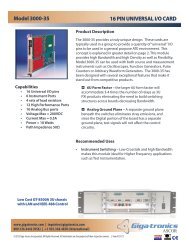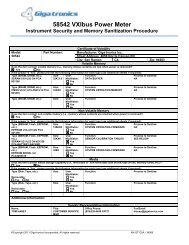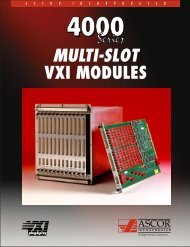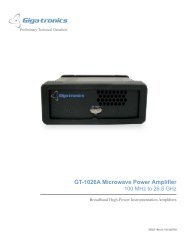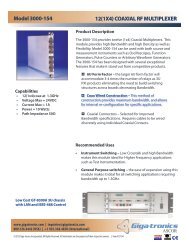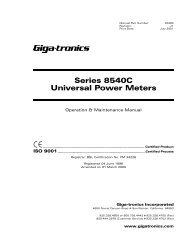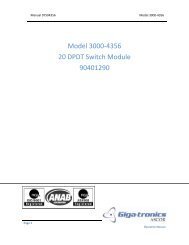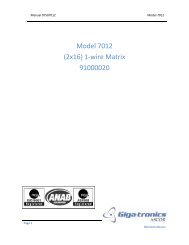Manual - 8500A Series Peak Power Meter - Giga-tronics
Manual - 8500A Series Peak Power Meter - Giga-tronics
Manual - 8500A Series Peak Power Meter - Giga-tronics
You also want an ePaper? Increase the reach of your titles
YUMPU automatically turns print PDFs into web optimized ePapers that Google loves.
<strong>Series</strong> <strong>8500A</strong> <strong>Peak</strong> <strong>Power</strong> <strong>Meter</strong>s<br />
3.3.5 Graph Mode GPIB Operation<br />
Using the Graph Mode instead of the <strong>Peak</strong> Mode allows autoscaling of a pulse, and provides you with a<br />
display of the pulse. The Pulse and Marker sub-modes allow automatic timing measurements to be made.<br />
You must first place the PPM in the appropriate sub-mode before using the timing measurement<br />
command.<br />
In the Graph Mode, the PPM can use a plotter to draw the shape of the pulse. In the Cursor sub-mode,<br />
the delay and trigger parameters are written on the plot. The Pulse and Marker sub-modes add the results<br />
of their respective timing measurements.<br />
Delay values used by the instrument (Cursor, Start, and Marker, but not Window) are all displayed and<br />
output relative to the Reference Delay at the time the delays are specified. When the Reference Delay is<br />
changed, it will effect all of the other indicated delay values.<br />
The real timing of the functions described above (relative to the trigger) remains the same, but the<br />
displayed and GPIB output times of these functions are all in relation to the Reference Delay. When the<br />
Reference Delay changes, the other delays change accordingly. For example, if the Cursor Delay was 5 ns<br />
and the Reference Delay was increased by 2 ns, the Cursor Delay would decrease to 3 ns. Therefore,<br />
Reference Delay entries should always be made first. Most applications and measurements will not<br />
require changing the Reference Delay from its default setting of 0.000 nanosecond.<br />
The information to be given next is in ascending order of complexity. All functions that provide results<br />
on an automatic basis will be covered first. This should reduce programming time by allowing the PPM’s<br />
internal software to take care of various tasks such as rise time.<br />
Obviously, there are some types of pulses that cannot easily be measured automatically. If it is required<br />
that algorithms be devised to extract pulse information, the PPM should serve this purpose well by using<br />
the manual commands and functions which will be covered later in this section.<br />
Graph Sub-Mode Selection Commands<br />
GRFA Select Graphic display mode (Cursor sub-mode), channel A.<br />
GRFB Select Graphic display mode (Cursor sub-mode), channel B.<br />
MRKA Select Marker sub-mode display, channel A.<br />
MRKB Select Marker sub-mode display, channel B.<br />
PULA Select Pulse Parameters sub-mode, channel A.<br />
PULB Select Pulse Parameters sub-mode, channel B.<br />
Automatic Functions of the Graph Mode<br />
The following commands will instruct the PPM to automatically carry out a procedure of some kind. In<br />
most cases, only instrument settings are made. In some cases, settings are made and appropriate<br />
information is output to the controller.<br />
When using the PPM’s graphic capabilities, it should be kept in mind that any operations are only<br />
applicable to Pulse measurements. All pulse operations require a trigger of some kind. Therefore, before<br />
attempting GPIB operations it is advised to become familiar with the manual operation of the PPM. To<br />
ensure that the instrument will trigger properly, the Internal Channel A, Internal Channel B, or the<br />
External Trigger function must be selected.<br />
☛ NOTE: Failure to trigger for any pulse operation over the GPIB will result in placing the<br />
PPM in a Waiting for Trigger state.<br />
3-24 <strong>Manual</strong> No. 20790, Rev C, November 1998<br />
Superceded by Revision D, March 2009