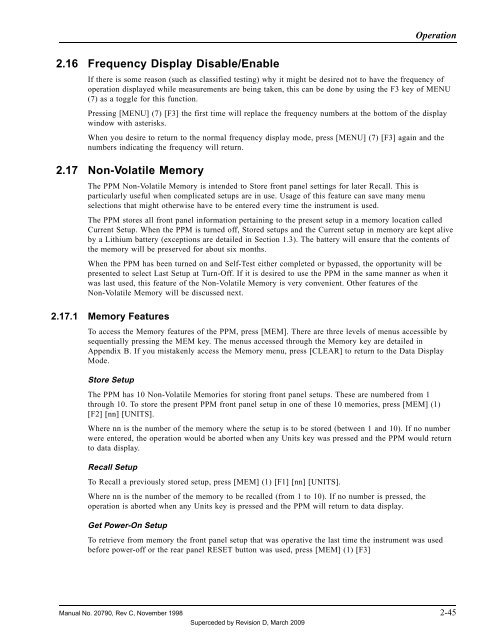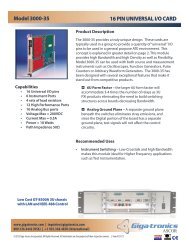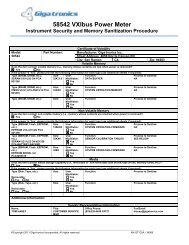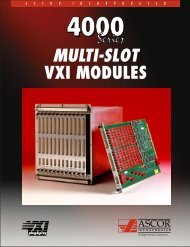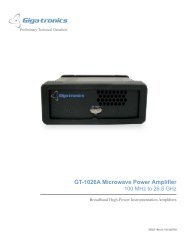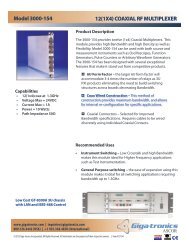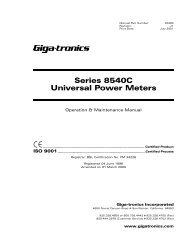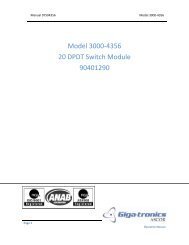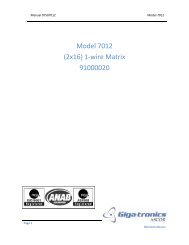Manual - 8500A Series Peak Power Meter - Giga-tronics
Manual - 8500A Series Peak Power Meter - Giga-tronics
Manual - 8500A Series Peak Power Meter - Giga-tronics
You also want an ePaper? Increase the reach of your titles
YUMPU automatically turns print PDFs into web optimized ePapers that Google loves.
Operation<br />
2.16 Frequency Display Disable/Enable<br />
If there is some reason (such as classified testing) why it might be desired not to have the frequency of<br />
operation displayed while measurements are being taken, this can be done by using the F3 key of MENU<br />
(7) as a toggle for this function.<br />
Pressing [MENU] (7) [F3] the first time will replace the frequency numbers at the bottom of the display<br />
window with asterisks.<br />
When you desire to return to the normal frequency display mode, press [MENU] (7) [F3] again and the<br />
numbers indicating the frequency will return.<br />
2.17 Non-Volatile Memory<br />
The PPM Non-Volatile Memory is intended to Store front panel settings for later Recall. This is<br />
particularly useful when complicated setups are in use. Usage of this feature can save many menu<br />
selections that might otherwise have to be entered every time the instrument is used.<br />
The PPM stores all front panel information pertaining to the present setup in a memory location called<br />
Current Setup. When the PPM is turned off, Stored setups and the Current setup in memory are kept alive<br />
by a Lithium battery (exceptions are detailed in Section 1.3). The battery will ensure that the contents of<br />
the memory will be preserved for about six months.<br />
When the PPM has been turned on and Self-Test either completed or bypassed, the opportunity will be<br />
presented to select Last Setup at Turn-Off. If it is desired to use the PPM in the same manner as when it<br />
was last used, this feature of the Non-Volatile Memory is very convenient. Other features of the<br />
Non-Volatile Memory will be discussed next.<br />
2.17.1 Memory Features<br />
To access the Memory features of the PPM, press [MEM]. There are three levels of menus accessible by<br />
sequentially pressing the MEM key. The menus accessed through the Memory key are detailed in<br />
Appendix B. If you mistakenly access the Memory menu, press [CLEAR] to return to the Data Display<br />
Mode.<br />
Store Setup<br />
The PPM has 10 Non-Volatile Memories for storing front panel setups. These are numbered from 1<br />
through 10. To store the present PPM front panel setup in one of these 10 memories, press [MEM] (1)<br />
[F2] [nn] [UNITS].<br />
Where nn is the number of the memory where the setup is to be stored (between 1 and 10). If no number<br />
were entered, the operation would be aborted when any Units key was pressed and the PPM would return<br />
to data display.<br />
Recall Setup<br />
To Recall a previously stored setup, press [MEM] (1) [F1] [nn] [UNITS].<br />
Where nn is the number of the memory to be recalled (from 1 to 10). If no number is pressed, the<br />
operation is aborted when any Units key is pressed and the PPM will return to data display.<br />
Get <strong>Power</strong>-On Setup<br />
To retrieve from memory the front panel setup that was operative the last time the instrument was used<br />
before power-off or the rear panel RESET button was used, press [MEM] (1) [F3]<br />
<strong>Manual</strong> No. 20790, Rev C, November 1998 2-45<br />
Superceded by Revision D, March 2009