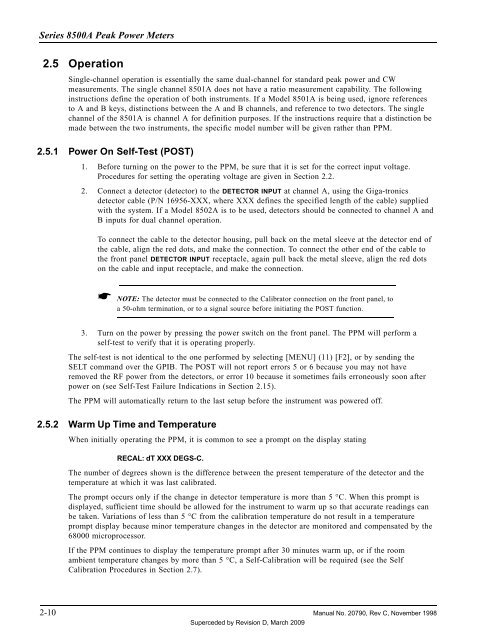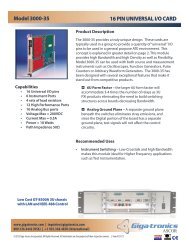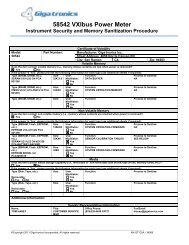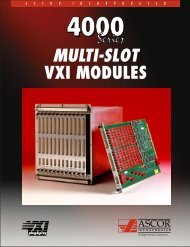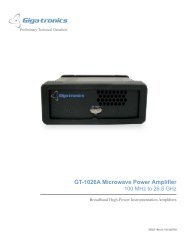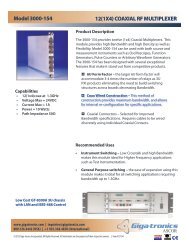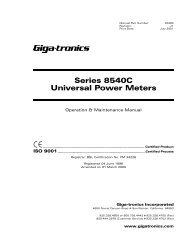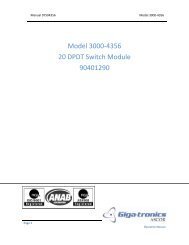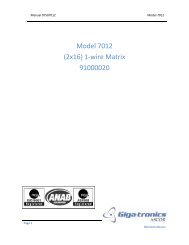Manual - 8500A Series Peak Power Meter - Giga-tronics
Manual - 8500A Series Peak Power Meter - Giga-tronics
Manual - 8500A Series Peak Power Meter - Giga-tronics
Create successful ePaper yourself
Turn your PDF publications into a flip-book with our unique Google optimized e-Paper software.
<strong>Series</strong> <strong>8500A</strong> <strong>Peak</strong> <strong>Power</strong> <strong>Meter</strong>s<br />
2.5 Operation<br />
Single-channel operation is essentially the same dual-channel for standard peak power and CW<br />
measurements. The single channel 8501A does not have a ratio measurement capability. The following<br />
instructions define the operation of both instruments. If a Model 8501A is being used, ignore references<br />
to A and B keys, distinctions between the A and B channels, and reference to two detectors. The single<br />
channel of the 8501A is channel A for definition purposes. If the instructions require that a distinction be<br />
made between the two instruments, the specific model number will be given rather than PPM.<br />
2.5.1 <strong>Power</strong> On Self-Test (POST)<br />
1. Before turning on the power to the PPM, be sure that it is set for the correct input voltage.<br />
Procedures for setting the operating voltage are given in Section 2.2.<br />
2. Connect a detector (detector) to the DETECTOR INPUT at channel A, using the <strong>Giga</strong>-<strong>tronics</strong><br />
detector cable (P/N 16956-XXX, where XXX defines the specified length of the cable) supplied<br />
with the system. If a Model 8502A is to be used, detectors should be connected to channel A and<br />
B inputs for dual channel operation.<br />
To connect the cable to the detector housing, pull back on the metal sleeve at the detector end of<br />
the cable, align the red dots, and make the connection. To connect the other end of the cable to<br />
the front panel DETECTOR INPUT receptacle, again pull back the metal sleeve, align the red dots<br />
on the cable and input receptacle, and make the connection.<br />
☛ NOTE: The detector must be connected to the Calibrator connection on the front panel, to<br />
a 50-ohm termination, or to a signal source before initiating the POST function.<br />
3. Turn on the power by pressing the power switch on the front panel. The PPM will perform a<br />
self-test to verify that it is operating properly.<br />
The self-test is not identical to the one performed by selecting [MENU] (11) [F2], or by sending the<br />
SELT command over the GPIB. The POST will not report errors 5 or 6 because you may not have<br />
removed the RF power from the detectors, or error 10 because it sometimes fails erroneously soon after<br />
power on (see Self-Test Failure Indications in Section 2.15).<br />
The PPM will automatically return to the last setup before the instrument was powered off.<br />
2.5.2 Warm Up Time and Temperature<br />
When initially operating the PPM, it is common to see a prompt on the display stating<br />
RECAL: dT XXX DEGS-C.<br />
The number of degrees shown is the difference between the present temperature of the detector and the<br />
temperature at which it was last calibrated.<br />
The prompt occurs only if the change in detector temperature is more than 5 °C. When this prompt is<br />
displayed, sufficient time should be allowed for the instrument to warm up so that accurate readings can<br />
be taken. Variations of less than 5 °C from the calibration temperature do not result in a temperature<br />
prompt display because minor temperature changes in the detector are monitored and compensated by the<br />
68000 microprocessor.<br />
If the PPM continues to display the temperature prompt after 30 minutes warm up, or if the room<br />
ambient temperature changes by more than 5 °C, a Self-Calibration will be required (see the Self<br />
Calibration Procedures in Section 2.7).<br />
2-10 <strong>Manual</strong> No. 20790, Rev C, November 1998<br />
Superceded by Revision D, March 2009