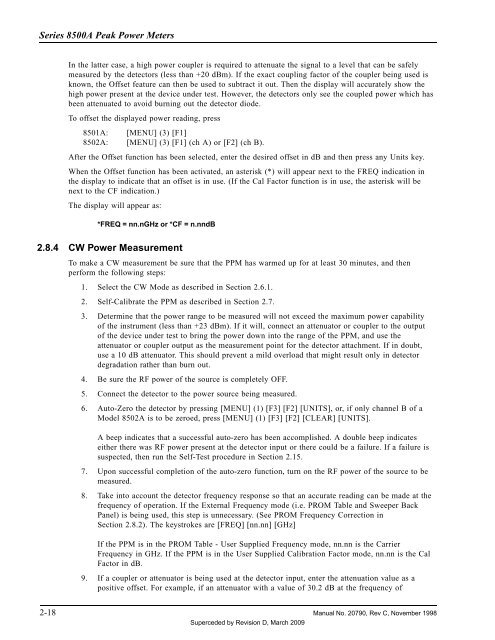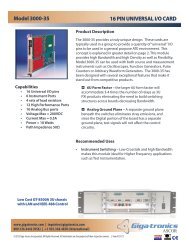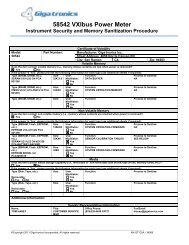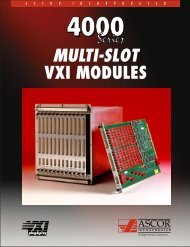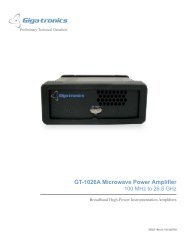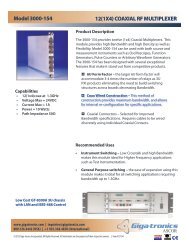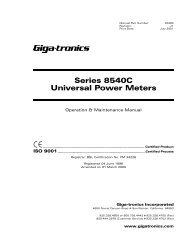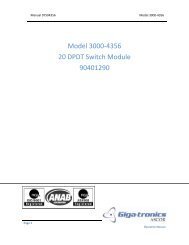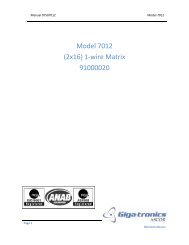Manual - 8500A Series Peak Power Meter - Giga-tronics
Manual - 8500A Series Peak Power Meter - Giga-tronics
Manual - 8500A Series Peak Power Meter - Giga-tronics
You also want an ePaper? Increase the reach of your titles
YUMPU automatically turns print PDFs into web optimized ePapers that Google loves.
<strong>Series</strong> <strong>8500A</strong> <strong>Peak</strong> <strong>Power</strong> <strong>Meter</strong>s<br />
In the latter case, a high power coupler is required to attenuate the signal to a level that can be safely<br />
measured by the detectors (less than +20 dBm). If the exact coupling factor of the coupler being used is<br />
known, the Offset feature can then be used to subtract it out. Then the display will accurately show the<br />
high power present at the device under test. However, the detectors only see the coupled power which has<br />
been attenuated to avoid burning out the detector diode.<br />
To offset the displayed power reading, press<br />
8501A: [MENU] (3) [F1]<br />
8502A: [MENU] (3) [F1] (ch A) or [F2] (ch B).<br />
After the Offset function has been selected, enter the desired offset in dB and then press any Units key.<br />
When the Offset function has been activated, an asterisk (*) will appear next to the FREQ indication in<br />
the display to indicate that an offset is in use. (If the Cal Factor function is in use, the asterisk will be<br />
next to the CF indication.)<br />
The display will appear as:<br />
*FREQ = nn.nGHz or *CF = n.nndB<br />
2.8.4 CW <strong>Power</strong> Measurement<br />
To make a CW measurement be sure that the PPM has warmed up for at least 30 minutes, and then<br />
perform the following steps:<br />
1. Select the CW Mode as described in Section 2.6.1.<br />
2. Self-Calibrate the PPM as described in Section 2.7.<br />
3. Determine that the power range to be measured will not exceed the maximum power capability<br />
of the instrument (less than +23 dBm). If it will, connect an attenuator or coupler to the output<br />
of the device under test to bring the power down into the range of the PPM, and use the<br />
attenuator or coupler output as the measurement point for the detector attachment. If in doubt,<br />
use a 10 dB attenuator. This should prevent a mild overload that might result only in detector<br />
degradation rather than burn out.<br />
4. Be sure the RF power of the source is completely OFF.<br />
5. Connect the detector to the power source being measured.<br />
6. Auto-Zero the detector by pressing [MENU] (1) [F3] [F2] [UNITS], or, if only channel B of a<br />
Model 8502A is to be zeroed, press [MENU] (1) [F3] [F2] [CLEAR] [UNITS].<br />
A beep indicates that a successful auto-zero has been accomplished. A double beep indicates<br />
either there was RF power present at the detector input or there could be a failure. If a failure is<br />
suspected, then run the Self-Test procedure in Section 2.15.<br />
7. Upon successful completion of the auto-zero function, turn on the RF power of the source to be<br />
measured.<br />
8. Take into account the detector frequency response so that an accurate reading can be made at the<br />
frequency of operation. If the External Frequency mode (i.e. PROM Table and Sweeper Back<br />
Panel) is being used, this step is unnecessary. (See PROM Frequency Correction in<br />
Section 2.8.2). The keystrokes are [FREQ] [nn.nn] [GHz]<br />
If the PPM is in the PROM Table - User Supplied Frequency mode, nn.nn is the Carrier<br />
Frequency in GHz. If the PPM is in the User Supplied Calibration Factor mode, nn.nn is the Cal<br />
Factor in dB.<br />
9. If a coupler or attenuator is being used at the detector input, enter the attenuation value as a<br />
positive offset. For example, if an attenuator with a value of 30.2 dB at the frequency of<br />
2-18 <strong>Manual</strong> No. 20790, Rev C, November 1998<br />
Superceded by Revision D, March 2009