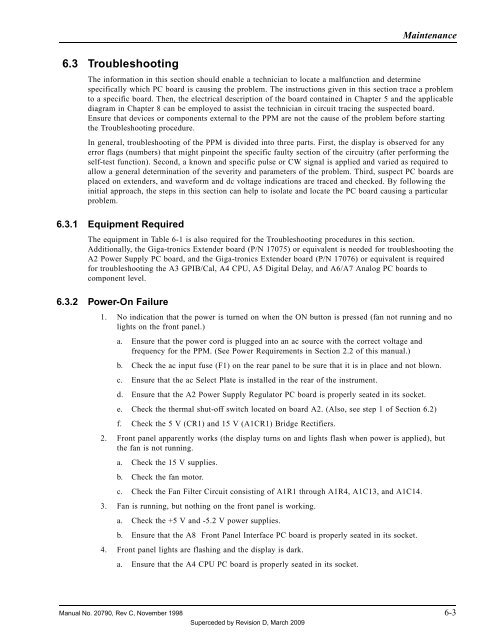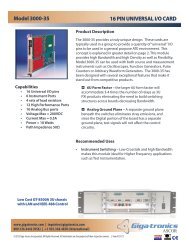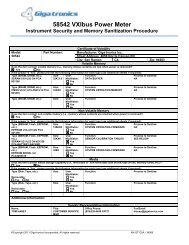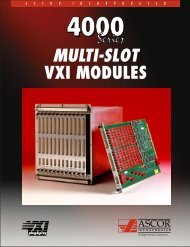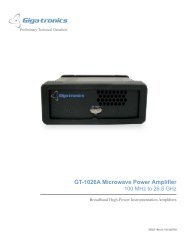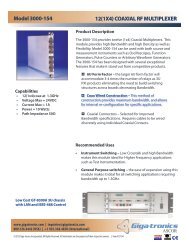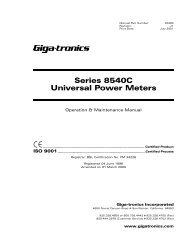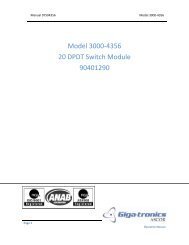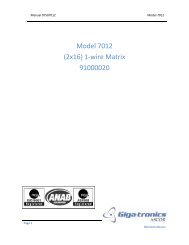Manual - 8500A Series Peak Power Meter - Giga-tronics
Manual - 8500A Series Peak Power Meter - Giga-tronics
Manual - 8500A Series Peak Power Meter - Giga-tronics
You also want an ePaper? Increase the reach of your titles
YUMPU automatically turns print PDFs into web optimized ePapers that Google loves.
Maintenance<br />
6.3 Troubleshooting<br />
The information in this section should enable a technician to locate a malfunction and determine<br />
specifically which PC board is causing the problem. The instructions given in this section trace a problem<br />
to a specific board. Then, the electrical description of the board contained in Chapter 5 and the applicable<br />
diagram in Chapter 8 can be employed to assist the technician in circuit tracing the suspected board.<br />
Ensure that devices or components external to the PPM are not the cause of the problem before starting<br />
the Troubleshooting procedure.<br />
In general, troubleshooting of the PPM is divided into three parts. First, the display is observed for any<br />
error flags (numbers) that might pinpoint the specific faulty section of the circuitry (after performing the<br />
self-test function). Second, a known and specific pulse or CW signal is applied and varied as required to<br />
allow a general determination of the severity and parameters of the problem. Third, suspect PC boards are<br />
placed on extenders, and waveform and dc voltage indications are traced and checked. By following the<br />
initial approach, the steps in this section can help to isolate and locate the PC board causing a particular<br />
problem.<br />
6.3.1 Equipment Required<br />
The equipment in Table 6-1 is also required for the Troubleshooting procedures in this section.<br />
Additionally, the <strong>Giga</strong>-<strong>tronics</strong> Extender board (P/N 17075) or equivalent is needed for troubleshooting the<br />
A2 <strong>Power</strong> Supply PC board, and the <strong>Giga</strong>-<strong>tronics</strong> Extender board (P/N 17076) or equivalent is required<br />
for troubleshooting the A3 GPIB/Cal, A4 CPU, A5 Digital Delay, and A6/A7 Analog PC boards to<br />
component level.<br />
6.3.2 <strong>Power</strong>-On Failure<br />
1. No indication that the power is turned on when the ON button is pressed (fan not running and no<br />
lights on the front panel.)<br />
a. Ensure that the power cord is plugged into an ac source with the correct voltage and<br />
frequency for the PPM. (See <strong>Power</strong> Requirements in Section 2.2 of this manual.)<br />
b. Check the ac input fuse (F1) on the rear panel to be sure that it is in place and not blown.<br />
c. Ensure that the ac Select Plate is installed in the rear of the instrument.<br />
d. Ensure that the A2 <strong>Power</strong> Supply Regulator PC board is properly seated in its socket.<br />
e. Check the thermal shut-off switch located on board A2. (Also, see step 1 of Section 6.2)<br />
f. Check the 5 V (CR1) and 15 V (A1CR1) Bridge Rectifiers.<br />
2. Front panel apparently works (the display turns on and lights flash when power is applied), but<br />
the fan is not running.<br />
a. Check the 15 V supplies.<br />
b. Check the fan motor.<br />
c. Check the Fan Filter Circuit consisting of A1R1 through A1R4, A1C13, and A1C14.<br />
3. Fan is running, but nothing on the front panel is working.<br />
a. Check the +5 V and -5.2 V power supplies.<br />
b. Ensure that the A8 Front Panel Interface PC board is properly seated in its socket.<br />
4. Front panel lights are flashing and the display is dark.<br />
a. Ensure that the A4 CPU PC board is properly seated in its socket.<br />
<strong>Manual</strong> No. 20790, Rev C, November 1998 6-3<br />
Superceded by Revision D, March 2009