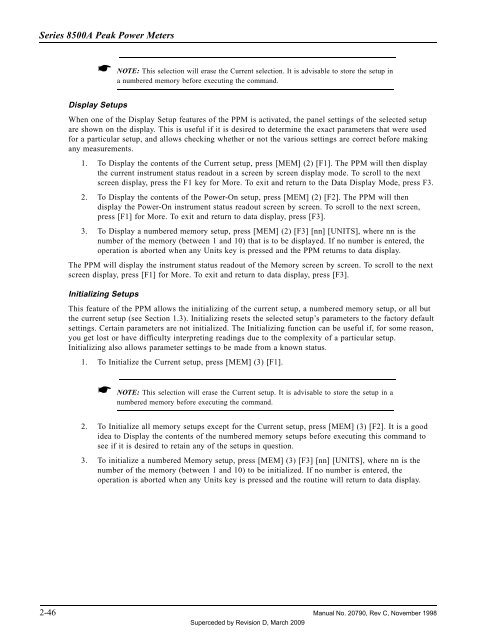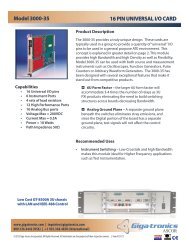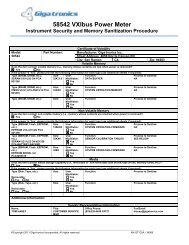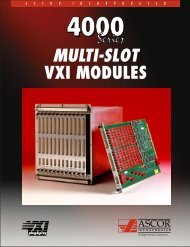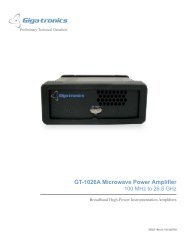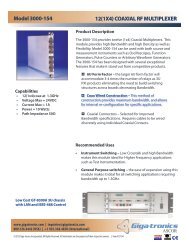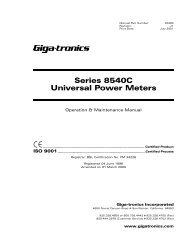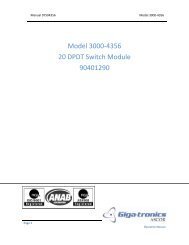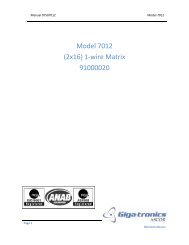Manual - 8500A Series Peak Power Meter - Giga-tronics
Manual - 8500A Series Peak Power Meter - Giga-tronics
Manual - 8500A Series Peak Power Meter - Giga-tronics
Create successful ePaper yourself
Turn your PDF publications into a flip-book with our unique Google optimized e-Paper software.
<strong>Series</strong> <strong>8500A</strong> <strong>Peak</strong> <strong>Power</strong> <strong>Meter</strong>s<br />
☛ NOTE: This selection will erase the Current selection. It is advisable to store the setup in<br />
a numbered memory before executing the command.<br />
Display Setups<br />
When one of the Display Setup features of the PPM is activated, the panel settings of the selected setup<br />
are shown on the display. This is useful if it is desired to determine the exact parameters that were used<br />
for a particular setup, and allows checking whether or not the various settings are correct before making<br />
any measurements.<br />
1. To Display the contents of the Current setup, press [MEM] (2) [F1]. The PPM will then display<br />
the current instrument status readout in a screen by screen display mode. To scroll to the next<br />
screen display, press the F1 key for More. To exit and return to the Data Display Mode, press F3.<br />
2. To Display the contents of the <strong>Power</strong>-On setup, press [MEM] (2) [F2]. The PPM will then<br />
display the <strong>Power</strong>-On instrument status readout screen by screen. To scroll to the next screen,<br />
press [F1] for More. To exit and return to data display, press [F3].<br />
3. To Display a numbered memory setup, press [MEM] (2) [F3] [nn] [UNITS], where nn is the<br />
number of the memory (between 1 and 10) that is to be displayed. If no number is entered, the<br />
operation is aborted when any Units key is pressed and the PPM returns to data display.<br />
The PPM will display the instrument status readout of the Memory screen by screen. To scroll to the next<br />
screen display, press [F1] for More. To exit and return to data display, press [F3].<br />
Initializing Setups<br />
This feature of the PPM allows the initializing of the current setup, a numbered memory setup, or all but<br />
the current setup (see Section 1.3). Initializing resets the selected setup’s parameters to the factory default<br />
settings. Certain parameters are not initialized. The Initializing function can be useful if, for some reason,<br />
you get lost or have difficulty interpreting readings due to the complexity of a particular setup.<br />
Initializing also allows parameter settings to be made from a known status.<br />
1. To Initialize the Current setup, press [MEM] (3) [F1].<br />
☛ NOTE: This selection will erase the Current setup. It is advisable to store the setup in a<br />
numbered memory before executing the command.<br />
2. To Initialize all memory setups except for the Current setup, press [MEM] (3) [F2]. It is a good<br />
idea to Display the contents of the numbered memory setups before executing this command to<br />
see if it is desired to retain any of the setups in question.<br />
3. To initialize a numbered Memory setup, press [MEM] (3) [F3] [nn] [UNITS], where nn is the<br />
number of the memory (between 1 and 10) to be initialized. If no number is entered, the<br />
operation is aborted when any Units key is pressed and the routine will return to data display.<br />
2-46 <strong>Manual</strong> No. 20790, Rev C, November 1998<br />
Superceded by Revision D, March 2009