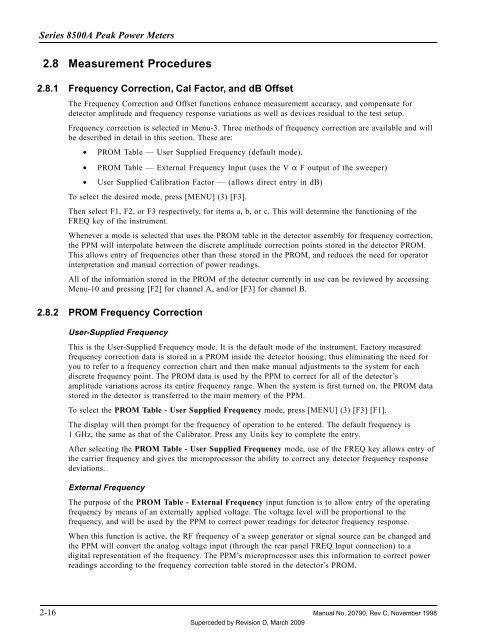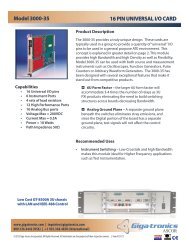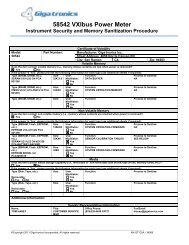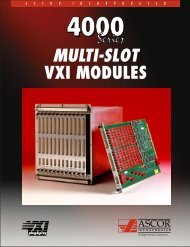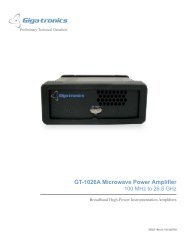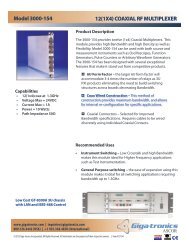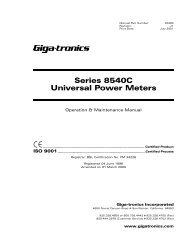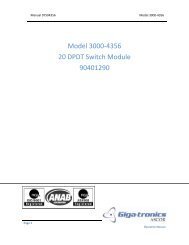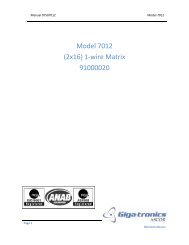Manual - 8500A Series Peak Power Meter - Giga-tronics
Manual - 8500A Series Peak Power Meter - Giga-tronics
Manual - 8500A Series Peak Power Meter - Giga-tronics
You also want an ePaper? Increase the reach of your titles
YUMPU automatically turns print PDFs into web optimized ePapers that Google loves.
<strong>Series</strong> <strong>8500A</strong> <strong>Peak</strong> <strong>Power</strong> <strong>Meter</strong>s<br />
2.8 Measurement Procedures<br />
2.8.1 Frequency Correction, Cal Factor, and dB Offset<br />
The Frequency Correction and Offset functions enhance measurement accuracy, and compensate for<br />
detector amplitude and frequency response variations as well as devices residual to the test setup.<br />
Frequency correction is selected in Menu-3. Three methods of frequency correction are available and will<br />
be described in detail in this section. These are:<br />
• PROM Table — User Supplied Frequency (default mode).<br />
• PROM Table — External Frequency Input (uses the V α F output of the sweeper)<br />
• User Supplied Calibration Factor — (allows direct entry in dB)<br />
To select the desired mode, press [MENU] (3) [F3].<br />
Then select F1, F2, or F3 respectively, for items a, b, or c. This will determine the functioning of the<br />
FREQ key of the instrument.<br />
Whenever a mode is selected that uses the PROM table in the detector assembly for frequency correction,<br />
the PPM will interpolate between the discrete amplitude correction points stored in the detector PROM.<br />
This allows entry of frequencies other than those stored in the PROM, and reduces the need for operator<br />
interpretation and manual correction of power readings.<br />
All of the information stored in the PROM of the detector currently in use can be reviewed by accessing<br />
Menu-10 and pressing [F2] for channel A, and/or [F3] for channel B.<br />
2.8.2 PROM Frequency Correction<br />
User-Supplied Frequency<br />
This is the User-Supplied Frequency mode. It is the default mode of the instrument. Factory measured<br />
frequency correction data is stored in a PROM inside the detector housing, thus eliminating the need for<br />
you to refer to a frequency correction chart and then make manual adjustments to the system for each<br />
discrete frequency point. The PROM data is used by the PPM to correct for all of the detector’s<br />
amplitude variations across its entire frequency range. When the system is first turned on, the PROM data<br />
stored in the detector is transferred to the main memory of the PPM.<br />
To select the PROM Table - User Supplied Frequency mode, press [MENU] (3) [F3] [F1].<br />
The display will then prompt for the frequency of operation to be entered. The default frequency is<br />
1 GHz, the same as that of the Calibrator. Press any Units key to complete the entry.<br />
After selecting the PROM Table - User Supplied Frequency mode, use of the FREQ key allows entry of<br />
the carrier frequency and gives the microprocessor the ability to correct any detector frequency response<br />
deviations.<br />
External Frequency<br />
The purpose of the PROM Table - External Frequency input function is to allow entry of the operating<br />
frequency by means of an externally applied voltage. The voltage level will be proportional to the<br />
frequency, and will be used by the PPM to correct power readings for detector frequency response.<br />
When this function is active, the RF frequency of a sweep generator or signal source can be changed and<br />
the PPM will convert the analog voltage input (through the rear panel FREQ Input connection) to a<br />
digital representation of the frequency. The PPM’s microprocessor uses this information to correct power<br />
readings according to the frequency correction table stored in the detector’s PROM.<br />
2-16 <strong>Manual</strong> No. 20790, Rev C, November 1998<br />
Superceded by Revision D, March 2009