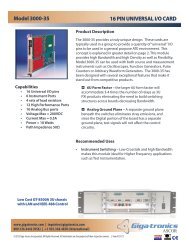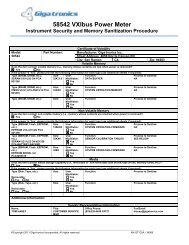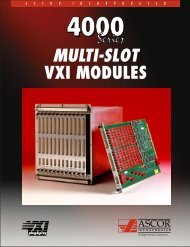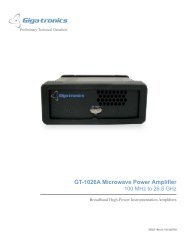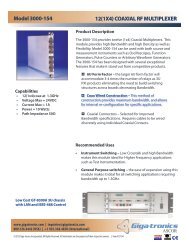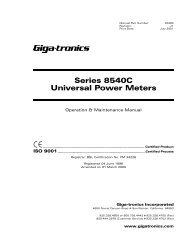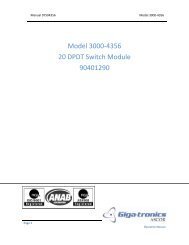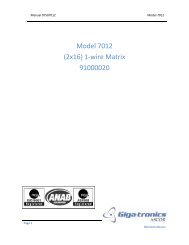Manual - 8500A Series Peak Power Meter - Giga-tronics
Manual - 8500A Series Peak Power Meter - Giga-tronics
Manual - 8500A Series Peak Power Meter - Giga-tronics
You also want an ePaper? Increase the reach of your titles
YUMPU automatically turns print PDFs into web optimized ePapers that Google loves.
<strong>Series</strong> <strong>8500A</strong> <strong>Peak</strong> <strong>Power</strong> <strong>Meter</strong>s<br />
2.9 Digital Plotting of Graphic Data<br />
2.9.1 Plotters Supported<br />
The PPM is configured to provide direct output of Graph Mode information for hardcopy recording on a<br />
digital plotter. This is done without the necessity of using a computer or GPIB controller. The following<br />
plotters (and any other 100% compatible plotters) are supported:<br />
Hewlett-Packard Model 7440A<br />
Hewlett-Packard Model 7470A<br />
Hewlett-Packard Model 7475A<br />
All of the above plotters must be configured with the option for GPIB usage.<br />
2.9.2 Procedure for Making Plots<br />
The procedure for making plots with the PPM is quite simple. Plots can be made when in the Graph<br />
Mode and Marker sub-mode, and the plots will be essentially duplications of the information shown on<br />
the PPM display at the time the plot function is activated.<br />
Two different plotting speeds can be selected by the PPM. These are: a Fast Plot for use with normal<br />
plotting paper, and a Slow Plot for making plots using transparent paper (film).<br />
To make a (fast) paper plot, press [MENU] (2) [F3] [F1]<br />
To make a (slow) transparency plot, press [MENU] (2) [F3] [F2].<br />
When the PPM has drawn a complete pulse profile on its display, it is ready to act as a GPIB controller.<br />
If the PPM is part of a GPIB system, it is up to the user to be sure that no front panel plot function is<br />
initiated to ensure correct operation of the system.<br />
The following steps are required to generate an X-Y hardcopy plot:<br />
1. Connect a GPIB cable from the PPM’s rear panel GPIB connection to the plotter’s GPIB input<br />
connection.<br />
2. Choose a GPIB address for the plotter, and set its address switches according to the instructions<br />
in its operating manual. (Address 6 is recommended; see Step 3.)<br />
3. Select the plotter address for the PPM by pressing [MENU] (6) [F2] [nn] [UNITS].<br />
Where nn is the plotter address. The default address to which the PPM sends data is 6. If the<br />
plotter address is changed from the default value of 6, it will remain at the new value until<br />
another value is entered. That is, it is not reset at power-on or any other time until intentionally<br />
changed again.<br />
4. Check that the plotter pens are installed and operating properly. Following the manufacturer’s<br />
instructions, insert paper into the plotter and prepare it to plot.<br />
5. If it is required or desired, enter a Code number or Part number to be printed on the plot. If no<br />
Code and Part numbers are selected, numbers previously entered will be plotted. The default<br />
numbers are blank.<br />
a. Enter the Code number as follows:<br />
[MENU] (5) [F1] [n] [UNITS]<br />
(n is a number up to 12 digits.)<br />
2-30 <strong>Manual</strong> No. 20790, Rev C, November 1998<br />
Superceded by Revision D, March 2009