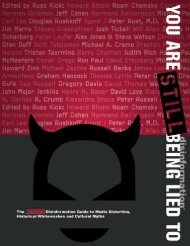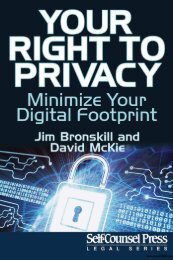- Page 2 and 3:
The Essential Guide to Family and M
- Page 4:
please note We believe accurate, pl
- Page 7 and 8:
First Edition June 2007 Editor alay
- Page 9 and 10:
About the Authors Lisa Guerin is an
- Page 11 and 12:
5 Leave for a New Child Leave for B
- Page 13 and 14:
G Glossary.........................
- Page 16 and 17:
An Overview of Family and Medical L
- Page 18 and 19:
chapter 1 | AN ovERvIEW OF FAMILY A
- Page 20 and 21:
chapter 1 | an overview of Family a
- Page 22 and 23:
chapter 1 | an overview of Family a
- Page 24 and 25:
chapter 1 | an overview of Family a
- Page 26 and 27:
chapter 1 | an overview of Family a
- Page 28 and 29:
chapter 1 | an overview of Family a
- Page 30 and 31:
Is Your Company Covered by the FMLA
- Page 32 and 33:
chapter 2 | is your company covered
- Page 34 and 35:
chapter 2 | is your company covered
- Page 36 and 37:
chapter 2 | is your company covered
- Page 38 and 39:
chapter 2 | is your company covered
- Page 40 and 41:
chapter 2 | is your company covered
- Page 42 and 43:
chapter 2 | is your company covered
- Page 44 and 45:
chapter 2 | is your company covered
- Page 46 and 47:
chapter 2 | is your company covered
- Page 48:
chapter 2 | is your company covered
- Page 51 and 52:
36 | the essential guide to family
- Page 53 and 54:
38 | the essential guide to family
- Page 55 and 56:
40 | the essential guide to family
- Page 57 and 58:
42 | the essential guide to family
- Page 59 and 60:
44 | the essential guide to family
- Page 61 and 62:
46 | the essential guide to family
- Page 63 and 64:
48 | the essential guide to family
- Page 65 and 66:
50 | the essential guide to family
- Page 68 and 69:
Leave for a Serious Health Conditio
- Page 70 and 71:
chapter 4 | leave for a serious hea
- Page 72 and 73:
chapter 4 | leave for a serious hea
- Page 74 and 75:
chapter 4 | leave for a serious hea
- Page 76 and 77:
chapter 4 | leave for a serious hea
- Page 78 and 79:
chapter 4 | leave for a serious hea
- Page 80 and 81:
chapter 4 | leave for a serious hea
- Page 82 and 83:
chapter 4 | leave for a serious hea
- Page 84 and 85:
chapter 4 | leave for a serious hea
- Page 86 and 87:
chapter 4 | leave for a serious hea
- Page 88 and 89:
chapter 4 | leave for a serious hea
- Page 90 and 91:
chapter 4 | leave for a serious hea
- Page 92 and 93:
Leave for a New Child C H A P T E R
- Page 94 and 95:
chapter 5 | leave for a new child |
- Page 96 and 97:
chapter 5 | leave for a new child |
- Page 98 and 99:
chapter 5 | leave for a new child |
- Page 100 and 101:
chapter 5 | leave for a new child |
- Page 102 and 103:
chapter 5 | leave for a new child |
- Page 104 and 105:
chapter 5 | leave for a new child |
- Page 106 and 107:
chapter 5 | leave for a new child |
- Page 108 and 109:
chapter 5 | leave for a new child |
- Page 110 and 111:
chapter 5 | leave for a new child |
- Page 112 and 113:
How Much Leave Can an Employee Take
- Page 114 and 115:
chapter 6 | how much leave can an e
- Page 116 and 117:
chapter 6 | how much leave can an e
- Page 118 and 119:
chapter 6 | how much leave can an e
- Page 120 and 121:
chapter 6 | how much leave can an e
- Page 122 and 123:
chapter 6 | how much leave can an e
- Page 124 and 125:
chapter 6 | how much leave can an e
- Page 126 and 127:
chapter 6 | how much leave can an e
- Page 128 and 129:
chapter 6 | how much leave can an e
- Page 130 and 131:
chapter 6 | how much leave can an e
- Page 132 and 133:
chapter 6 | how much leave can an e
- Page 134:
chapter 6 | how much leave can an e
- Page 137 and 138:
122 | the essential guide to family
- Page 139 and 140:
124 | the essential guide to family
- Page 141 and 142:
126 | the essential guide to family
- Page 143 and 144:
128 | the essential guide to family
- Page 145 and 146:
130 | the essential guide to family
- Page 147 and 148:
132 | the essential guide to family
- Page 149 and 150:
134 | the essential guide to family
- Page 151 and 152:
136 | the essential guide to family
- Page 153 and 154:
138 | the essential guide to family
- Page 155 and 156:
140 | the essential guide to family
- Page 157 and 158:
142 | the essential guide to family
- Page 159 and 160:
144 | the essential guide to family
- Page 161 and 162:
146 | the essential guide to family
- Page 163 and 164:
148 | the essential guide to family
- Page 166 and 167:
Medical Certifications (Proof of Il
- Page 168 and 169:
chapter 8 | Medical Certifications
- Page 170 and 171:
chapter 8 | Medical Certifications
- Page 172 and 173:
chapter 8 | Medical Certifications
- Page 174 and 175:
chapter 8 | Medical Certifications
- Page 176 and 177:
chapter 8 | Medical Certifications
- Page 178 and 179:
chapter 8 | Medical Certifications
- Page 180 and 181:
chapter 8 | Medical Certifications
- Page 182 and 183:
chapter 8 | Medical Certifications
- Page 184 and 185:
chapter 8 | Medical Certifications
- Page 186 and 187:
chapter 8 | Medical Certifications
- Page 188 and 189:
chapter 8 | Medical Certifications
- Page 190:
chapter 8 | Medical Certifications
- Page 193 and 194:
178 | the essential guide to family
- Page 195 and 196:
180 | the essential guide to family
- Page 197 and 198:
182 | the essential guide to family
- Page 199 and 200:
184 | the essential guide to family
- Page 201 and 202:
186 | the essential guide to family
- Page 203 and 204:
188 | the essential guide to family
- Page 205 and 206:
190 | the essential guide to family
- Page 207 and 208:
192 | the essential guide to family
- Page 209 and 210:
194 | the essential guide to family
- Page 211 and 212:
196 | the essential guide to family
- Page 213 and 214:
198 | the essential guide to family
- Page 215 and 216:
200 | the essential guide to family
- Page 217 and 218:
202 | the essential guide to family
- Page 219 and 220:
204 | the essential guide to family
- Page 221 and 222:
206 | the essential guide to family
- Page 223 and 224:
208 | the essential guide to family
- Page 226 and 227:
Reinstatement C H A P T E R 10 The
- Page 228 and 229:
chapter 10 | reinstatement | 213 Th
- Page 230 and 231:
chapter 10 | reinstatement | 215 Le
- Page 232 and 233:
chapter 10 | reinstatement | 217 Ex
- Page 234 and 235:
chapter 10 | reinstatement | 219 Fi
- Page 236 and 237:
chapter 10 | reinstatement | 221 yo
- Page 238 and 239:
chapter 10 | reinstatement | 223 Pa
- Page 240 and 241:
chapter 10 | reinstatement | 225 Ex
- Page 242 and 243:
chapter 10 | reinstatement | 227 If
- Page 244 and 245:
chapter 10 | reinstatement | 229 Re
- Page 246 and 247:
chapter 10 | reinstatement | 231 Te
- Page 248 and 249:
chapter 10 | reinstatement | 233 De
- Page 250 and 251:
chapter 10 | reinstatement | 235 No
- Page 252 and 253:
chapter 10 | reinstatement | 237 Ev
- Page 254 and 255:
chapter 10 | reinstatement | 239 th
- Page 256 and 257:
chapter 10 | reinstatement | 241 Co
- Page 258 and 259:
chapter 10 | reinstatement | 243 o
- Page 260:
chapter 10 | reinstatement | 245 P
- Page 263 and 264:
248 | the essential guide to family
- Page 265 and 266:
250 | the essential guide to family
- Page 267 and 268:
252 | the essential guide to family
- Page 269 and 270:
254 | the essential guide to family
- Page 271 and 272:
256 | the essential guide to family
- Page 273 and 274:
258 | the essential guide to family
- Page 275 and 276:
260 | the essential guide to family
- Page 277 and 278:
262 | the essential guide to family
- Page 279 and 280:
264 | the essential guide to family
- Page 281 and 282:
266 | the essential guide to family
- Page 283 and 284:
268 | the essential guide to family
- Page 285 and 286:
270 | the essential guide to family
- Page 287 and 288:
272 | the essential guide to family
- Page 289 and 290:
274 | the essential guide to family
- Page 291 and 292:
276 | the essential guide to family
- Page 293 and 294:
278 | the essential guide to family
- Page 295 and 296:
280 | the essential guide to family
- Page 297 and 298:
282 | the essential guide to family
- Page 299 and 300:
284 | the essential guide to family
- Page 301 and 302:
286 | the essential guide to family
- Page 303 and 304:
288 | the essential guide to family
- Page 305 and 306:
290 | the essential guide to family
- Page 307 and 308:
292 | the essential guide to family
- Page 309 and 310:
294 | the essential guide to family
- Page 311 and 312:
296 | the essential guide to family
- Page 313 and 314:
298 | the essential guide to family
- Page 315 and 316:
300 | the essential guide to family
- Page 317 and 318:
302 | the essential guide to family
- Page 319 and 320:
304 | the essential guide to family
- Page 321 and 322:
306 | the essential guide to family
- Page 323 and 324:
308 | the essential guide to family
- Page 325 and 326:
310 | the essential guide to family
- Page 327 and 328:
312 | the essential guide to family
- Page 329 and 330:
314 | the essential guide to family
- Page 331 and 332:
316 | the essential guide to family
- Page 333 and 334:
318 | the essential guide to family
- Page 335 and 336:
320 | the essential guide to family
- Page 337 and 338:
322 | the essential guide to family
- Page 339 and 340:
324 | the essential guide to family
- Page 341 and 342:
326 | the essential guide to family
- Page 343 and 344:
328 | the essential guide to family
- Page 345 and 346:
330 | the essential guide to family
- Page 347 and 348:
332 | the essential guide to family
- Page 349 and 350:
334 | the essential guide to family
- Page 351 and 352:
336 | the essential guide to family
- Page 353 and 354:
338 | the essential guide to family
- Page 356 and 357:
Company Policies Regarding FMLA Lea
- Page 358 and 359:
appendix B | company policies regar
- Page 360 and 361:
appendix B | company policies regar
- Page 362 and 363:
appendix B | company policies regar
- Page 364 and 365:
appendix B | company policies regar
- Page 366 and 367:
appendix B | company policies regar
- Page 368 and 369:
appendix B | company policies regar
- Page 370:
Forms and Checklists a p p e n d i
- Page 374: appendix C | forms and checklists |
- Page 378: appendix C | forms and checklists |
- Page 382: appendix C | forms and checklists |
- Page 386: appendix C | forms and checklists |
- Page 389 and 390: 374 | the essential guide to family
- Page 391 and 392: 376 | the essential guide to family
- Page 393 and 394: 378 | the essential guide to family
- Page 396: appendix C | forms and checklists |
- Page 400 and 401: appendix C | forms and checklists |
- Page 402 and 403: appendix C | forms and checklists |
- Page 404 and 405: appendix C | forms and checklists |
- Page 406 and 407: appendix C | forms and checklists |
- Page 408 and 409: appendix C | forms and checklists |
- Page 410 and 411: appendix C | forms and checklists |
- Page 412 and 413: appendix C | forms and checklists |
- Page 414 and 415: appendix C | forms and checklists |
- Page 416 and 417: How to Use the CD-ROM a p p e n d i
- Page 418 and 419: appendix D | how to use the cd-rom
- Page 420 and 421: appendix D | how to use the cd-rom
- Page 422 and 423: appendix D | how to use the cd-rom
- Page 426 and 427: appendix D | how to use the cd-rom
- Page 428 and 429: appendix D | how to use the cd-rom
- Page 430: appendix D | how to use the cd-rom
- Page 433 and 434: 418 | the essential guide to family
- Page 435 and 436: 420 | the essential guide to family
- Page 437 and 438: 422 | the essential guide to family
- Page 439 and 440: 424 | the essential guide to family
- Page 441 and 442: 426 | the essential guide to family
- Page 444 and 445: m o r e f r o m N O L o The Employe
- Page 446 and 447: Price Marketing Without Advertising
- Page 448 and 449: Price HOMEOWNERS, LANDLORDS & TENAN
- Page 450 and 451: Special Upgrade Offer Save 35% on t
- Page 453: m o r e f r o m N O L o The Job Des