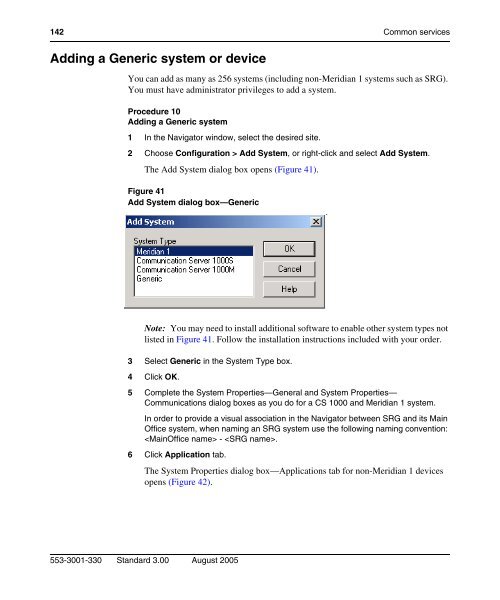- Page 1 and 2:
Title page 553-3001-330 August 2005
- Page 3 and 4:
SNMP Development Kit,written by Jam
- Page 5 and 6:
own data and information and for ma
- Page 7 and 8:
Revision history August 2005 Septem
- Page 9 and 10:
Contents Revision history . . . . .
- Page 11 and 12:
Backup and Restore . . . . . . . .
- Page 13 and 14:
Maintenance applications . . . . .
- Page 15 and 16:
TBSWEB . . . . . . . . . . . . . .
- Page 17 and 18:
Figures Figure 1 OTM alarm manageme
- Page 19 and 20:
Figure 34 Add Media Gateways dialog
- Page 21 and 22:
Figure 68 Scheduling window . . . .
- Page 23 and 24:
Figure 102 Write to File dialog box
- Page 25 and 26:
Figure 136 Restore Warning (Single
- Page 27 and 28:
Figure 170 Key Assignments dialog b
- Page 29 and 30:
Figure 204 Synchronization dialog b
- Page 31 and 32:
Figure 238 Example blank report for
- Page 33 and 34:
Figure 272 VMB fields . . . . . . .
- Page 35 and 36:
Figure 306 PE Shelves window . . .
- Page 37 and 38:
Figure 340 OTM Status page . . . .
- Page 39 and 40:
Figure 374 Maintenance Pages Find T
- Page 41 and 42:
Figure 408 Telephone Troubleshootin
- Page 43 and 44:
Figure 442 Language Selection . . .
- Page 45 and 46:
Tables Table 1 Meridian 1 systems t
- Page 47 and 48:
Table 34 Alarm Banner dialog box it
- Page 49 and 50:
Comparing Windows and Web Navigator
- Page 51 and 52:
Section 1 Introduction Contents Abo
- Page 53 and 54:
About this document Subject Applica
- Page 55 and 56:
About this document 55 Installing O
- Page 57 and 58:
About this document 57 Text convent
- Page 59 and 60:
About this document 59 Meridian 1 I
- Page 61 and 62:
About this document 61 Online CD-RO
- Page 63 and 64:
About OTM A single point of managem
- Page 65 and 66:
About OTM 65 Alarm Banner Events Sy
- Page 67 and 68:
About OTM 67 CAUTION — Service In
- Page 69 and 70:
About OTM 69 List of telephone exte
- Page 71 and 72:
About OTM 71 Alarm management compo
- Page 73 and 74:
About OTM 73 Traffic analysis See t
- Page 75 and 76:
Section 2 Windows Navigator Content
- Page 77 and 78:
Using Windows Navigator Logging on
- Page 79 and 80:
Using Windows Navigator 79 Windows
- Page 81 and 82:
Using Windows Navigator 81 Table 3
- Page 83 and 84:
Using Windows Navigator 83 Table 3
- Page 85 and 86:
Using Windows Navigator 85 Navigato
- Page 87 and 88:
Using Windows Navigator 87 Site fol
- Page 89 and 90:
Using Windows Navigator 89 Zone Fol
- Page 91 and 92: Using Windows Navigator 91 Figure 9
- Page 93 and 94: Common services Migrating User Temp
- Page 95 and 96: Common services 95 When you add a n
- Page 97 and 98: Common services 97 Configuring site
- Page 99 and 100: Common services 99 Adding a site Yo
- Page 101 and 102: Common services 101 — Ethernet co
- Page 103 and 104: Common services 103 AML AVAIL: 10 U
- Page 105 and 106: Common services 105 TTYLOG 0 BANR Y
- Page 107 and 108: Common services 107 Adding a system
- Page 109 and 110: Common services 109 Figure 15 Syste
- Page 111 and 112: Common services 111 Update System D
- Page 113 and 114: Common services 113 Figure 18 Syste
- Page 115 and 116: Common services 115 Figure 20 Syste
- Page 117 and 118: Common services 117 password, you m
- Page 119 and 120: Common services 119 b. Choose one t
- Page 121 and 122: Common services 121 Customer inform
- Page 123 and 124: Common services 123 Figure 26 Custo
- Page 125 and 126: Common services 125 CS 1000M Large
- Page 127 and 128: Common services 127 Small Systems C
- Page 129 and 130: Common services 129 Adding a Surviv
- Page 131 and 132: Common services 131 i. In the Syste
- Page 133 and 134: Common services 133 18 For a Small
- Page 135 and 136: Common services 135 Survivable Medi
- Page 137 and 138: Common services 137 Procedure 6 1 S
- Page 139 and 140: Common services 139 Deleting an MG
- Page 141: Common services 141 9 Click OK to c
- Page 145 and 146: Common services 145 Changing system
- Page 147 and 148: Common services 147 Maintenance tas
- Page 149 and 150: Common services 149 Currency inform
- Page 151 and 152: Common services 151 Procedure 14 De
- Page 153 and 154: Common services 153 View the CLI st
- Page 155 and 156: Common services 155 CLI Log File di
- Page 157 and 158: Common services 157 Communication B
- Page 159 and 160: Common services 159 OTM Directory S
- Page 161 and 162: Common services 161 To delete a lev
- Page 163 and 164: Common services 163 The Employee Se
- Page 165 and 166: Common services 165 from OTM Direct
- Page 167 and 168: Common services 167 Figure 53 Enity
- Page 169 and 170: Common services 169 f. Click one of
- Page 171 and 172: Common services 171 Figure 55 Emplo
- Page 173 and 174: Common services 173 16 Click Apply.
- Page 175 and 176: Common services 175 Figure 57 Exces
- Page 177 and 178: Common services 177 External partie
- Page 179 and 180: Common services 179 If this box is
- Page 181 and 182: Common services 181 Synchronization
- Page 183 and 184: Common services 183 Corporate Direc
- Page 185 and 186: Common services 185 Working with th
- Page 187 and 188: Common services 187 Table 12 Help m
- Page 189 and 190: Common services 189 of the Corporat
- Page 191 and 192: Common services 191 Figure 66 Gener
- Page 193 and 194:
Common services 193 View report pro
- Page 195 and 196:
Common services 195 Directory Membe
- Page 197 and 198:
Common services 197 Figure 70 Data
- Page 199 and 200:
Common services 199 Controls in the
- Page 201 and 202:
Common services 201 — LOC - Locat
- Page 203 and 204:
Common services 203 Table 15 Suppor
- Page 205 and 206:
Common services 205 Table 15 Suppor
- Page 207 and 208:
Common services 207 Procedure 29 Co
- Page 209 and 210:
Common services 209 Figure 75 Uploa
- Page 211 and 212:
Common services 211 11 Determine wh
- Page 213 and 214:
Common services 213 Figure 77 Event
- Page 215 and 216:
Common services 215 Trap Destinatio
- Page 217 and 218:
Common services 217 Figure 79 Syste
- Page 219 and 220:
Common services 219 10 Enter: ether
- Page 221 and 222:
Common services 221 OTM System Term
- Page 223 and 224:
Common services 223 Figure 80 Curre
- Page 225 and 226:
Common services 225 Using the I/O N
- Page 227 and 228:
Common services 227 VT220 — LD 40
- Page 229 and 230:
Common services 229 Figure 84 VT220
- Page 231 and 232:
Common services 231 View menu The f
- Page 233 and 234:
Common services 233 Selection of an
- Page 235 and 236:
Common services 235 System Monitor
- Page 237 and 238:
Common services 237 Figure 85 Syste
- Page 239 and 240:
Common services 239 CPU%: The perce
- Page 241 and 242:
Common services 241 View the perfor
- Page 243 and 244:
Common services 243 Data Buffering
- Page 245 and 246:
Common services 245 Procedure 36 En
- Page 247 and 248:
Common services 247 To start a new
- Page 249 and 250:
Common services 249 7 Select the Co
- Page 251 and 252:
Common services 251 Small systems c
- Page 253 and 254:
Common services 253 View session da
- Page 255 and 256:
Common services 255 Getting CDR fil
- Page 257 and 258:
Common services 257 The DBA applica
- Page 259 and 260:
Common services 259 Define the Rule
- Page 261 and 262:
Common services 261 Configured Acti
- Page 263 and 264:
Common services 263 Figure 101 SNMP
- Page 265 and 266:
Common services 265 Procedure 44 Co
- Page 267 and 268:
Common services 267 The Event field
- Page 269 and 270:
Utilities Scheduler This section co
- Page 271 and 272:
Utilities 271 Figure 108 Scheduler
- Page 273 and 274:
Utilities 273 Import and Export Imp
- Page 275 and 276:
Utilities 275 Selecting import conf
- Page 277 and 278:
Utilities 277 Table 19 Import updat
- Page 279 and 280:
Utilities 279 This includes such in
- Page 281 and 282:
Utilities 281 5 Export Profile Form
- Page 283 and 284:
Utilities 283 Database Compact and
- Page 285 and 286:
Utilities 285 Media, files, and dat
- Page 287 and 288:
Utilities 287 Disaster Recovery An
- Page 289 and 290:
Utilities 289 2 Select one of the f
- Page 291 and 292:
Utilities 291 d. For Full OTM , the
- Page 293 and 294:
Utilities 293 Figure 116 Backup Inf
- Page 295 and 296:
Utilities 295 Figure 118 Backing up
- Page 297 and 298:
Utilities 297 Figure 121 OTM Restor
- Page 299 and 300:
Utilities 299 Figure 124 List of av
- Page 301 and 302:
Utilities 301 Do not check if you a
- Page 303 and 304:
Utilities 303 a. For all sites, all
- Page 305 and 306:
Utilities 305 6 Complete one of the
- Page 307 and 308:
Utilities 307 Figure 137 Restoring
- Page 309 and 310:
Utilities 309 Figure 139 OTM Restor
- Page 311 and 312:
Utilities 311 Setting up LDAP synch
- Page 313 and 314:
Utilities 313 Note: Typically, the
- Page 315 and 316:
Utilities 315 9 Select the associat
- Page 317 and 318:
Utilities 317 14 Click Set Schedule
- Page 319 and 320:
Utilities 319 Figure 144 LDAP Synch
- Page 321 and 322:
Utilities 321 Table 22 provides the
- Page 323 and 324:
Utilities 323 Table 22 LDAP recomme
- Page 325 and 326:
Utilities 325 Table 23 Sources for
- Page 327 and 328:
Utilities 327 Figure 146 Import - T
- Page 329 and 330:
Utilities 329 Figure 148 Corporate
- Page 331 and 332:
Utilities 331 LDAP troubleshooting
- Page 333 and 334:
Utilities 333 Table 25 LDAP frequen
- Page 335 and 336:
Utilities 335 Client utility Table
- Page 337 and 338:
Utilities 337 3 Edit the host name
- Page 339 and 340:
Utilities 339 viewing or reviewing,
- Page 341 and 342:
Station Administration The Station
- Page 343 and 344:
Station Administration 343 When you
- Page 345 and 346:
Station Administration 345 Menus an
- Page 347 and 348:
Station Administration 347 Audit Sy
- Page 349 and 350:
Station Administration 349 Sorting
- Page 351 and 352:
Station Administration 351 Station
- Page 353 and 354:
Station Administration 353 Managing
- Page 355 and 356:
Station Administration 355 Template
- Page 357 and 358:
Station Administration 357 Figure 1
- Page 359 and 360:
Station Administration 359 Display
- Page 361 and 362:
Station Administration 361 Deleting
- Page 363 and 364:
Station Administration 363 restored
- Page 365 and 366:
Station Administration 365 Updating
- Page 367 and 368:
Station Administration 367 Figure 1
- Page 369 and 370:
Station Administration 369 Key base
- Page 371 and 372:
Station Administration 371 Director
- Page 373 and 374:
Station Administration 373 Create n
- Page 375 and 376:
Station Administration 375 Key Assi
- Page 377 and 378:
Station Administration 377 To updat
- Page 379 and 380:
Station Administration 379 data lis
- Page 381 and 382:
Station Administration 381 1250 (12
- Page 383 and 384:
Station Administration 383 Figure 1
- Page 385 and 386:
Station Administration 385 The Key
- Page 387 and 388:
Station Administration 387 Designat
- Page 389 and 390:
Station Administration 389 Station
- Page 391 and 392:
Station Administration 391 Setting
- Page 393 and 394:
Station Administration 393 however,
- Page 395 and 396:
Station Administration 395 While pa
- Page 397 and 398:
Station Administration 397 Changing
- Page 399 and 400:
Station Administration 399 CPND dat
- Page 401 and 402:
Station Administration 401 Accessin
- Page 403 and 404:
Station Administration 403 Updating
- Page 405 and 406:
Station Administration 405 Summary
- Page 407 and 408:
Station Administration 407 Your req
- Page 409 and 410:
Station Administration 409 List Man
- Page 411 and 412:
Station Administration 411 List Man
- Page 413 and 414:
Station Administration 413 List Man
- Page 415 and 416:
Station Administration 415 Work wit
- Page 417 and 418:
Station Administration 417 Create a
- Page 419 and 420:
Station Administration 419 Figure 1
- Page 421 and 422:
Station Administration 421 4 Click
- Page 423 and 424:
Station Administration 423 4 Click
- Page 425 and 426:
Station Administration 425 Work wit
- Page 427 and 428:
Station Administration 427 List Man
- Page 429 and 430:
Station Administration 429 Remove s
- Page 431 and 432:
Station Administration 431 Associat
- Page 433 and 434:
Station Administration 433 Set glob
- Page 435 and 436:
Station Administration 435 Communic
- Page 437 and 438:
Station Administration 437 Voice Ma
- Page 439 and 440:
Station Administration 439 Keep Mes
- Page 441 and 442:
Station Administration 441 Example
- Page 443 and 444:
Station Administration 443 4 Choose
- Page 445 and 446:
Station Administration 445 Figure 1
- Page 447 and 448:
Station Administration 447 To selec
- Page 449 and 450:
Station Administration 449 Figure 2
- Page 451 and 452:
Station Administration 451 You can
- Page 453 and 454:
Station Administration 453 change a
- Page 455 and 456:
Station Administration 455 Station
- Page 457 and 458:
Station Administration 457 Multi-Te
- Page 459 and 460:
Station Administration 459 Figure 2
- Page 461 and 462:
Station Administration 461 Customer
- Page 463 and 464:
Station Administration 463 Specifyi
- Page 465 and 466:
Station Administration 465 CPND Nam
- Page 467 and 468:
Station Administration 467 Synchron
- Page 469 and 470:
Station Administration 469 You can
- Page 471 and 472:
Station Administration 471 Reconcil
- Page 473 and 474:
Station Administration 473 Figure 2
- Page 475 and 476:
Station Administration 475 Click OK
- Page 477 and 478:
Station Administration 477 Figure 2
- Page 479 and 480:
Station Administration 479 Data fie
- Page 481 and 482:
Station Administration 481 Table 29
- Page 483 and 484:
Station Administration 483 Features
- Page 485 and 486:
Station Administration 485 Limitati
- Page 487 and 488:
Station Administration 487 Table 33
- Page 489 and 490:
Station Administration 489 Figure 2
- Page 491 and 492:
Station Administration 491 Figure 2
- Page 493 and 494:
Station Administration 493 6 From t
- Page 495 and 496:
Station Administration 495 Generati
- Page 497 and 498:
Station Administration 497 File men
- Page 499 and 500:
Station Administration 499 Telephon
- Page 501 and 502:
Station Administration 501 Print re
- Page 503 and 504:
Station Administration 503 OTM file
- Page 505 and 506:
Station Administration 505 Changing
- Page 507 and 508:
Station Administration 507 Click Ca
- Page 509 and 510:
Station Administration 509 Form con
- Page 511 and 512:
Station Administration 511 Edit men
- Page 513 and 514:
Station Administration 513 Changing
- Page 515 and 516:
Station Administration 515 The curr
- Page 517 and 518:
Station Administration 517 You can
- Page 519 and 520:
Station Administration 519 Edit fie
- Page 521 and 522:
Station Administration 521 Currency
- Page 523 and 524:
Station Administration 523 Characte
- Page 525 and 526:
Station Administration 525 Figure 2
- Page 527 and 528:
Station Administration 527 printed.
- Page 529 and 530:
Station Administration 529 Figure 2
- Page 531 and 532:
Station Administration 531 function
- Page 533 and 534:
Station Administration 533 To modif
- Page 535 and 536:
Station Administration 535 To adjus
- Page 537 and 538:
Station Administration 537 Modifyin
- Page 539 and 540:
Station Administration 539 Figure 2
- Page 541 and 542:
Station Administration 541 Filters
- Page 543 and 544:
Station Administration 543 Figure 2
- Page 545 and 546:
Station Administration 545 Figure 2
- Page 547 and 548:
Station Administration 547 Updating
- Page 549 and 550:
Station Administration 549 Figure 2
- Page 551 and 552:
Station Administration 551 Station
- Page 553 and 554:
Station Administration 553 DN field
- Page 555 and 556:
Station Administration 555 CPND The
- Page 557 and 558:
Station Administration 557 MCR SCN
- Page 559 and 560:
Station Administration 559 4 From t
- Page 561 and 562:
Station Administration 561 Figure 2
- Page 563 and 564:
Alarm management Alarm management c
- Page 565 and 566:
Alarm management 565 Figure 277 Sit
- Page 567 and 568:
Alarm management 567 Optivity NMS I
- Page 569 and 570:
Alarm management 569 3 Enter System
- Page 571 and 572:
Alarm management 571 Opening the Ev
- Page 573 and 574:
Alarm management 573 Event list The
- Page 575 and 576:
Alarm management 575 Marking an ala
- Page 577 and 578:
Alarm management 577 Figure 282 A p
- Page 579 and 580:
Alarm management 579 Figure 284 Eve
- Page 581 and 582:
Alarm management 581 where n is the
- Page 583 and 584:
Alarm management 583 OTM alarm noti
- Page 585 and 586:
Alarm management 585 Opening the Al
- Page 587 and 588:
Alarm management 587 Installing Ala
- Page 589 and 590:
Alarm management 589 8 Save the fil
- Page 591 and 592:
Alarm management 591 Code" "Text" E
- Page 593 and 594:
Alarm management 593 Events process
- Page 595 and 596:
Alarm management 595 Defining devic
- Page 597 and 598:
Alarm management 597 string more_st
- Page 599 and 600:
Alarm management 599 You may add de
- Page 601 and 602:
Alarm management 601 Example: count
- Page 603 and 604:
Alarm management 603 Example: . . c
- Page 605 and 606:
Alarm management 605 The when const
- Page 607 and 608:
Alarm management 607 } } } } } } }
- Page 609 and 610:
Alarm management 609 Example: // (n
- Page 611 and 612:
Alarm management 611 local user acc
- Page 613 and 614:
Alarm management 613 For Optivity N
- Page 615 and 616:
Alarm management 615 The script ide
- Page 617 and 618:
Alarm management 617 While rules ma
- Page 619 and 620:
Alarm management 619 Multiple scrip
- Page 621 and 622:
Alarm management 621 } }}}}}}} } ru
- Page 623 and 624:
Alarm management 623 // Assign $Nam
- Page 625 and 626:
Alarm management 625 Figure 290 Ala
- Page 627 and 628:
Alarm management 627 Figure 292 Mai
- Page 629 and 630:
Alarm management 629 Figure 293 E-M
- Page 631 and 632:
Alarm management 631 action should
- Page 633 and 634:
Alarm management 633 Generating the
- Page 635 and 636:
Alarm management 635 The script sav
- Page 637 and 638:
Maintenance applications Help This
- Page 639 and 640:
Maintenance applications 639 Figure
- Page 641 and 642:
Maintenance applications 641 For He
- Page 643 and 644:
Maintenance applications 643 Menu c
- Page 645 and 646:
Maintenance applications 645 Using
- Page 647 and 648:
Maintenance applications 647 Core C
- Page 649 and 650:
Maintenance applications 649 Suppor
- Page 651 and 652:
Maintenance applications 651 I/O Po
- Page 653 and 654:
Maintenance applications 653 Table
- Page 655 and 656:
Maintenance applications 655 Suppor
- Page 657 and 658:
Maintenance applications 657 Networ
- Page 659 and 660:
Maintenance applications 659 Figure
- Page 661 and 662:
Maintenance applications 661 Figure
- Page 663 and 664:
Maintenance applications 663 PE Uni
- Page 665 and 666:
Maintenance applications 665 Figure
- Page 667 and 668:
Maintenance applications 667 Suppor
- Page 669 and 670:
Maintenance applications 669 Table
- Page 671 and 672:
Maintenance applications 671 Launch
- Page 673 and 674:
Maintenance applications 673 Select
- Page 675 and 676:
Inventory Reporting The OTM Invento
- Page 677 and 678:
Inventory Reporting 677 Figure 313
- Page 679 and 680:
Inventory Reporting 679 Figure 314
- Page 681 and 682:
Inventory Reporting 681 Table 58 Se
- Page 683 and 684:
Inventory Reporting 683 Download an
- Page 685 and 686:
Inventory Reporting 685 Figure 318
- Page 687 and 688:
Traffic Analysis Traffic Analysis c
- Page 689 and 690:
Traffic Analysis 689 (1) Traffic Da
- Page 691 and 692:
Traffic Analysis 691 Daily: Data Co
- Page 693 and 694:
Traffic Analysis 693 Run OTM and op
- Page 695 and 696:
Traffic Analysis 695 4 Click Traffi
- Page 697 and 698:
Traffic Analysis 697 7 In the Optio
- Page 699 and 700:
Traffic Analysis 699 Trunks Custome
- Page 701 and 702:
Traffic Analysis 701 System Thresho
- Page 703 and 704:
Traffic Analysis 703 Trunk Attendan
- Page 705 and 706:
ESN Analysis and Reporting Tool Int
- Page 707 and 708:
ESN Analysis and Reporting Tool 707
- Page 709 and 710:
ESN Analysis and Reporting Tool 709
- Page 711 and 712:
ESN Analysis and Reporting Tool 711
- Page 713 and 714:
ESN Analysis and Reporting Tool 713
- Page 715 and 716:
ESN Analysis and Reporting Tool 715
- Page 717 and 718:
ESN Analysis and Reporting Tool 717
- Page 719 and 720:
ESN Analysis and Reporting Tool 719
- Page 721 and 722:
ESN Analysis and Reporting Tool 721
- Page 723 and 724:
ESN Analysis and Reporting Tool 723
- Page 725 and 726:
ESN Analysis and Reporting Tool 725
- Page 727 and 728:
ESN Analysis and Reporting Tool 727
- Page 729 and 730:
ESN Analysis and Reporting Tool 729
- Page 731 and 732:
ESN Analysis and Reporting Tool 731
- Page 733 and 734:
ESN Analysis and Reporting Tool 733
- Page 735 and 736:
ESN Analysis and Reporting Tool 735
- Page 737 and 738:
ESN Analysis and Reporting Tool 737
- Page 739 and 740:
ESN Analysis and Reporting Tool 739
- Page 741 and 742:
ESN Analysis and Reporting Tool 741
- Page 743 and 744:
Section 3 Web Navigator Contents 74
- Page 745 and 746:
Using Web Navigator Overview Two ca
- Page 747 and 748:
Using Web Navigator 747 Equipment O
- Page 749 and 750:
Using Web Navigator 749 In the Site
- Page 751 and 752:
Using Web Navigator 751 Web DECT Ap
- Page 753 and 754:
Using Web Navigator 753 Figure 343
- Page 755 and 756:
Using Web Navigator 755 Resize a co
- Page 757 and 758:
Status bar Virtual System Terminal
- Page 759 and 760:
Using Web Navigator 759 Figure 346
- Page 761 and 762:
Using Web Navigator 761 View Menu H
- Page 763 and 764:
Using Web Navigator 763 Figure 349
- Page 765 and 766:
Using Web Navigator 765 Figure 351
- Page 767 and 768:
Using Web Navigator 767 Figure 353
- Page 769 and 770:
Using Web Navigator 769 Figure 355
- Page 771 and 772:
Using Web Navigator 771 Figure 357
- Page 773 and 774:
Figure 359 Core CPU Maintenance tes
- Page 775 and 776:
Using Web Navigator 775 The I/O Por
- Page 777 and 778:
Using Web Navigator 777 The Device
- Page 779 and 780:
Using Web Navigator 779 Figure 364
- Page 781 and 782:
Using Web Navigator 781 Figure 366
- Page 783 and 784:
Using Web Navigator 783 Figure 368
- Page 785 and 786:
Using Web Navigator 785 Figure 370
- Page 787 and 788:
Using Web Navigator 787 PE Cards pa
- Page 789 and 790:
Using Web Navigator 789 Find Teleph
- Page 791 and 792:
Using Web Navigator 791 Figure 375
- Page 793 and 794:
Using Web Navigator 793 Figure 377
- Page 795 and 796:
Figure 379 PE unit data after apply
- Page 797 and 798:
Web Station 797 Web Station Telepho
- Page 799 and 800:
Web Station 799 Figure 381 Find Tel
- Page 801 and 802:
Web Station 801 Telephone General p
- Page 803 and 804:
Web Station 803 Figure 384 Confirm
- Page 805 and 806:
Web Station 805 Figure 386 shows th
- Page 807 and 808:
Web Station 807 If you change the N
- Page 809 and 810:
Web Station 809 Figure 390 Select M
- Page 811 and 812:
Web Station 811 Figure 392 Changed
- Page 813 and 814:
Web Station 813 Figure 394 Key Chan
- Page 815 and 816:
Web Station 815 Figure 397 CFW key
- Page 817 and 818:
Web Station 817 4 Click Confirm. A
- Page 819 and 820:
Web Station 819 To search by DN, en
- Page 821 and 822:
Web Station 821 Telephone Features
- Page 823 and 824:
Web Station 823 Telephone Details p
- Page 825 and 826:
Web Station 825 Telephone Troublesh
- Page 827 and 828:
Figure 410 Station Validation Resul
- Page 829 and 830:
Web Station 829 If the telephone is
- Page 831 and 832:
Web Station 831 Directory Update Fi
- Page 833 and 834:
Web Station 833 Figure 419 Director
- Page 835 and 836:
9 Click Submit to make the change.
- Page 837 and 838:
Web Station 837 Procedure 168 Chang
- Page 839 and 840:
Web Station 839 Sync Logs Site-Syst
- Page 841 and 842:
Web Station 841 Figure 424 Sync Log
- Page 843 and 844:
Web Administration 843 Web Administ
- Page 845 and 846:
Web Administration 845 Figure 427 S
- Page 847 and 848:
Web Administration 847 Figure 429 S
- Page 849 and 850:
Web Administration 849 Figure 430 C
- Page 851 and 852:
Web Administration 851 Figure 432 V
- Page 853 and 854:
Web Administration 853 Figure 434 O
- Page 855 and 856:
Web Administration 855 Figure 435 U
- Page 857 and 858:
Web Administration 857 Procedure 17
- Page 859 and 860:
Web Administration 859 Procedure 17
- Page 861 and 862:
Web Administration 861 Procedure 18
- Page 863 and 864:
Web Administration 863 Details tab
- Page 865 and 866:
Web Administration 865 Language Sel
- Page 867 and 868:
Web Desktop Services OTM Web Deskto
- Page 869 and 870:
Web Desktop Services 869 Figure 443
- Page 871 and 872:
Web Desktop Services 871 Address fi
- Page 873 and 874:
Web Desktop Services 873 Billing Re
- Page 875 and 876:
Appendix A: Script file summary Thi
- Page 877 and 878:
Appendix A: Script file summary 877
- Page 879 and 880:
Appendix A: Script file summary 879
- Page 881 and 882:
Appendix B: Control files included
- Page 883 and 884:
Appendix B: Control files included
- Page 885 and 886:
Appendix B: Control files included
- Page 887 and 888:
Appendix B: Control files included
- Page 889 and 890:
Appendix B: Control files included
- Page 891 and 892:
Appendix B: Control files included
- Page 893 and 894:
Appendix B: Control files included
- Page 895 and 896:
Appendix B: Control files included
- Page 897 and 898:
Appendix B: Control files included
- Page 899 and 900:
Appendix B: Control files included
- Page 901 and 902:
Appendix B: Control files included
- Page 903 and 904:
Appendix B: Control files included
- Page 905 and 906:
Appendix B: Control files included
- Page 907 and 908:
Appendix B: Control files included
- Page 909 and 910:
Appendix B: Control files included
- Page 911 and 912:
Appendix B: Control files included
- Page 913 and 914:
Appendix B: Control files included
- Page 915 and 916:
Appendix B: Control files included
- Page 917 and 918:
Appendix B: Control files included
- Page 919 and 920:
Appendix B: Control files included
- Page 921 and 922:
Appendix B: Control files included
- Page 923 and 924:
Appendix B: Control files included
- Page 925 and 926:
Appendix B: Control files included
- Page 927 and 928:
Appendix B: Control files included
- Page 929 and 930:
Appendix B: Control files included
- Page 931 and 932:
Appendix B: Control files included
- Page 933 and 934:
Appendix B: Control files included
- Page 935 and 936:
Appendix B: Control files included
- Page 937 and 938:
Appendix B: Control files included
- Page 939 and 940:
Appendix B: Control files included
- Page 941 and 942:
Appendix B: Control files included
- Page 943 and 944:
Appendix B: Control files included
- Page 945 and 946:
Appendix B: Control files included
- Page 947 and 948:
Appendix B: Control files included
- Page 949 and 950:
Appendix B: Control files included
- Page 951 and 952:
Appendix B: Control files included
- Page 953 and 954:
Appendix B: Control files included
- Page 955 and 956:
Appendix C: Comparison of OTM Windo
- Page 957 and 958:
Appendix C: Comparison of OTM Windo
- Page 959 and 960:
Index A access telephones, 857 Web
- Page 961 and 962:
Desktop Services, Web, 867 EndUser
- Page 963 and 964:
assign a Pilot DN, 429 remove featu
- Page 965 and 966:
scripting, 594 comments, 617 condit
- Page 967 and 968:
upload CPND data, 468 User Authenti
- Page 970:
Family Product Manual Contacts Copy