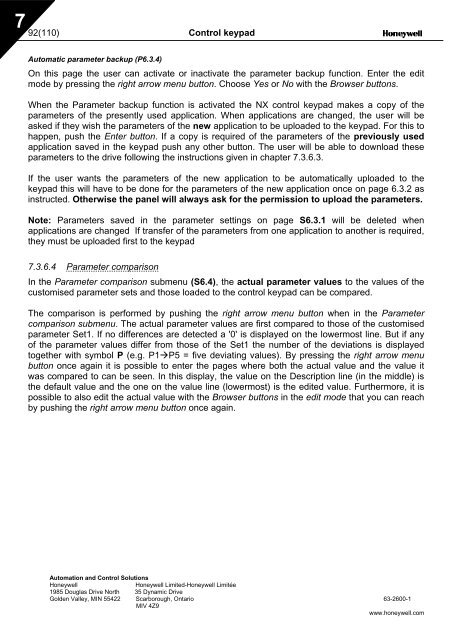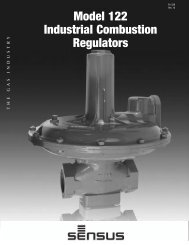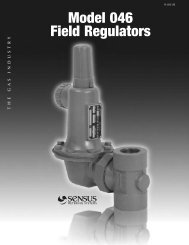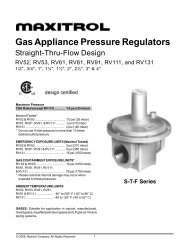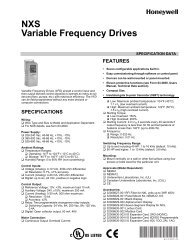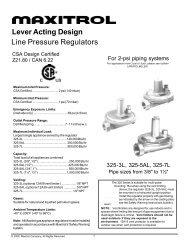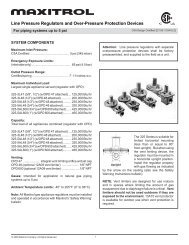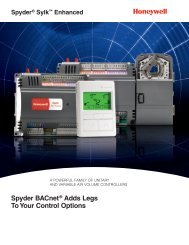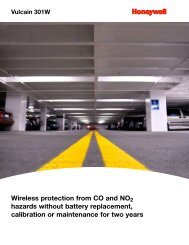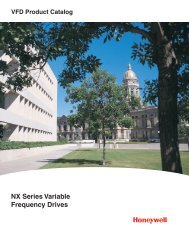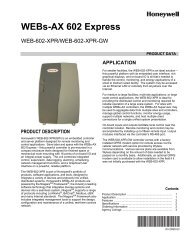- Page 1:
NX Series Constant and Variable Tor
- Page 4 and 5:
CONTENTS NX USER’S MANUAL INDEX 1
- Page 6 and 7:
NX User's Manual Index 1. SAFETY...
- Page 8 and 9:
1 6(110) Safety 1. SAFETY ONLY A CO
- Page 10 and 11:
8(110) DIRECTIVES 2. DIRECTIVES 2.1
- Page 12 and 13:
10(110) DIRECTIVES We Manufacturer'
- Page 14 and 15:
3 12(110) Receipt of shipment We Ma
- Page 16 and 17:
3 14(110) Receipt of shipment 3.3 M
- Page 18 and 19:
16(110) Technical data The control
- Page 20 and 21:
18(110) Technical data 4.2.2 NX_6 -
- Page 22 and 23:
20(110) Technical data 4.3 Brake re
- Page 24 and 25:
22(110) Technical data 4.4 Technica
- Page 26 and 27:
5 24(110) Installation 5. INSTALLAT
- Page 28 and 29:
5 26(110) Installation W2 H4 D1 D2
- Page 30 and 31:
5 28(110) Installation W4 W2 H7 H6
- Page 32 and 33:
5 30(110) Installation Ø D1 D2 H4
- Page 34 and 35:
5 32(110) Installation W4 Type plat
- Page 36 and 37:
5 34(110) Installation 5.2 Cooling
- Page 38 and 39:
5 36(110) Installation 5.3 Power lo
- Page 40 and 41:
5 38(110) Cabling and connections 5
- Page 42 and 43:
40(110) Cabling and connections 6.
- Page 44 and 45: 42(110) Cabling and connections 6.1
- Page 46 and 47: 44(110) Cabling and connections 6.1
- Page 48 and 49: 46(110) Cabling and connections 6.1
- Page 50 and 51: 48(110) Cabling and connections 6.1
- Page 52 and 53: 50(110) Cabling and connections 6.1
- Page 54 and 55: 52(110) Cabling and connections Fig
- Page 56 and 57: 54(110) Cabling and connections Fig
- Page 58 and 59: 56(110) Cabling and connections Mai
- Page 60 and 61: 58(110) Cabling and connections Fig
- Page 62 and 63: 60(110) Cabling and connections 6.2
- Page 64 and 65: 62(110) Cabling and connections 6.2
- Page 66 and 67: 64(110) Cabling and connections 10V
- Page 68 and 69: 66(110) Cabling and connections OPT
- Page 70 and 71: 68(110) Cabling and connections Jum
- Page 72 and 73: 7 70(110) Control keypad 4 5 6 READ
- Page 74 and 75: 7 72(110) Control keypad 7.2 Keypad
- Page 76 and 77: 7 74(110) Control keypad RE ADY I/O
- Page 78 and 79: 7 76(110) Control keypad 7.3.2 Para
- Page 80 and 81: 7 78(110) Control keypad 7.3.3 Keyp
- Page 82 and 83: 7 80(110) Control keypad NOTE! Ther
- Page 84 and 85: 7 82(110) Control keypad 7.3.4.2 Fa
- Page 86 and 87: 7 84(110) Control keypad 50 Analog
- Page 88 and 89: 7 86(110) Control keypad 7.3.6 Syst
- Page 90 and 91: 7 88(110) Control keypad T6.8.2.2 C
- Page 92 and 93: 7 90(110) Control keypad STOP I/Ote
- Page 96 and 97: 7 94(110) Control keypad Note! Stor
- Page 98 and 99: 7 96(110) Control keypad Default pa
- Page 100 and 101: 7 98(110) Control keypad READY READ
- Page 102 and 103: 7 100(110) Control keypad STOP READ
- Page 104 and 105: 7 102(110) Control keypad READY REA
- Page 106 and 107: 7 104(110) Control keypad 7.4 Furth
- Page 108 and 109: 106(110) Commissioning 6 Connect th
- Page 110 and 111: 108(110) Fault tracing 9. FAULT TRA
- Page 112: 110(110) Fault tracing 43 Encoder f
- Page 115: NX Series Constant and Variable Tor
- Page 118 and 119: 2 Honeywell ABOUT THE "All in One"
- Page 120 and 121: 4 Honeywell 9.1 External brake cont
- Page 122 and 123: 6 Basic Application Honeywell 1.2 C
- Page 124 and 125: 8 Basic Application Honeywell 1.4 B
- Page 126 and 127: 10 Basic Application Honeywell 1.4.
- Page 128 and 129: 12 Standard Application Honeywell 2
- Page 130 and 131: 14 Standard Application Honeywell 2
- Page 132 and 133: 16 Standard Application Honeywell 2
- Page 134 and 135: 18 Standard Application Honeywell 2
- Page 136 and 137: 20 Standard Application Honeywell 2
- Page 138 and 139: 22 Local/Remote Control Application
- Page 140 and 141: 24 Local/Remote Control Application
- Page 142 and 143: 26 Local/Remote Control Application
- Page 144 and 145:
28 Local/Remote Control Application
- Page 146 and 147:
30 Local/Remote Control Application
- Page 148 and 149:
32 Local/Remote Control Application
- Page 150 and 151:
34 Local/Remote Control Application
- Page 152 and 153:
36 Multi-step Speed Application Hon
- Page 154 and 155:
38 Multi-step Speed Application Hon
- Page 156 and 157:
40 Multi-step Speed Application Hon
- Page 158 and 159:
42 Multi-step Speed Application Hon
- Page 160 and 161:
44 Multi-step Speed Application Hon
- Page 162 and 163:
46 Multi-step Speed Application Hon
- Page 164 and 165:
48 PID Control Application Honeywel
- Page 166 and 167:
50 PID Control Application Honeywel
- Page 168 and 169:
52 PID Control Application Honeywel
- Page 170 and 171:
54 PID Control Application Honeywel
- Page 172 and 173:
56 PID Control Application Honeywel
- Page 174 and 175:
58 PID Control Application Honeywel
- Page 176 and 177:
60 PID Control Application Honeywel
- Page 178 and 179:
62 Multi-purpose Control Applicatio
- Page 180 and 181:
64 Multi-purpose Control Applicatio
- Page 182 and 183:
66 Multi-purpose Control Applicatio
- Page 184 and 185:
68 Multi-purpose Control Applicatio
- Page 186 and 187:
70 Multi-purpose Control Applicatio
- Page 188 and 189:
72 Multi-purpose Control Applicatio
- Page 190 and 191:
74 Multi-purpose Control Applicatio
- Page 192 and 193:
76 Multi-purpose Control Applicatio
- Page 194 and 195:
78 Multi-purpose Control Applicatio
- Page 196 and 197:
80 Multi-purpose Control Applicatio
- Page 198 and 199:
82 Multi-purpose Control Applicatio
- Page 200 and 201:
84 Multi-purpose Control Applicatio
- Page 202 and 203:
86 Multi-purpose Control Applicatio
- Page 204 and 205:
88 Multi-purpose Control Applicatio
- Page 206 and 207:
90 Multi-purpose Control Applicatio
- Page 208 and 209:
92 Multi-purpose Control Applicatio
- Page 210 and 211:
94 Multi-purpose Control Applicatio
- Page 212 and 213:
96 Pump and Fan Control Application
- Page 214 and 215:
98 Pump and Fan Control Application
- Page 216 and 217:
100 Pump and Fan Control Applicatio
- Page 218 and 219:
102 Pump and Fan Control Applicatio
- Page 220 and 221:
104 Pump and Fan Control Applicatio
- Page 222 and 223:
106 Pump and Fan Control Applicatio
- Page 224 and 225:
108 Pump and Fan Control Applicatio
- Page 226 and 227:
110 Pump and Fan Control Applicatio
- Page 228 and 229:
112 Pump and Fan Control Applicatio
- Page 230 and 231:
114 Pump and Fan Control Applicatio
- Page 232 and 233:
116 Pump and Fan Control Applicatio
- Page 234 and 235:
118 Pump and Fan Control Applicatio
- Page 236 and 237:
120 Pump and Fan Control Applicatio
- Page 238 and 239:
122 Description of Parameters Honey
- Page 240 and 241:
124 Description of Parameters Honey
- Page 242 and 243:
126 Description of Parameters Honey
- Page 244 and 245:
128 Description of Parameters Honey
- Page 246 and 247:
130 Description of Parameters Honey
- Page 248 and 249:
132 Description of Parameters Honey
- Page 250 and 251:
134 Description of Parameters Honey
- Page 252 and 253:
136 Description of Parameters Honey
- Page 254 and 255:
138 Description of Parameters Honey
- Page 256 and 257:
140 Description of Parameters Honey
- Page 258 and 259:
142 Description of Parameters Honey
- Page 260 and 261:
144 Description of Parameters Honey
- Page 262 and 263:
146 Description of Parameters Honey
- Page 264 and 265:
148 Description of Parameters Honey
- Page 266 and 267:
150 Description of Parameters Honey
- Page 268 and 269:
152 Description of Parameters Honey
- Page 270 and 271:
154 Description of Parameters Honey
- Page 272 and 273:
156 Description of Parameters Honey
- Page 274 and 275:
158 Description of Parameters Honey
- Page 276 and 277:
160 Description of Parameters Honey
- Page 278 and 279:
162 Description of Parameters Honey
- Page 280 and 281:
164 Description of Parameters Honey
- Page 282 and 283:
166 Description of Parameters Honey
- Page 284 and 285:
168 Description of Parameters Honey
- Page 286 and 287:
170 Description of Parameters Honey
- Page 288 and 289:
172 Description of Parameters Honey
- Page 290 and 291:
174 Description of Parameters Honey
- Page 292 and 293:
176 Description of Parameters Honey
- Page 294 and 295:
178 Description of Parameters Honey
- Page 296 and 297:
180 Description of Parameters Honey
- Page 298 and 299:
182 Description of Parameters Honey
- Page 300 and 301:
184 Description of Parameters Honey
- Page 302 and 303:
186 Description of Parameters Honey
- Page 304 and 305:
188 Description of Parameters Honey
- Page 306 and 307:
190 Description of Parameters Honey
- Page 308 and 309:
192 Description of Parameters Honey
- Page 310 and 311:
194 Description of Parameters Honey
- Page 312 and 313:
196 Description of Parameters Honey
- Page 314 and 315:
198 Description of Parameters Honey
- Page 316 and 317:
200 Description of Parameters Honey
- Page 318 and 319:
202 Description of Parameters Honey
- Page 320 and 321:
204 Description of Parameters Honey
- Page 322 and 323:
206 Description of Parameters Honey
- Page 324 and 325:
208 Description of Parameters Honey
- Page 326 and 327:
210 Appendices Honeywell 9. APPENDI
- Page 328 and 329:
212 Appendices Honeywell 9.2 Closed
- Page 330:
Automation and Control Solutions Ho