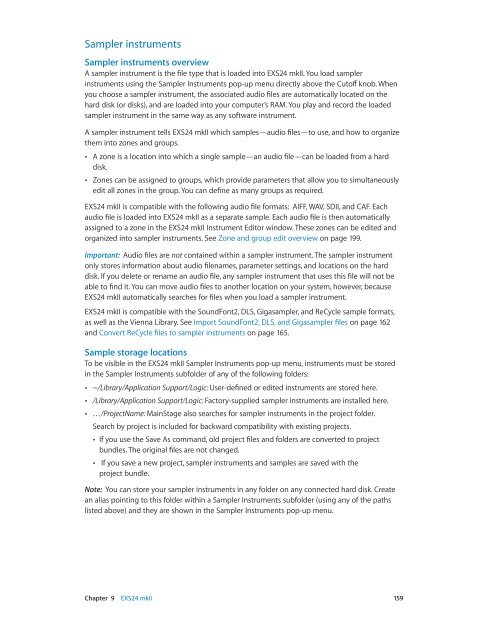Apple MainStage 3 Instruments - MainStage 3 Instruments
Apple MainStage 3 Instruments - MainStage 3 Instruments
Apple MainStage 3 Instruments - MainStage 3 Instruments
You also want an ePaper? Increase the reach of your titles
YUMPU automatically turns print PDFs into web optimized ePapers that Google loves.
Sampler instruments<br />
Sampler instruments overview<br />
A sampler instrument is the file type that is loaded into EXS24 mkII. You load sampler<br />
instruments using the Sampler <strong>Instruments</strong> pop-up menu directly above the Cutoff knob. When<br />
you choose a sampler instrument, the associated audio files are automatically located on the<br />
hard disk (or disks), and are loaded into your computer’s RAM. You play and record the loaded<br />
sampler instrument in the same way as any software instrument.<br />
A sampler instrument tells EXS24 mkII which samples—audio files—to use, and how to organize<br />
them into zones and groups.<br />
••<br />
A zone is a location into which a single sample—an audio file—can be loaded from a hard<br />
disk.<br />
••<br />
Zones can be assigned to groups, which provide parameters that allow you to simultaneously<br />
edit all zones in the group. You can define as many groups as required.<br />
EXS24 mkII is compatible with the following audio file formats: AIFF, WAV, SDII, and CAF. Each<br />
audio file is loaded into EXS24 mkII as a separate sample. Each audio file is then automatically<br />
assigned to a zone in the EXS24 mkII Instrument Editor window. These zones can be edited and<br />
organized into sampler instruments. See Zone and group edit overview on page 199.<br />
Important: Audio files are not contained within a sampler instrument. The sampler instrument<br />
only stores information about audio filenames, parameter settings, and locations on the hard<br />
disk. If you delete or rename an audio file, any sampler instrument that uses this file will not be<br />
able to find it. You can move audio files to another location on your system, however, because<br />
EXS24 mkII automatically searches for files when you load a sampler instrument.<br />
EXS24 mkII is compatible with the SoundFont2, DLS, Gigasampler, and ReCycle sample formats,<br />
as well as the Vienna Library. See Import SoundFont2, DLS, and Gigasampler files on page 162<br />
and Convert ReCycle files to sampler instruments on page 165.<br />
Sample storage locations<br />
To be visible in the EXS24 mkII Sampler <strong>Instruments</strong> pop-up menu, instruments must be stored<br />
in the Sampler <strong>Instruments</strong> subfolder of any of the following folders:<br />
••<br />
~/Library/Application Support/Logic: User-defined or edited instruments are stored here.<br />
••<br />
/Library/Application Support/Logic: Factory-supplied sampler instruments are installed here.<br />
••<br />
…/ProjectName: <strong>MainStage</strong> also searches for sampler instruments in the project folder.<br />
Search by project is included for backward compatibility with existing projects.<br />
••<br />
If you use the Save As command, old project files and folders are converted to project<br />
bundles. The original files are not changed.<br />
••<br />
If you save a new project, sampler instruments and samples are saved with the<br />
project bundle.<br />
Note: You can store your sampler instruments in any folder on any connected hard disk. Create<br />
an alias pointing to this folder within a Sampler <strong>Instruments</strong> subfolder (using any of the paths<br />
listed above) and they are shown in the Sampler <strong>Instruments</strong> pop-up menu.<br />
Chapter 9 EXS24 mkII 159