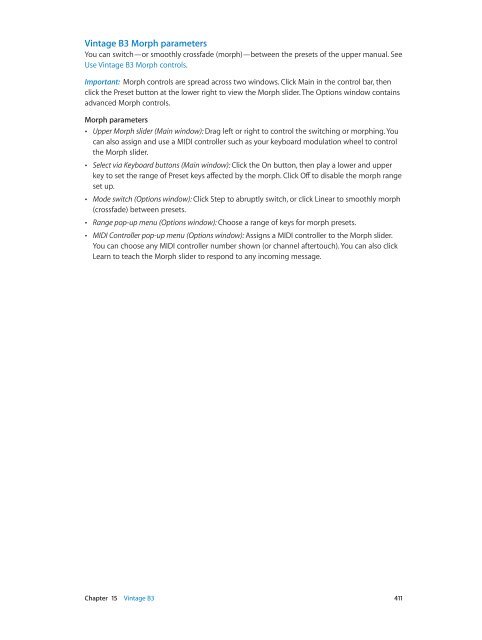Apple MainStage 3 Instruments - MainStage 3 Instruments
Apple MainStage 3 Instruments - MainStage 3 Instruments
Apple MainStage 3 Instruments - MainStage 3 Instruments
Create successful ePaper yourself
Turn your PDF publications into a flip-book with our unique Google optimized e-Paper software.
Vintage B3 Morph parameters<br />
You can switch—or smoothly crossfade (morph)—between the presets of the upper manual. See<br />
Use Vintage B3 Morph controls.<br />
Important: Morph controls are spread across two windows. Click Main in the control bar, then<br />
click the Preset button at the lower right to view the Morph slider. The Options window contains<br />
advanced Morph controls.<br />
Morph parameters<br />
••<br />
Upper Morph slider (Main window): Drag left or right to control the switching or morphing. You<br />
can also assign and use a MIDI controller such as your keyboard modulation wheel to control<br />
the Morph slider.<br />
••<br />
Select via Keyboard buttons (Main window): Click the On button, then play a lower and upper<br />
key to set the range of Preset keys affected by the morph. Click Off to disable the morph range<br />
set up.<br />
••<br />
Mode switch (Options window): Click Step to abruptly switch, or click Linear to smoothly morph<br />
(crossfade) between presets.<br />
••<br />
Range pop-up menu (Options window): Choose a range of keys for morph presets.<br />
••<br />
MIDI Controller pop-up menu (Options window): Assigns a MIDI controller to the Morph slider.<br />
You can choose any MIDI controller number shown (or channel aftertouch). You can also click<br />
Learn to teach the Morph slider to respond to any incoming message.<br />
Chapter 15 Vintage B3 411