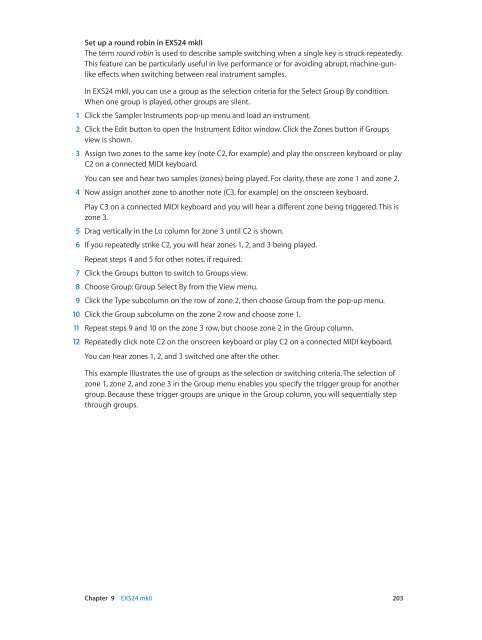Apple MainStage 3 Instruments - MainStage 3 Instruments
Apple MainStage 3 Instruments - MainStage 3 Instruments
Apple MainStage 3 Instruments - MainStage 3 Instruments
You also want an ePaper? Increase the reach of your titles
YUMPU automatically turns print PDFs into web optimized ePapers that Google loves.
Set up a round robin in EXS24 mkII<br />
The term round robin is used to describe sample switching when a single key is struck repeatedly.<br />
This feature can be particularly useful in live performance or for avoiding abrupt, machine-gunlike<br />
effects when switching between real instrument samples.<br />
In EXS24 mkII, you can use a group as the selection criteria for the Select Group By condition.<br />
When one group is played, other groups are silent.<br />
1 Click the Sampler <strong>Instruments</strong> pop-up menu and load an instrument.<br />
2 Click the Edit button to open the Instrument Editor window. Click the Zones button if Groups<br />
view is shown.<br />
3 Assign two zones to the same key (note C2, for example) and play the onscreen keyboard or play<br />
C2 on a connected MIDI keyboard.<br />
You can see and hear two samples (zones) being played. For clarity, these are zone 1 and zone 2.<br />
4 Now assign another zone to another note (C3, for example) on the onscreen keyboard.<br />
Play C3 on a connected MIDI keyboard and you will hear a different zone being triggered. This is<br />
zone 3.<br />
5 Drag vertically in the Lo column for zone 3 until C2 is shown.<br />
6 If you repeatedly strike C2, you will hear zones 1, 2, and 3 being played.<br />
Repeat steps 4 and 5 for other notes, if required.<br />
7 Click the Groups button to switch to Groups view.<br />
8 Choose Group: Group Select By from the View menu.<br />
9 Click the Type subcolumn on the row of zone 2, then choose Group from the pop-up menu.<br />
10 Click the Group subcolumn on the zone 2 row and choose zone 1.<br />
11 Repeat steps 9 and 10 on the zone 3 row, but choose zone 2 in the Group column.<br />
12 Repeatedly click note C2 on the onscreen keyboard or play C2 on a connected MIDI keyboard.<br />
You can hear zones 1, 2, and 3 switched one after the other.<br />
This example illustrates the use of groups as the selection or switching criteria. The selection of<br />
zone 1, zone 2, and zone 3 in the Group menu enables you specify the trigger group for another<br />
group. Because these trigger groups are unique in the Group column, you will sequentially step<br />
through groups.<br />
Chapter 9 EXS24 mkII 203