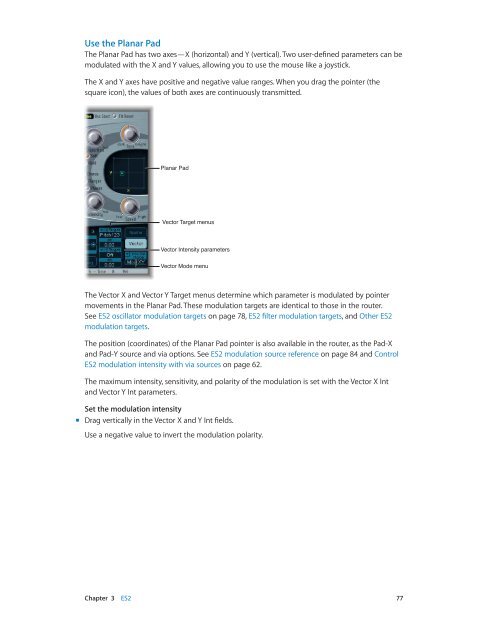Apple MainStage 3 Instruments - MainStage 3 Instruments
Apple MainStage 3 Instruments - MainStage 3 Instruments
Apple MainStage 3 Instruments - MainStage 3 Instruments
Create successful ePaper yourself
Turn your PDF publications into a flip-book with our unique Google optimized e-Paper software.
Use the Planar Pad<br />
The Planar Pad has two axes—X (horizontal) and Y (vertical). Two user-defined parameters can be<br />
modulated with the X and Y values, allowing you to use the mouse like a joystick.<br />
The X and Y axes have positive and negative value ranges. When you drag the pointer (the<br />
square icon), the values of both axes are continuously transmitted.<br />
Planar Pad<br />
Vector Target menus<br />
Vector Intensity parameters<br />
Vector Mode menu<br />
The Vector X and Vector Y Target menus determine which parameter is modulated by pointer<br />
movements in the Planar Pad. These modulation targets are identical to those in the router.<br />
See ES2 oscillator modulation targets on page 78, ES2 filter modulation targets, and Other ES2<br />
modulation targets.<br />
The position (coordinates) of the Planar Pad pointer is also available in the router, as the Pad-X<br />
and Pad-Y source and via options. See ES2 modulation source reference on page 84 and Control<br />
ES2 modulation intensity with via sources on page 62.<br />
The maximum intensity, sensitivity, and polarity of the modulation is set with the Vector X Int<br />
and Vector Y Int parameters.<br />
Set the modulation intensity<br />
mm<br />
Drag vertically in the Vector X and Y Int fields.<br />
Use a negative value to invert the modulation polarity.<br />
Chapter 3 ES2 77