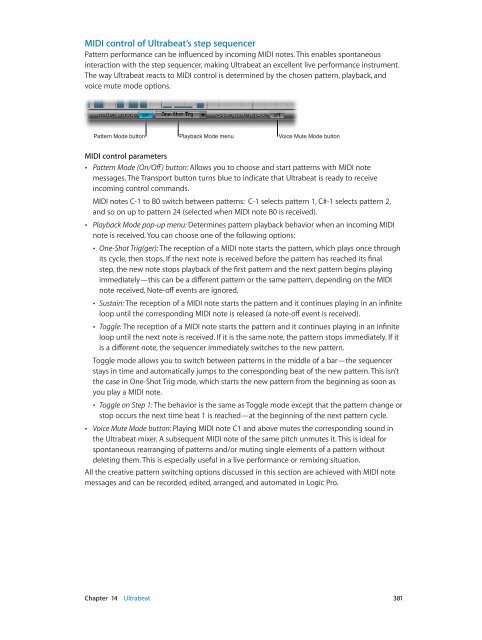Apple MainStage 3 Instruments - MainStage 3 Instruments
Apple MainStage 3 Instruments - MainStage 3 Instruments
Apple MainStage 3 Instruments - MainStage 3 Instruments
Create successful ePaper yourself
Turn your PDF publications into a flip-book with our unique Google optimized e-Paper software.
MIDI control of Ultrabeat’s step sequencer<br />
Pattern performance can be influenced by incoming MIDI notes. This enables spontaneous<br />
interaction with the step sequencer, making Ultrabeat an excellent live performance instrument.<br />
The way Ultrabeat reacts to MIDI control is determined by the chosen pattern, playback, and<br />
voice mute mode options.<br />
Pattern Mode button<br />
Playback Mode menu<br />
Voice Mute Mode button<br />
MIDI control parameters<br />
••<br />
Pattern Mode (On/Off) button: Allows you to choose and start patterns with MIDI note<br />
messages. The Transport button turns blue to indicate that Ultrabeat is ready to receive<br />
incoming control commands.<br />
MIDI notes C-1 to B0 switch between patterns: C-1 selects pattern 1, C#-1 selects pattern 2,<br />
and so on up to pattern 24 (selected when MIDI note B0 is received).<br />
••<br />
Playback Mode pop-up menu: Determines pattern playback behavior when an incoming MIDI<br />
note is received. You can choose one of the following options:<br />
••<br />
One-Shot Trig(ger): The reception of a MIDI note starts the pattern, which plays once through<br />
its cycle, then stops. If the next note is received before the pattern has reached its final<br />
step, the new note stops playback of the first pattern and the next pattern begins playing<br />
immediately—this can be a different pattern or the same pattern, depending on the MIDI<br />
note received. Note-off events are ignored.<br />
••<br />
Sustain: The reception of a MIDI note starts the pattern and it continues playing in an infinite<br />
loop until the corresponding MIDI note is released (a note-off event is received).<br />
••<br />
Toggle: The reception of a MIDI note starts the pattern and it continues playing in an infinite<br />
loop until the next note is received. If it is the same note, the pattern stops immediately. If it<br />
is a different note, the sequencer immediately switches to the new pattern.<br />
Toggle mode allows you to switch between patterns in the middle of a bar—the sequencer<br />
stays in time and automatically jumps to the corresponding beat of the new pattern. This isn’t<br />
the case in One-Shot Trig mode, which starts the new pattern from the beginning as soon as<br />
you play a MIDI note.<br />
••<br />
Toggle on Step 1: The behavior is the same as Toggle mode except that the pattern change or<br />
stop occurs the next time beat 1 is reached—at the beginning of the next pattern cycle.<br />
••<br />
Voice Mute Mode button: Playing MIDI note C1 and above mutes the corresponding sound in<br />
the Ultrabeat mixer. A subsequent MIDI note of the same pitch unmutes it. This is ideal for<br />
spontaneous rearranging of patterns and/or muting single elements of a pattern without<br />
deleting them. This is especially useful in a live performance or remixing situation.<br />
All the creative pattern switching options discussed in this section are achieved with MIDI note<br />
messages and can be recorded, edited, arranged, and automated in Logic Pro.<br />
Chapter 14 Ultrabeat 381