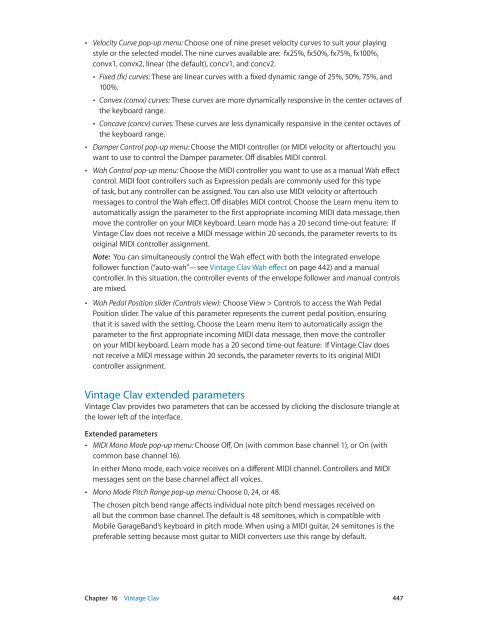Apple MainStage 3 Instruments - MainStage 3 Instruments
Apple MainStage 3 Instruments - MainStage 3 Instruments
Apple MainStage 3 Instruments - MainStage 3 Instruments
You also want an ePaper? Increase the reach of your titles
YUMPU automatically turns print PDFs into web optimized ePapers that Google loves.
••<br />
Velocity Curve pop-up menu: Choose one of nine preset velocity curves to suit your playing<br />
style or the selected model. The nine curves available are: fx25%, fx50%, fx75%, fx100%,<br />
convx1, convx2, linear (the default), concv1, and concv2.<br />
••<br />
Fixed (fx) curves: These are linear curves with a fixed dynamic range of 25%, 50%, 75%, and<br />
100%.<br />
••<br />
Convex (convx) curves: These curves are more dynamically responsive in the center octaves of<br />
the keyboard range.<br />
••<br />
Concave (concv) curves: These curves are less dynamically responsive in the center octaves of<br />
the keyboard range.<br />
••<br />
Damper Control pop-up menu: Choose the MIDI controller (or MIDI velocity or aftertouch) you<br />
want to use to control the Damper parameter. Off disables MIDI control.<br />
••<br />
Wah Control pop-up menu: Choose the MIDI controller you want to use as a manual Wah effect<br />
control. MIDI foot controllers such as Expression pedals are commonly used for this type<br />
of task, but any controller can be assigned. You can also use MIDI velocity or aftertouch<br />
messages to control the Wah effect. Off disables MIDI control. Choose the Learn menu item to<br />
automatically assign the parameter to the first appropriate incoming MIDI data message, then<br />
move the controller on your MIDI keyboard. Learn mode has a 20 second time-out feature: If<br />
Vintage Clav does not receive a MIDI message within 20 seconds, the parameter reverts to its<br />
original MIDI controller assignment.<br />
Note: You can simultaneously control the Wah effect with both the integrated envelope<br />
follower function (“auto-wah”—see Vintage Clav Wah effect on page 442) and a manual<br />
controller. In this situation, the controller events of the envelope follower and manual controls<br />
are mixed.<br />
••<br />
Wah Pedal Position slider (Controls view): Choose View > Controls to access the Wah Pedal<br />
Position slider. The value of this parameter represents the current pedal position, ensuring<br />
that it is saved with the setting. Choose the Learn menu item to automatically assign the<br />
parameter to the first appropriate incoming MIDI data message, then move the controller<br />
on your MIDI keyboard. Learn mode has a 20 second time-out feature: If Vintage Clav does<br />
not receive a MIDI message within 20 seconds, the parameter reverts to its original MIDI<br />
controller assignment.<br />
Vintage Clav extended parameters<br />
Vintage Clav provides two parameters that can be accessed by clicking the disclosure triangle at<br />
the lower left of the interface.<br />
Extended parameters<br />
••<br />
MIDI Mono Mode pop-up menu: Choose Off, On (with common base channel 1), or On (with<br />
common base channel 16).<br />
In either Mono mode, each voice receives on a different MIDI channel. Controllers and MIDI<br />
messages sent on the base channel affect all voices.<br />
••<br />
Mono Mode Pitch Range pop-up menu: Choose 0, 24, or 48.<br />
The chosen pitch bend range affects individual note pitch bend messages received on<br />
all but the common base channel. The default is 48 semitones, which is compatible with<br />
Mobile GarageBand’s keyboard in pitch mode. When using a MIDI guitar, 24 semitones is the<br />
preferable setting because most guitar to MIDI converters use this range by default.<br />
Chapter 16 Vintage Clav 447