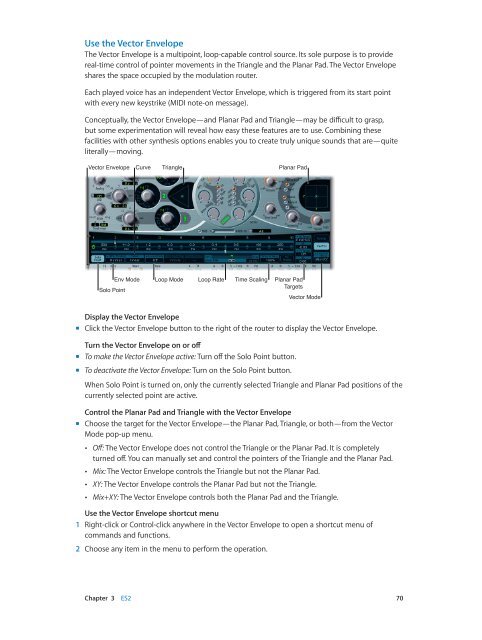Apple MainStage 3 Instruments - MainStage 3 Instruments
Apple MainStage 3 Instruments - MainStage 3 Instruments
Apple MainStage 3 Instruments - MainStage 3 Instruments
Create successful ePaper yourself
Turn your PDF publications into a flip-book with our unique Google optimized e-Paper software.
Use the Vector Envelope<br />
The Vector Envelope is a multipoint, loop-capable control source. Its sole purpose is to provide<br />
real-time control of pointer movements in the Triangle and the Planar Pad. The Vector Envelope<br />
shares the space occupied by the modulation router.<br />
Each played voice has an independent Vector Envelope, which is triggered from its start point<br />
with every new keystrike (MIDI note-on message).<br />
Conceptually, the Vector Envelope—and Planar Pad and Triangle—may be difficult to grasp,<br />
but some experimentation will reveal how easy these features are to use. Combining these<br />
facilities with other synthesis options enables you to create truly unique sounds that are—quite<br />
literally—moving.<br />
Vector Envelope<br />
Curve<br />
Triangle<br />
Planar Pad<br />
Solo Point<br />
Env Mode<br />
Loop Mode<br />
Loop Rate<br />
Time Scaling<br />
Planar Pad<br />
Targets<br />
Vector Mode<br />
Display the Vector Envelope<br />
mm<br />
Click the Vector Envelope button to the right of the router to display the Vector Envelope.<br />
Turn the Vector Envelope on or off<br />
mm<br />
To make the Vector Envelope active: Turn off the Solo Point button.<br />
mm<br />
To deactivate the Vector Envelope: Turn on the Solo Point button.<br />
When Solo Point is turned on, only the currently selected Triangle and Planar Pad positions of the<br />
currently selected point are active.<br />
Control the Planar Pad and Triangle with the Vector Envelope<br />
mm<br />
Choose the target for the Vector Envelope—the Planar Pad, Triangle, or both—from the Vector<br />
Mode pop-up menu.<br />
••<br />
Off: The Vector Envelope does not control the Triangle or the Planar Pad. It is completely<br />
turned off. You can manually set and control the pointers of the Triangle and the Planar Pad.<br />
••<br />
Mix: The Vector Envelope controls the Triangle but not the Planar Pad.<br />
••<br />
XY: The Vector Envelope controls the Planar Pad but not the Triangle.<br />
••<br />
Mix+XY: The Vector Envelope controls both the Planar Pad and the Triangle.<br />
Use the Vector Envelope shortcut menu<br />
1 Right-click or Control-click anywhere in the Vector Envelope to open a shortcut menu of<br />
commands and functions.<br />
2 Choose any item in the menu to perform the operation.<br />
Chapter 3 ES2 70